Free to Remove Image Background
Try PixCut which is 100% automatic with AI to remove your image background for free.
You're undoubtedly acquainted with Canva if you deal with pictures on a daily basis. It is now one of the most widely used graphic design programs. You may make your picture stand out by adding layers to it whether you want to put a watermark on it, design stuff for a business, or just feel inspired to create something for yourself. Continue reading to discover how to make a background transparent in Canva and give your pictures a professional look with only a few clicks.
You may mix and match pictures and designs with a Canva transparent background. In just a few simple steps, you can produce a professional-looking picture. Canva lets you experiment with transparency levels to make your work stand out.
A transparent background will enable you to stand out from the crowd, whether you're creating a picture for yourself or for someone else. Your picture will be professional and appealing, rather than crowded and chaotic.
You may highlight and attract attention to various areas of the picture by adding transparency to the background.
Part 1:How to Make a Transparent Background in Canva
Canva provides a free version that you may use to create anything you want, as well as a variety of free themes to test out. You will, however, have to pay if you want to create a transparent background with Canva.
You have the option of using Canva Pro or Canva Enterprise. Canva Pro is designed for company growth and expansion teams. It's free for the first 30 days, but after that, you'll need to pay for a membership. Canva Enterprise is for businesses with at least 20 employees. To try it out, you may request a demo on Canva's website.
These are the steps for creating a Canva transparent background:
Step1 Check to see whether you're signed into your Canva account.
Step2 Select the picture you'd want to work with.
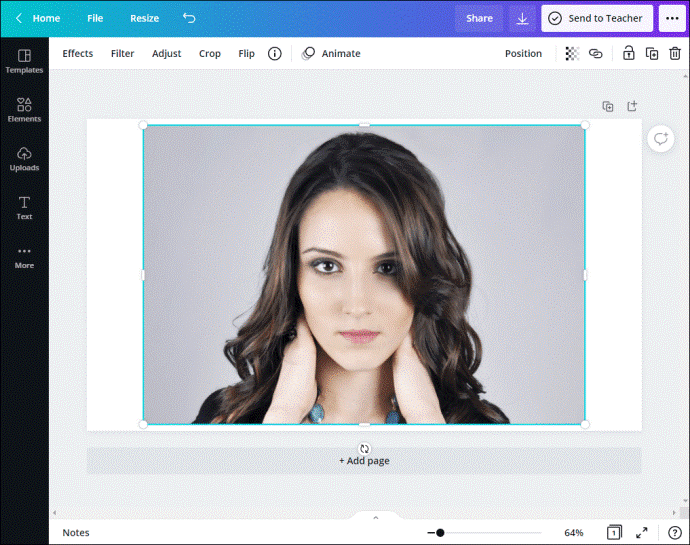
Step3 Now you must delete the image's background layer or color.
At the top of your toolbar, tap "Effect." Select "Background remover" from the drop-down menu. You may now create your transparent design in Canva after removing the background layer.
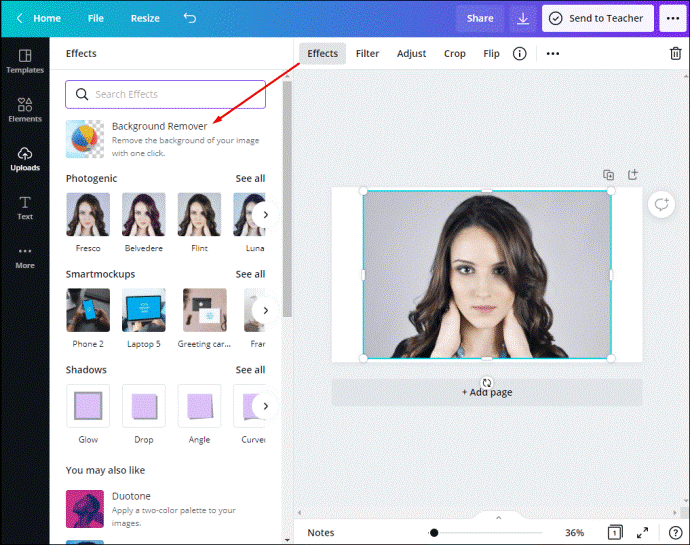
Step4 Tap the download icon at the top-right corner.
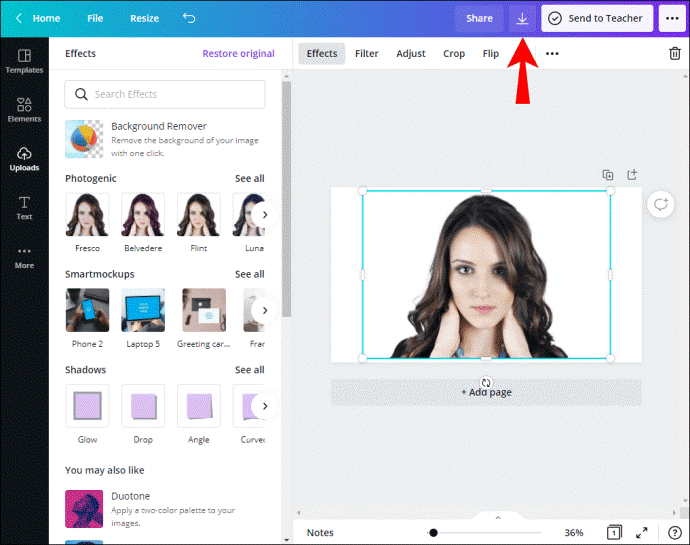
Step5 You should now choose the image's file type. If you don't choose "PNG," you won't be able to have a transparent background.
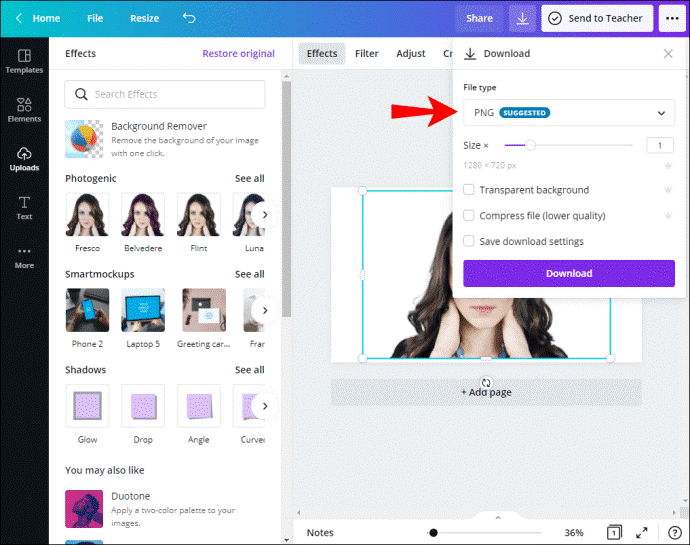
Step6 There's a checkbox next to "Transparent background" under "Pro settings." Mark the checkbox. Your picture will have a white background if you don't.
Step7 Tap “Download.”
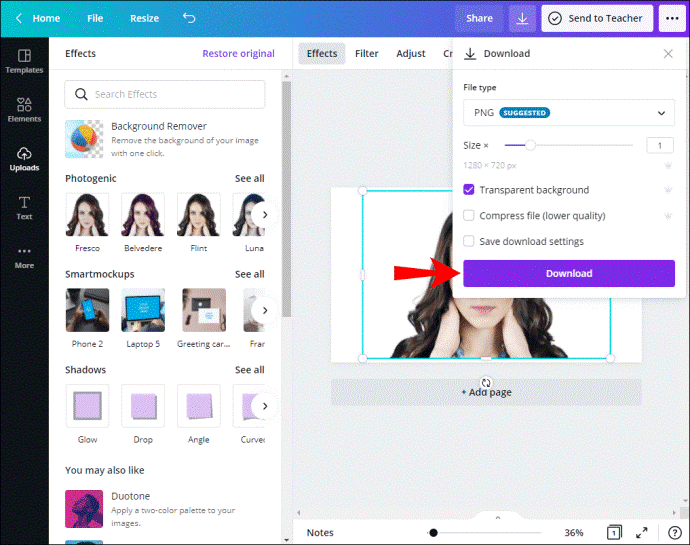
How to Make the Background of an Existing Image Transparent in Canva
Making the background of an existing picture transparent and making the background transparent are not the same thing, despite how close they sound. In this instance, you're changing the image's background to make your text stand out in the front.
Step1 Open Canva
Step2 Select the picture you'd want to work with.
Step3 Select the background picture by tapping it.
Step4 In the top-right corner of the picture, tap the checkerboard symbol. That's the toggle for transparency. You'll see a slider that ranges from 0 to 100.
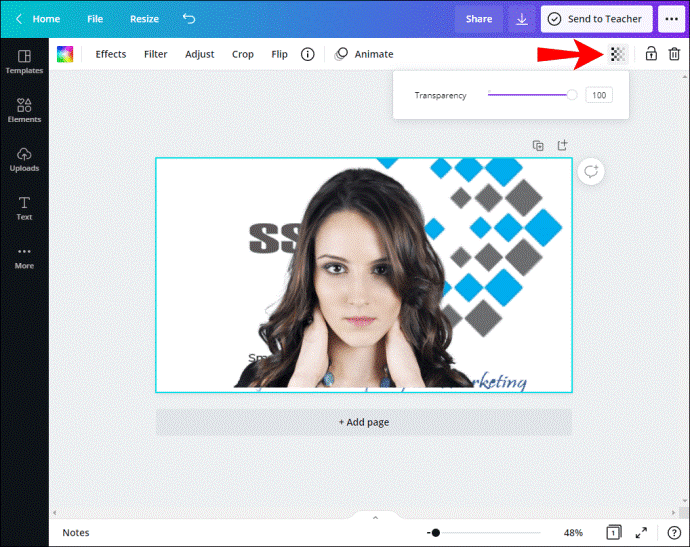
Step5 Drag the slider to your desired position. Drag it to 0 if you want to make it more transparent. Drag the slider to 100 to increase the opacity.
Step6 Tap “Download.”
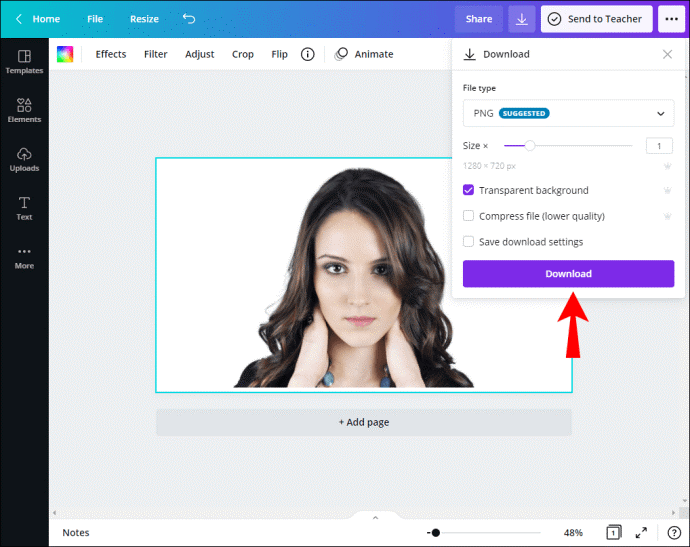
Part 2:How to Remove Image Background in One-click Using PixCut
A background remover tool enables you to highlight the subject of your photograph and create transparent backgrounds, enabling them to include your new photograph into a variety of new plans and objectives. Because the background remover in 2021 is really a color remover, it may be used to erase any portion of an image.
Apart from Canva, you can use PixCut as a one-click background remover. With one click, AI will automatically remove the background of your pictures. PixCut allows you to swiftly and simply eliminate picture backgrounds, making your photo editing process more efficient and productive. PixCut gives people all around the world an easy, fast, and high-quality way to eliminate the background from their photos.
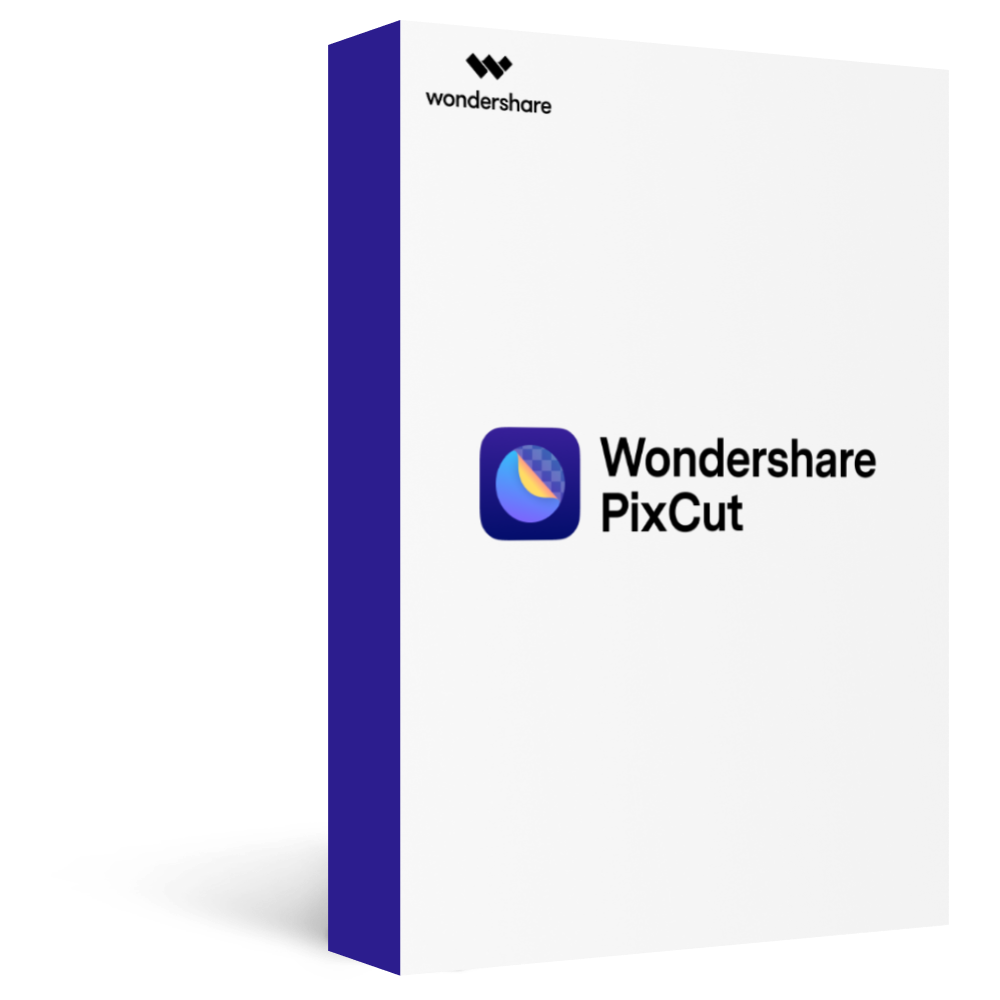
Wondershare PixCut - Remove Image Background for Free
Over 400,000 people have signed up.
Automatically Remove Image Background with AI
Bulk Remove Images’ Background in Ease
Enlarge Your Image without Losing Quality
1. How can I use Wondershare PixCut, a background remover?
While images are an effective method of conveying information in a short amount of time, the figure and illustration you choose have a direct impact on how these data are gathered. To create these exciting pictures, we must first isolate the problem that we want to put in front of our new environment in Photoshop. Without a question, the Background Remover is one of Photoshop's most powerful tools for removing unwanted portions from a photograph. Any pictures within the ring that are the same shade as the pixel directly under the target will be deleted.
2. What is the best way to get rid of the background image?
Upload or drag pictures here to eliminate the background. You may upload up to 30 images at once.
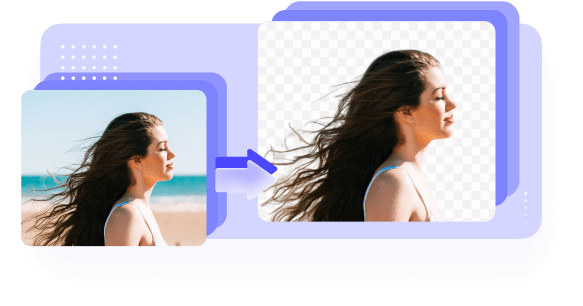
Step1 Upload a picture.
Drag and drop your picture or use the Upload Image button.
Step2 Remove the background automatically.
PixCut will automatically remove the image's background.
Step3 Save the picture of the outcome.
There will be a transparent background that you may change!
3. What is the best way to get rid of undesirable items from an image?
Remove watermarks, scratches, and other flaws in seconds using Content-Aware fill. Objects may be removed in three stages:
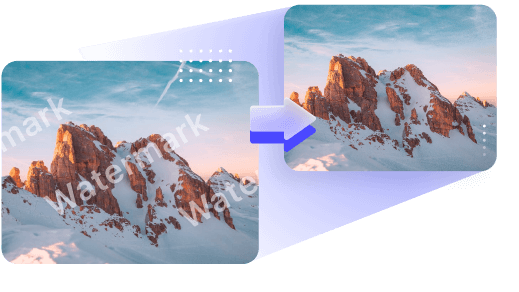
Step1 upload a picture.
To eliminate undesirable items, use the Upload Image option, drag, or copy and paste your image.
Step2 Remove any unnecessary items.
Remove any undesirable items from the picture using a brush and the Remove Objects button.
Step3 Save the picture of the outcome.
The final picture may be downloaded without a watermark.
4. How can you expand a picture without sacrificing quality?
Ctrl + v paste image or through image URL to upload or drop an image. While retaining great quality, zoom your picture to 400 percent.
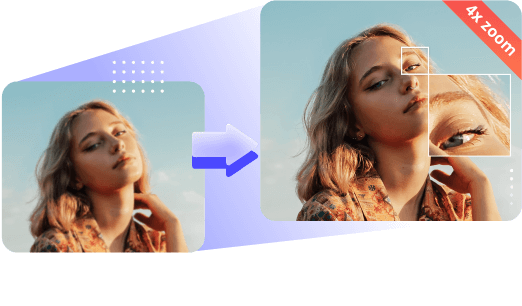
Stick to the instructions. In three easy steps, you may enlarge the picture.
The first step is to upload a picture.
To remove the background from your picture, click the Upload Image option, drag it, or copy & paste it.
Step1 Enlarge the image automatically
After the upload is complete, PixCut will automatically expand the image.
Step2 Save the picture of the outcome.
You may get 400% of the picture by downloading it.
Unlimited preview
Over 400,000 have signed up
Part 3:Edit Photo Background with PixStudio after remove the Background.
Due to the increasing number of photo editors, users can now get access to a wide range of photo editing techniques. One of these is the ability to change the background of a photo.
For instance, if the background color of an official portrait photo is different, then it would require the use of various tools to change it. Doing so would save you a lot of money.
Aside from using Adobe Photoshop, there are also online photo editors that can help you create professional looking images. One of these is PixStudio, which can help you create stunning and accurate photos.
You can now start designing and editing your photos with the PixStudio.
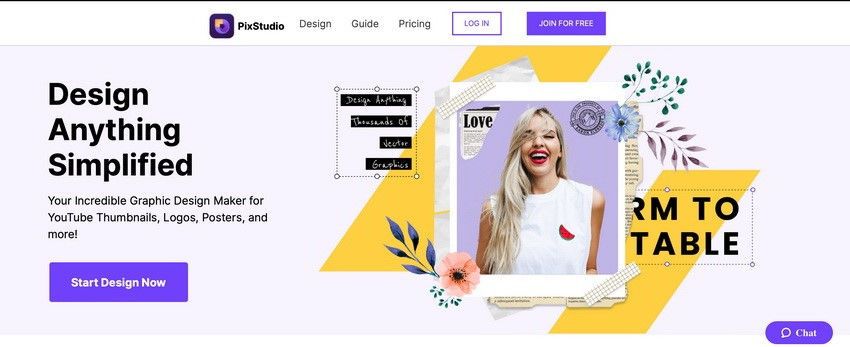
Step1
Open this online photo editor and upload your favorite pictures. After you've uploaded the picture, the first thing you should do is remove the original photo background. You may remove the background by clicking Remove Now. Then you may begin adding or altering the photo's background.
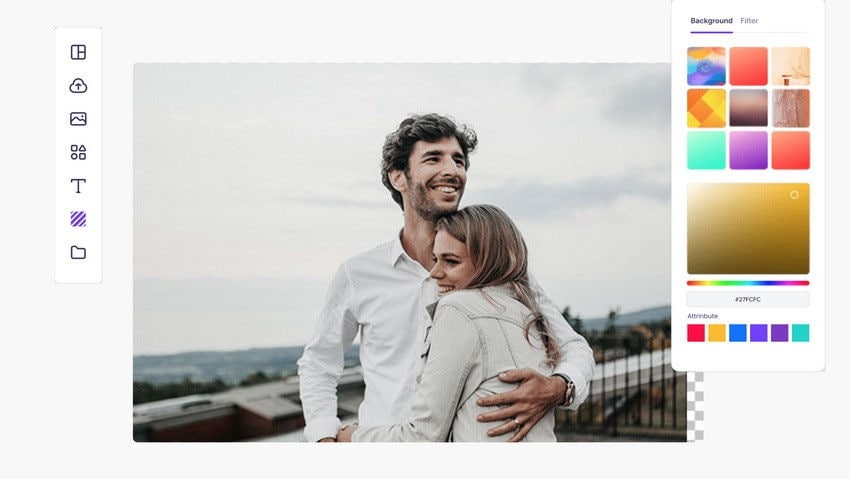
Step2
Find the Background option on the left menu bar and adjust the background color to your liking. You may also choose the photo's desired hue or effects. You may also use a fresh picture as the background for your original shot.
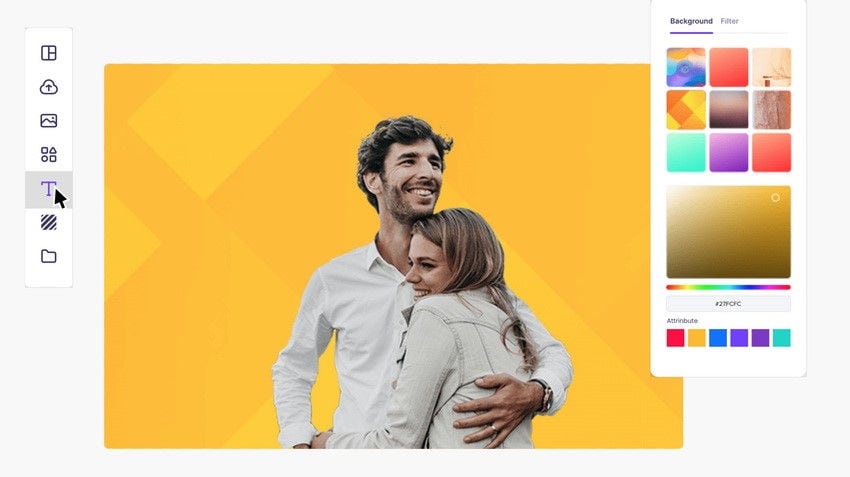
Step3
Save the edited picture to your computer and download it. After you've made all of the adjustments to the original picture, you may export the new image and save it for later use.
Conclusion
● You've now learnt how to make Canva backgrounds transparent. It's a simple tool that may help your ideas stand out. Canva is an excellent choice if you want to add layers to your designs, add a watermark, make a business logo, and much more. You'll be able to develop a design that stands out from the crowd with only a few clicks.
● Changing the picture background with PixCut and PixStudio is intended for experts, as you can see. The difficult stages are often skipped before removing the picture background, much alone changing the photo background. As a result, Wondershare PixCut and PixStudio, which mix automated and manual editing, are recommended for both beginners and experts. PixStudio allows users to alter the background of their photos with a few easy clicks.
