Best Ways to Remove Background Online
Product photography is a major task in the marketing of any product. You have to try different filters, editing, and backgrounds to make your product or image different. Well, this does not mean that you need to travel a lot or hire professional photographers. Just excel yourself in using the different online tools.
Have you ever tried to remove the background from an image? If yes, then you have realized by now how tedious it can be. But using Canva and Wondershare PixCut, the whole process would be an easy task for you. They are simple, fast, and provide you with pretty good results.
Wondershare PixCut works like a charm and creates masterpiece photos-free. You can apply cool new effects and background to the images with ease. It uses artificial intelligence to select an irrelevant area and remove it. In this article, we are going to give complete steps to remove the background with the help of Canva and Wondershare PixCut.
Part 1: How to Remove Image Background using Canva?
Part 2: Remove your Image Background using Effective AI Technology
Part 1: How to Remove Image Background using Canva?

Images work more effectively to communicate information in a short time. That is why the photo background should be appropriate according to your needs. Try out Canva and make your photos more professional.
Canva is a graphic designing tool that will help you to create engaging and unique content for your professional or personal uses. Users can create aesthetically pleasing photos with little effort. Canva provides you with several templates that you can use in your own photos. It has a simple drag-and-drop interface to bring ease to your work with just a few clicks.
Well, Canva also provides you exceptional features from cropping and straightening to adding textures, etc. Other than this, you can remove the background from the image with a few clicks. Here are some pros and cons that will make your task easier to select Canva.
Pros:
Canva lists the following pros:
- Canva provides you with a super user-friendly interface.
- It has readily designed templates so that you can personalize them according to you.
- It takes less time to produce a perfect image.
Cons:
Following are some cons:
- It lacks to provide you a periodic email for an upgrade.
- Sometimes its pre-set image sizes are large.
- There is no group for the free and paid templates.
To know how to make an image transparent in Canva, log in to your Canva account and then follow the below steps.
Step 1: Create a new design or choose a template
Select the new document or current design templates. Choose any size, which is suitable for you, such as 1200x1200px.
Step 2: Upload the image to remove the background
On the left side of your screen, browse and choose any image to remove the background from image-free. You can also select the image from Canva's library.
Step 3: Use the background removal tool
After you have added the image to your template, Go to the 'Effects' tab from the top of the toolbar. Now select the 'Background Remover' option. Within no time, you can see the removed background image. Simply drag it to adjust as you like.
Part 2: Remove your Image Background using Effective AI Technology
If you are searching for an effective tool that will automatically trace the useless area and remove the background, then Wondershare PixCut would be the best option for you. It brings efficiency to your final image in a short span. You have a wide range of features that are available for free.
Wondershare PixCut allows you to preview the image before the finalization of the image so that you can make changes as you want. The users can use it for personal, marketing, or e-commerce purposes. The software serves you the best option to remove the background from your image and allows you to enhance the quality by adding other designs.
You do not need to wait as it removes the background at once. Moreover, it provides you an option to apply cool new effects and backgrounds.
Pros:
Here are some pros of using Wondershare PixCut.
- The software has a quick and efficient service that will create your desired design instantly.
- Not only is it a background remover, but it also allows you to make designs, cards for the invitation, birthday parties, or corporate events.
- It provides you an option to download the created image or design within seconds and share them on any social media site.
- Due to its automatic selection and AI technology, it lessens your work.
- It has a super handy preview section where you can see all the changes that you are making.
- This tool has a great list of both basic and advanced features.
- PixCut is used in many industries that show the efficiency and variety of its features.
Cons:
Here are some cons of features that don't agree with all the users.
- You can insert only one image at a time. PixCut does not allow to add and edits multiple images simultaneously.
- It has monthly new plans only for paid users. If you want to try and enjoy all the features, you need to pay for them.
- You can download the created image in HD by getting the credits from the paid version of the software.
If you are wondering how to remove the background from the picture through Wondershare PixCut, then follow the steps to meet your demands.
Step 1: Upload the image to the program
First of all, you need to choose the image for background removal. Choose the 'Upload Image' option and upload it. You can also drag or copy-paste the image. Another option is to enter the URL of an image to begin the process.
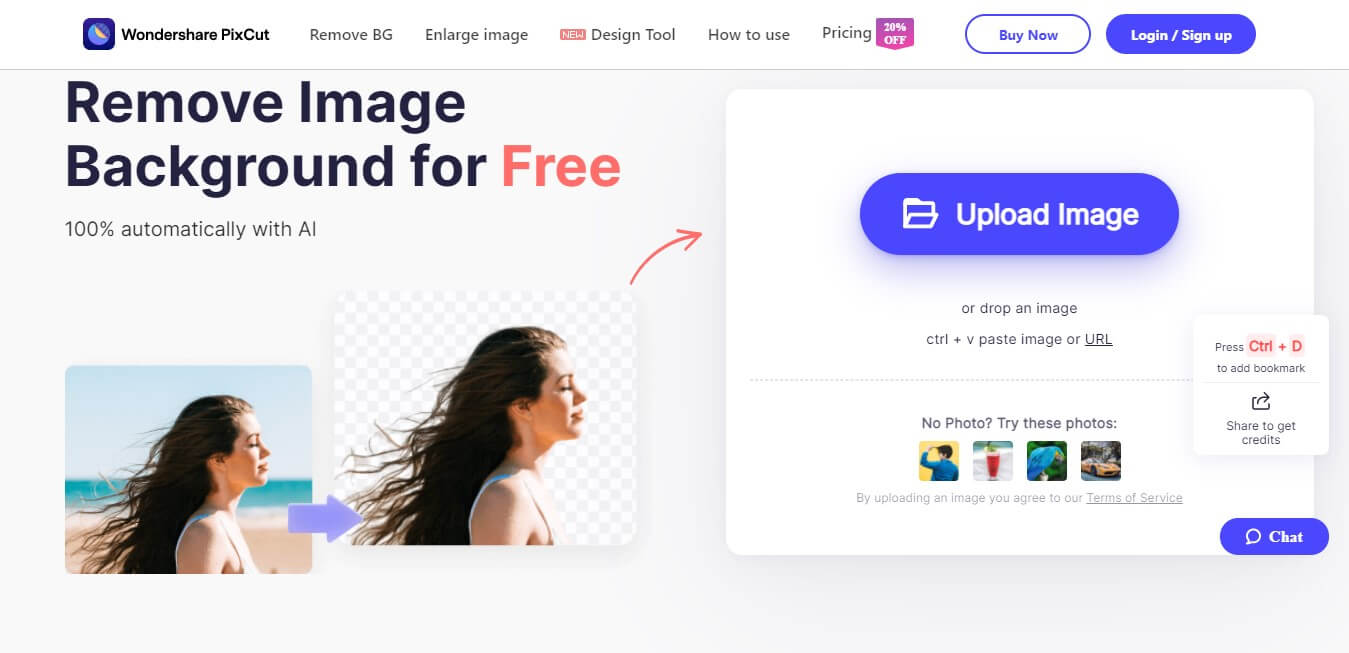
Step 2: Trace and remove the background from the image
When you have uploaded the image, PixCut will automatically trace the unwanted area and remove the background instantly.
Step 3: Download the final image
Now you are allowed to download the standard quality final image for free. However, if you want an HD-quality image, then switch to the paid version. Note that the HD result image costs one credit.
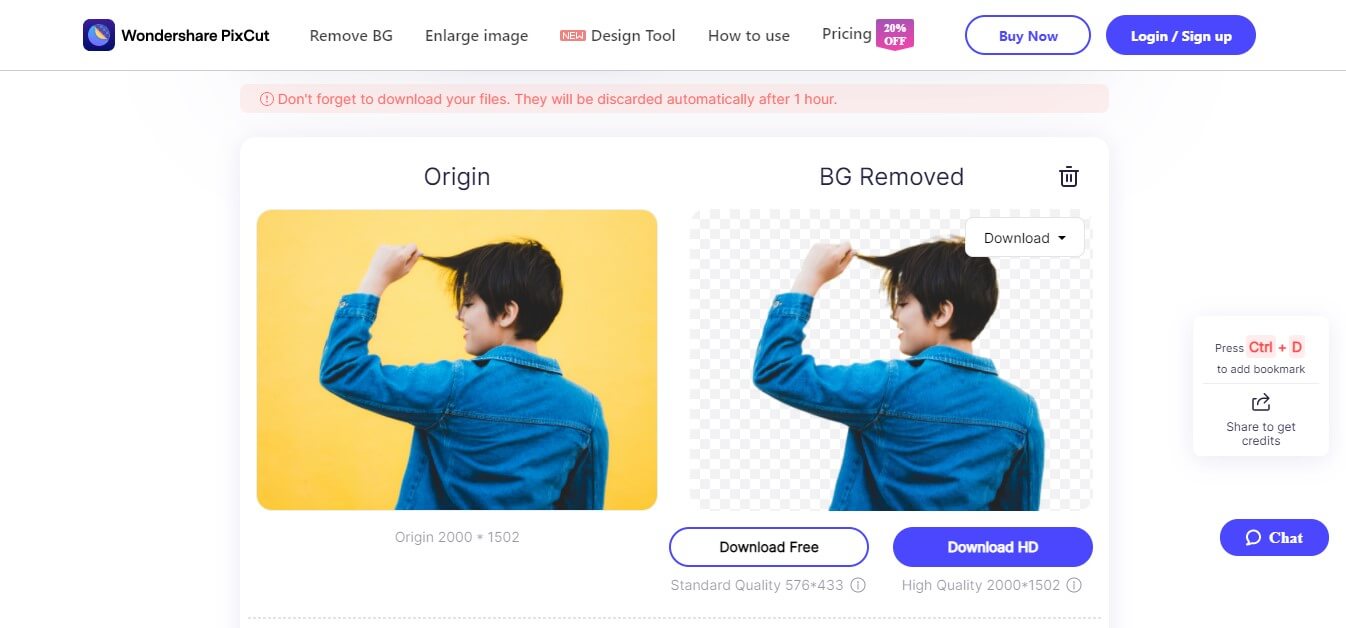
Conclusion
The article has concluded the tools to remove background from image-free. It explains the use of Canva and Wondershare PixCut with their pros and cons. Within no time, you can remove the background from the image and get a high-quality result. Well, if you love to try different features to make your photos more appealing, go for the paid versions of the above-mentioned tools.
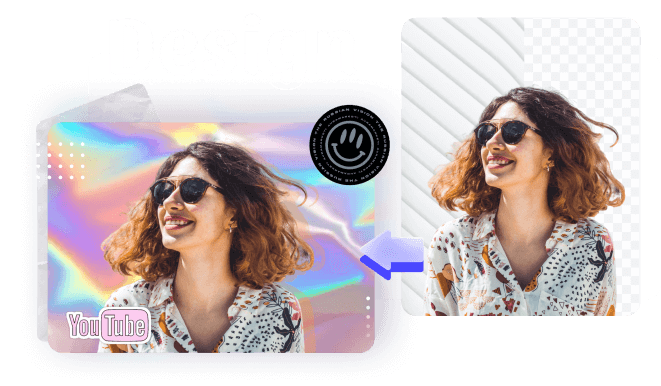
Design Creative by You
A funky or a transparent background? A professional display or a customized card for your loved one? Instagram profile pictures or display for a job offer? We got it all covered by a mere tap of a button. Unleash your horses of imagination and go fierce.