How to Easily Remove Logo Background Both Online and Offline
We will be taking you through the journey of removing Logo background from both online and offline tools. The background eraser tool online free is wondrous in itself. You might have heard about Wondershare PixCut, and if not, then we will tell you that how the tool offers you to remove background from an image. We will guide you completely on how to use the transparent background editor.
Part 1: Photoshop – The Best Tool for Removing Background
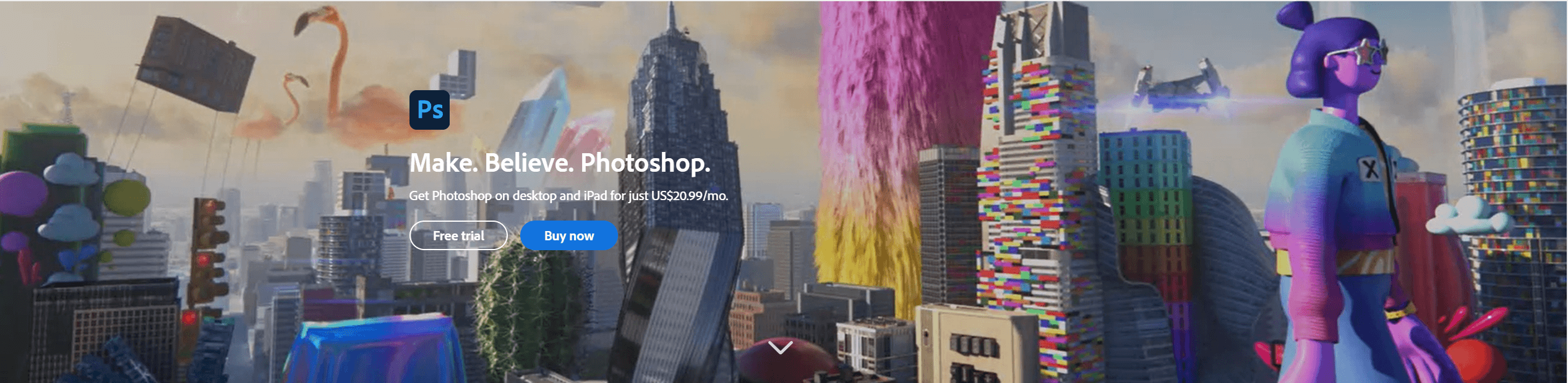
In busy life with so many tasks to handle together, people are really looking forward to shortcuts and easy ways to do things. Multiple tools and software are already present in the market that help the user do their work in just a few clicks. But today, we are introducing the best tool to remove the Logo background.
Yes, it's Photoshop, a great tool that will allow you to remove the logo background. It is an offline tool. You have to download it to do the job. But what if you don't know how to use it? For that, you are on the correct platform at the right time, as we will be providing you with a step-by-step guideline on how to use photoshop to remove the background.
- Firstly, you should run the application on your PC or Mac. You are now supposed to pull the logo image that you want to remove from the background. Click on 'File' and then select the option ‘Open’ from the top menu bar.
- The icon is a solid rectangle surrounded by a dotted line. It is found on the left side toolbar by clicking right on the Object Selection Tool and then clicking the third icon.
- Now, it’s time to protect the logo object that you don't want to remove with the removal of the background. That can be done by clicking on 'Select Subject,' which is in the upper menu bar.
- Fix the logo and remove any imperfections around the object by zooming in. You can also use the option of ‘Quick Mask Mode’ that will do the same job and fix the logo.
- Once you are done and satisfied with the logo object separation from the background, right-click on the outlined logo object and click on 'Layer Via Copy.'
- Now from the menu on the right side of the screen, you are requested to click on the eyeball icon in the ‘Layers' panel that is next to 'layer 0', which will be called by default to remove the background from the logo.
We hope that these steps are enough for you all to learn how to use Photoshop and get the benefit from it, but everything that is in use is not always good for every matter. There are necessarily some faults and flaws in everything you use. And so, for that matter, let us discuss the advantages and disadvantages of Photoshop with you;
Advantages:
- Passport or stamp-sized logos can be created.
- The tool allows you to edit videos.
- Benefits the user from smooth operations.
- Generate high-end graphic results.
- Photoshop offers unparalleled editing features.
- The tool makes resizing and cropping tasks easy.
Disadvantages:
- Photoshop is not online, and it cannot be purchased.
- The toolbar is less detailed.
- The application consumes a lot of space for downloading.
Part 2: The Most Convenient Online AI Background Remover
No doubt the offline tool, photoshop is great. But have you ever heard of anything that can remove background from an image online? Ever came across the awesome tool that is free, and it is even commonly referred to as transparent background editor. You might or might not have heard about it, but we will introduce the great tool, Wondershare PixCut to our readers.
The tool is more like a miracle, a life-saver for all those who were desperately in need of something like this, that can handle the work automatically. Anything that can do the job in minutes so that the user does not have to wait for long enough.
We will enlighten you with the wonderful features that will attract you all to use the PixCut tool and explore more about it.
- The tool is fully automated.
- Wondershare PixCut is online and free.
- Lets the user finalize the output size.
- The user only has to drag and drop.
- PixCut tool offers you to play with the transparent background of any image by using Design Tool.
You might be worried about how to use the tool, but as long as we have got your back, you need not worry about anything. We are here to guide you and take you with us on the ladder that has step by step guide to use Wondershare PixCut. The tool is very easy to use, so let’s get started;
Step 1: Prepare Image
The tool firstly demands the user to upload the image they want to remove background from so that any further action could be taken. Uploading of an image could be done through several possible ways like; the user can drag and drop it, or the user can also copy-paste. If none of these, then the user can click on the 'Upload Image' button to upload the image on the tool.
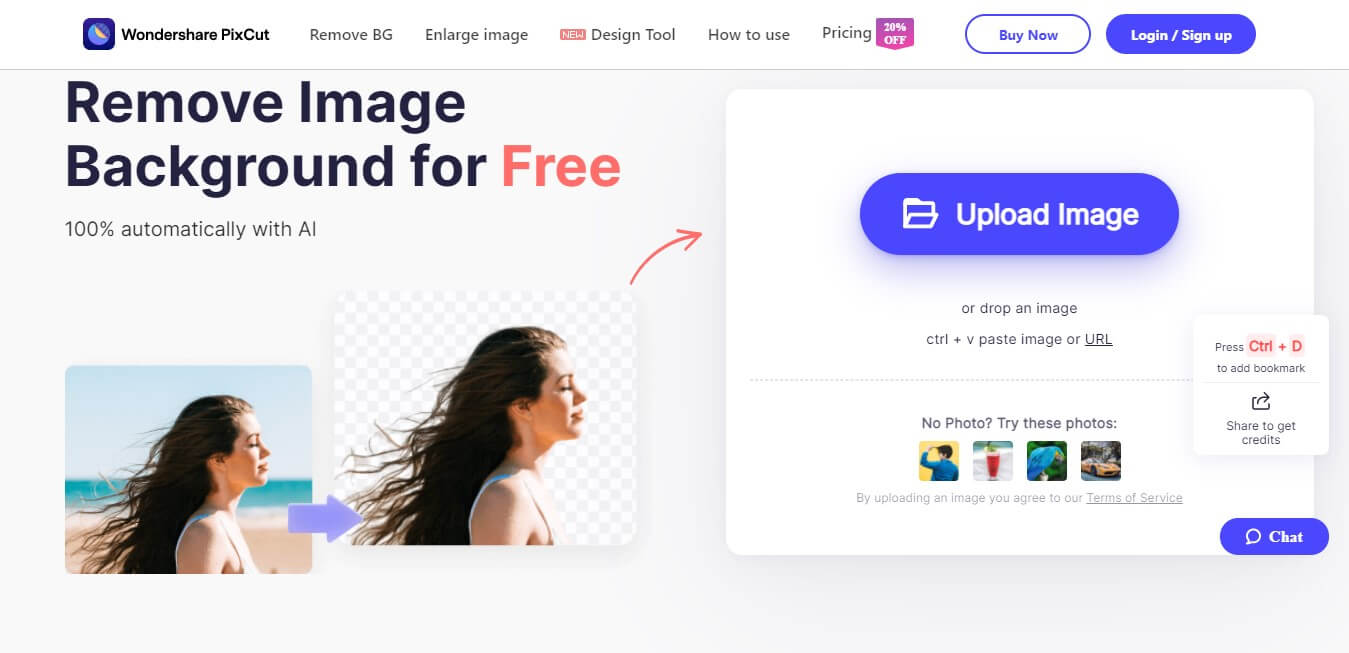
Step 2: Removal process
The process of removing the background is automated. It just needs the image to be uploaded properly. Once that is done, the tool will shake the magic wand, and the job is done within seconds. You can see an image with transparent background.
Step 3: Download the image
The task is done, and the background has been removed successfully. PixCut now allows you to download the image from the tool. And yes, the download is free.
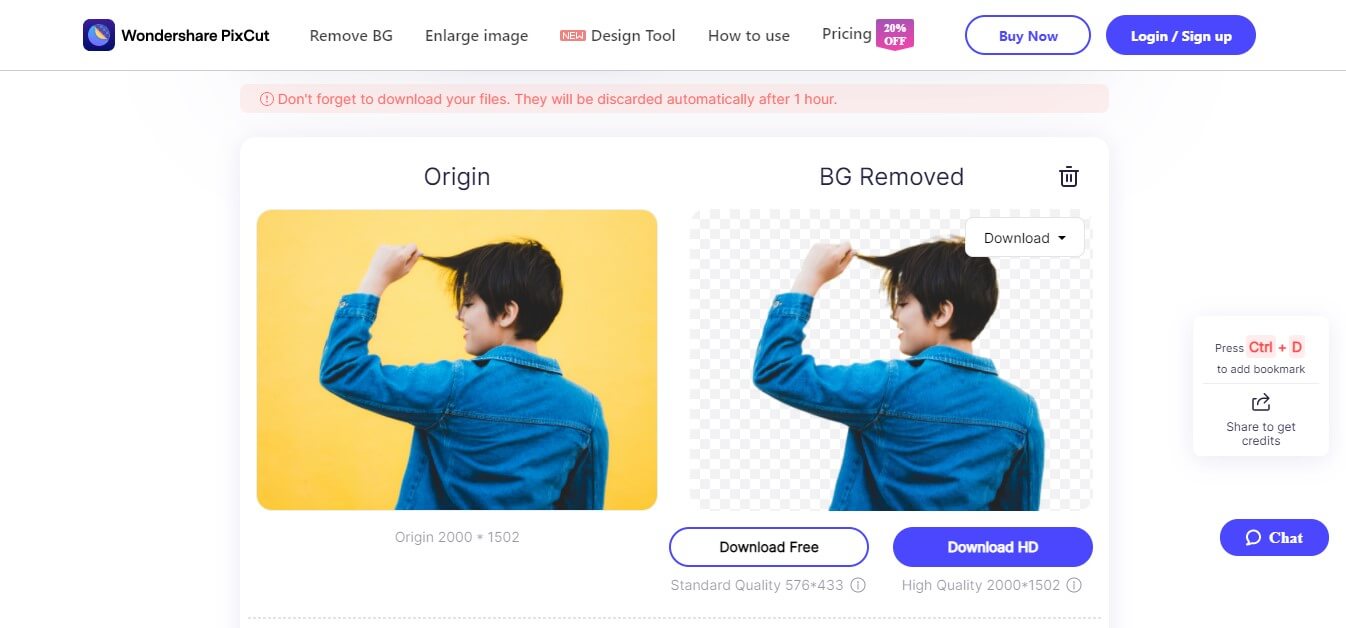
You might be wondering that is this all that the tool offers and all that the tool can do? But wait, the show is not over yet because we haven’t discussed its advantages and disadvantages. The crazy advantages will blow your mind;
Advantages:
- The tool is a money saver, as you can do the task yourself, without paying someone to do it for you.
- PixCut is time-saving because the removal is automated and is done literally in seconds.
- Because the tool is online, it does not require any storage space.
- The fact that the tool is easily accessible attracts many users.
- The easy-to-use interface makes it easy for anyone to use it.
Disadvantages:
- The free download of the image affects its quality.
- PixCut cannot handle more than 1 image at a time.
Conclusion:
The article is a wholesome guide on how to remove the background from any logo image because the two best tools are discussed, both online and offline.
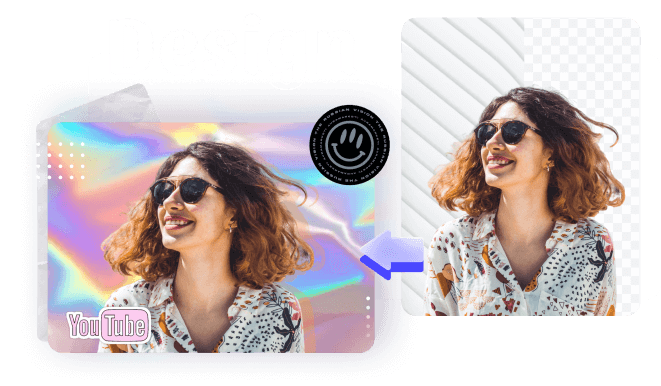
Design Creative by You
A funky or a transparent background? A professional display or a customized card for your loved one? Instagram profile pictures or display for a job offer? We got it all covered by a mere tap of a button. Unleash your horses of imagination and go fierce.