2 Ways to Remove Background Images
Removing the background from your images can be a daunting and time-consuming task. It is a tricky art and requires more effort to adjust. However, the whole task depends on the type of your image. Imagine it is surrounded by a completely mismatched background; in this case, you need an efficient tool to remove background from an image and provides you all features to edit, change filters and adjust the sharpness.
With the most recent versions of different tools in the market, Photoshop does a quick process for you to separate the object from the background. It paves the way for some of the most fun uses of the tool.
Here is another photo background removal tool-Wondershare PixCut, that not only automatically removes the background but also enables its users to balance the saturation, add filters and crops. So, if you are wondering that how both tools work, then read this article through the end and make your photos more professional.
Part 1: How to Remove Background in Photoshop
Part 2: PixCut - Simplest Way of Removing Background
Part 1: How to Remove Background in Photoshop
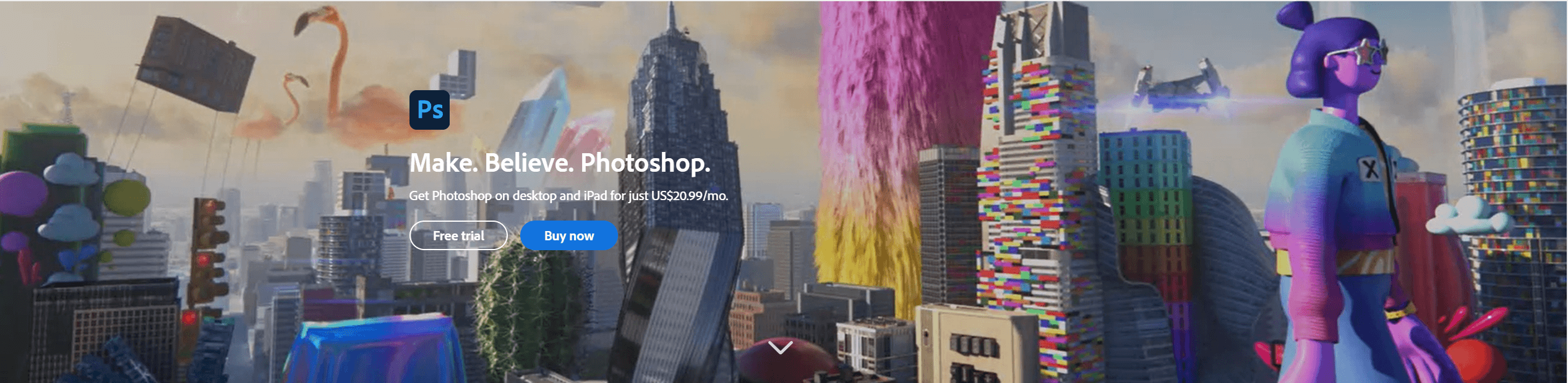
Removing the boring backgrounds and add in new backgrounds is the best choice to call attention to your images. Have some fun with Photoshop, which is the first choice for professional photo editors and designers. With a wide range of editing features, this tool has gained much popularity as the best graphic designing software.
The software offers you standard editing and photo adjustment features such as auto-fixing, cropping, and brush tools. You can also edit photos in raw format, resize and blend them, and save them in your own format.
Through the flawless features offered by Photoshop, one can do detailed editing easily and can transform their images into illustrations and paintings. It comes with a user-friendly interface so you can select the features according to your needs.
Are you finding trouble while removing the backgrounds from your images? Well, this tool got you! Photoshop provides the 'Pen' and 'Quick Selection' tools that are required to remove the background from an image. It paves the way for the most fun uses of Photoshop.
We have described some key features of the application below.
- Easy selection of tools.
- Make prints and animations out of 3D artwork.
- Features for resizing and blending.
Pros:
There are several points that make Photoshop worthy and different from other tools to remove background online.
- Simple templates.
- Plenty of designing tools to use.
- Edit more than just photographs.
Cons:
Some features that lack in this tool are:
- Overwhelming interface for new users.
- Less-detailed toolbar.
- Huge space is required for the program.
Now, follow the step-by-step guide to remove the background from image Photoshop.
Step 1: Upload the image
To begin the process, browse and upload the image from the 'File' > 'Open' options.
Step 2: Apply the required tool
Now choose the 'Quick Selection Tool' from the toolbar. Click piece by piece until you have left with the part of the image that you don't want to remove. You can also choose the 'Select Subject' option from the menu bar.
Step 3: Refine the image
If you see any imperfections, then zoom in to fix them, or you can go to the 'Quick Mask' mode.
Step 4: Finalize the image
Your final step is to right-click within your selection and select the 'Layer Via Copy' option. You can see it will make your background disappear.
Part 2: PixCut - Simplest Way of Removing Background
There has been a significant increase in online tools to make a transparent background. However, people search for the simplest and easiest software that does not require much time and effort to complete the task. That is why Wondershare PixCut is known as the simplest application that removes the background and elevates your own design.
It is an efficient app that helps you to bring out all graphic skills, add new backgrounds, and captivating effects in a click. You can customize your favorite pictures and edit them to give a professional look. PixCut automatically traces and removes the background from some rough edges too. So, you don't need to be conscious anymore while doing picture editing.
This automatic background remover is used by many professionals like freelancers, graphic designers, marketing companies, and students. You can also create important event cards like birthdays, weddings, or business meeting cards.
Wondershare PixCut will help you to achieve your ideas and transform them into innovations you want. Here are some other key features of this tool.
- It allows you to remove the background instantly.
- You have all the basic and advanced features separately that makes it easy to choose.
- It can be used for personal, social, e-commerce, or business purposes.
- The tool facilitates you to preview the image before finalizing it.
- It provides you all the basic tools to crop, edit, or sharpen the image with the available templates.
- After creating your desired image, the software lets you share it on social media sites like Facebook, WhatsApp, or Instagram.
- PixCut tool lessens your work as it uses AI technology.
Pros:
We have gathered some pros that will do justice with the simplest tool of removing the background.
- It could enlarge your images to 400% without losing quality.
- The software allows you to transform your dull images into a masterpiece.
- The prominent benefit of this tool is its usage in various fields, which means anyone can use this app to edit pictures.
- It can be operated even without any technical skills.
- It offers many color schemes and patterns.
Other than all these pros, PixCut lacks in some areas.
- It allows you to download your images in HD quality, which will cost you one credit. But you need to switch to a paid version first.
- The software can only accept a single picture at a time to edit.
You can follow the below steps to remove the background using Wondershare PixCut.
Step 1: Upload the image to the PixCut
In order to begin the process of removing the background from the image, you have to upload it first. Browse the media library and click the 'Upload Image' option to upload your desired image file. Also, you can drag, copy-paste, or enter the URL of the image into the software.
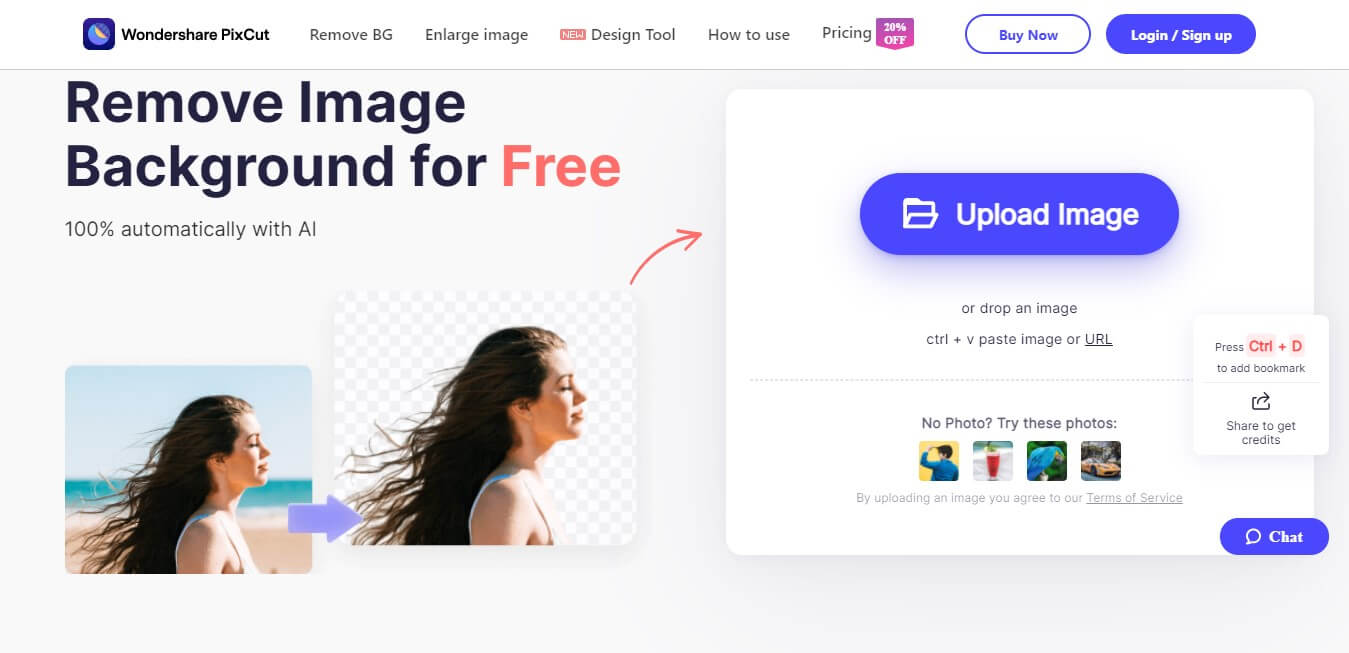
Step 2: Remove the background from the uploaded image
When you have uploaded the image, PixCut will trace it and remove the background automatically. The whole process will be done in a short time.
Step 3: Download the image on your device
So now you have an image with no background, you can download it in standard quality. But if you want to have an HD quality final image, then switch to the paid version of the PixCut. Note that each HD image will cost you one credit.
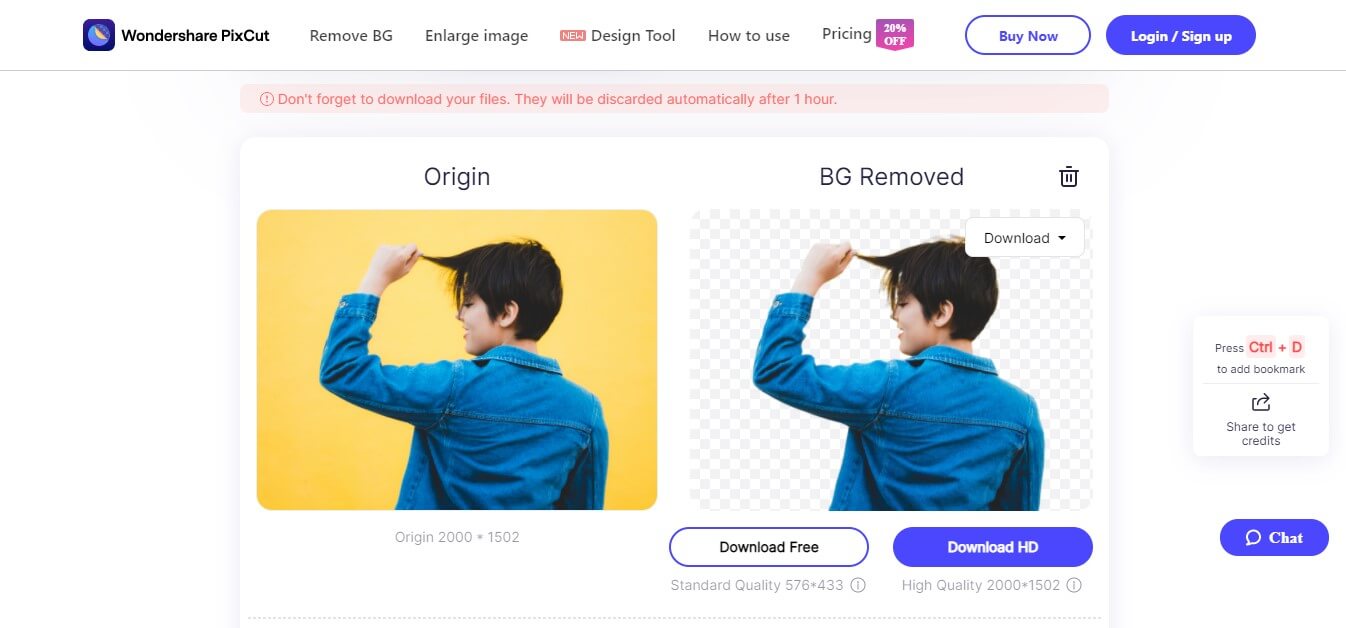
That's it for how to remove the background of a picture using the Wondershare PixCut tool.
Conclusion
The article has concluded with the 2 ways to remove background-free. We have described Photoshop and PixCut briefly, including their pros and cons. These tools offer you to remove background from the images, with a wide variety of editing features.
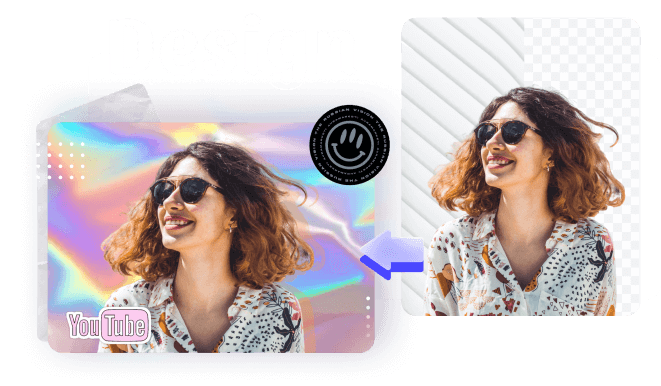
Design Creative by You
A funky or a transparent background? A professional display or a customized card for your loved one? Instagram profile pictures or display for a job offer? We got it all covered by a mere tap of a button. Unleash your horses of imagination and go fierce.