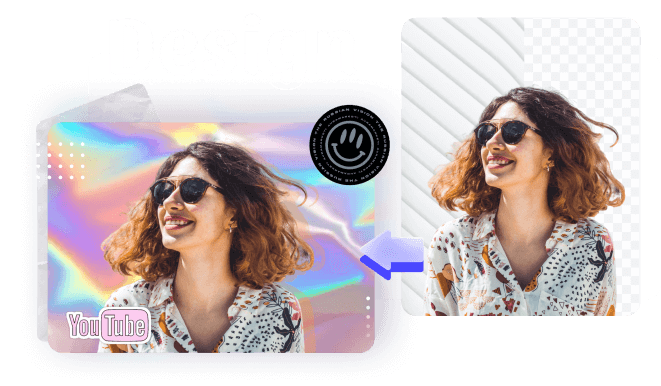Free to Remove Image Background
Try PixCut, which is 100% automatic with AI to remove your image background for free.
Introduction
With the advent of social media, clicking and uploading photos on social media channels has become a significant task to be performed every day. Now, people are being judged based on their images available on social accounts. Social media platforms, especially Instagram and Snapchat, made all of us exhibitionists. Today's era demands attractive and impressive photos, which could be done through a photo editor. The photo editor enables you to edit photo backgrounds to make images more unique and fascinating. This article will learn why editing background is necessary and which software to complete the task seamlessly.
Part 1: Why Photo Editing is Important?
Clicking a photo is not sufficient. Photo editing is required to make it perfect for social media handles. No one is perfect, but in the present era, you need to showcase that you are. The following activity has been practiced on social media channels. Other following points claim that you need to edit your photos ahead of uploading them on social platforms.
- Removing pimples, wrinkles, and blemishes from the face makes the picture more beautiful.
- You are required to edit the photo background to transform an image into a masterpiece. Therefore, this must be processed to make a picture more spectacular and tempting.
- Editing is required when you want to balance brightness, saturation, and color level.
Part 2: How to edit photo background simply?
If you are striving for the best online photo background editor across the internet yet didn't get the one, don't bother. Wondershare PixCut is the best online photo editing background changer. It enables you to remove the background from an image with just one click. The tool is powered by Artificial Intelligence (AI). Now, remove the unwanted people from the background with the help of this online tool for free.
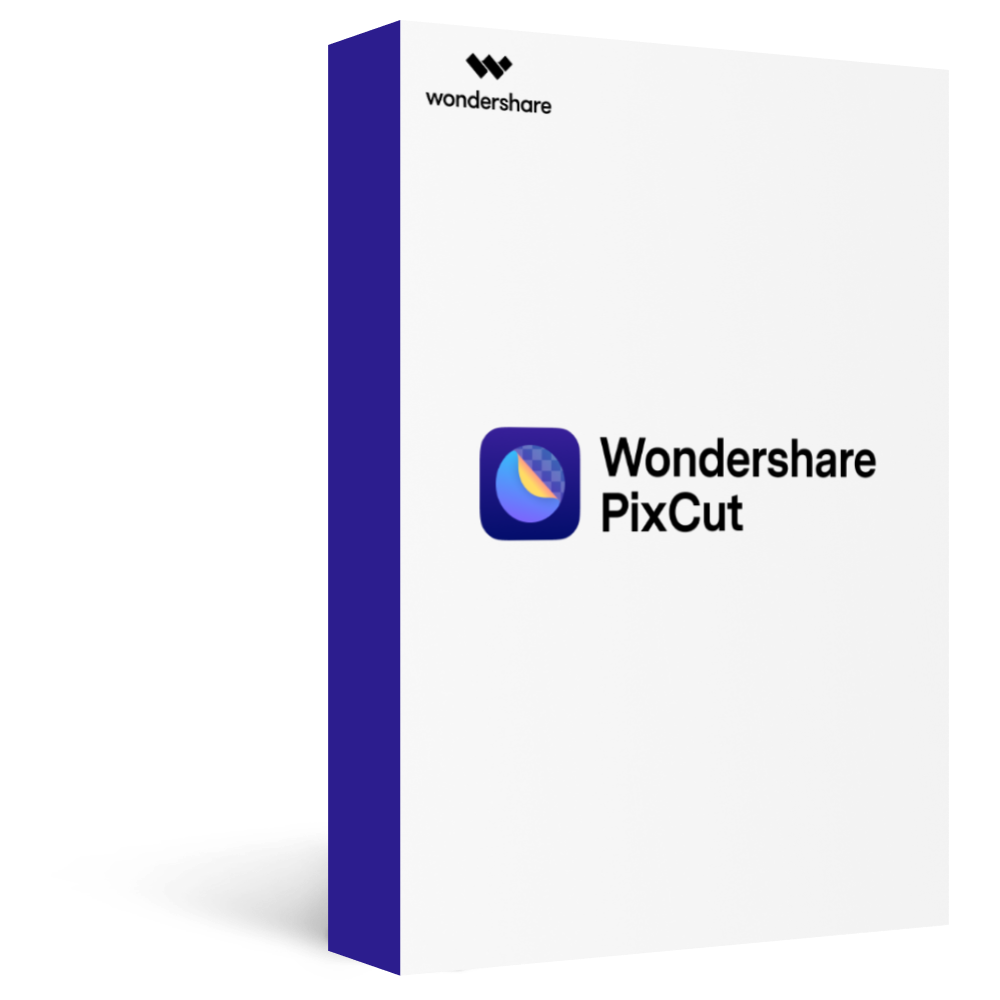
Wondershare PixCut - Remove Image Background for Free
Over 400,000 people have signed up.
Automatically Remove Image Background with AI
Bulk Remove Images' Background in Ease
Enlarge Your Image without Losing Quality
To know how you can work with this tool, follow the steps mentioned below.
Step 1: Head to the official website of PixCut. When you are on it, you will notice an "Upload Image" button. Click on it, and you will be directed to your files and folders on the PC through a dialog box.
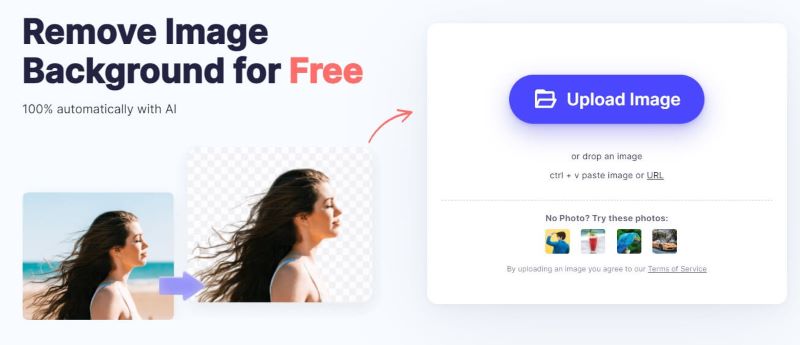
Step 2: Choose the image whose background you want to remove or change. Now, when it is uploaded on the website, the tool's AI will automatically remove the background.
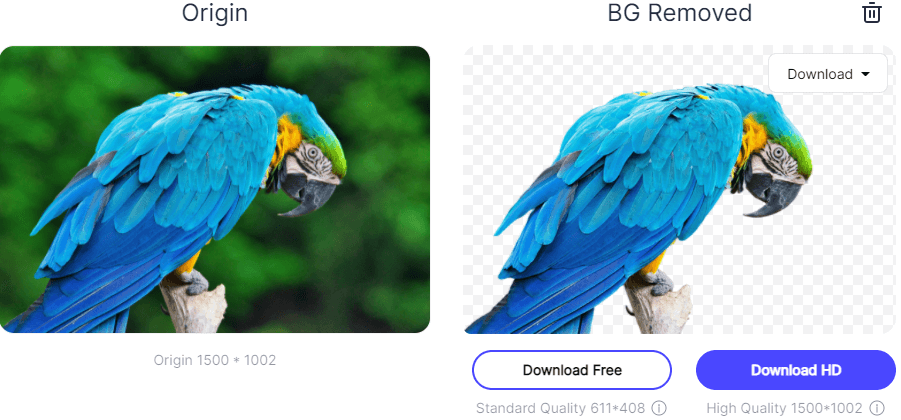
Step 3: This is it; you can now download the image and enjoy posting it on social media, or anywhere else you wish. Mind you, this is how the result will look like.

Part 3: Some tips for photo editing
1. Crop and cleanup the capturing image
Crop image: Sometimes, excluding some parts from the edges of the image makes the picture much prettier. The task is so easy to do. Every editing app has the "crop" option for the desired job. You need to select the area you want to keep, and the rest of the part will be weeded out.
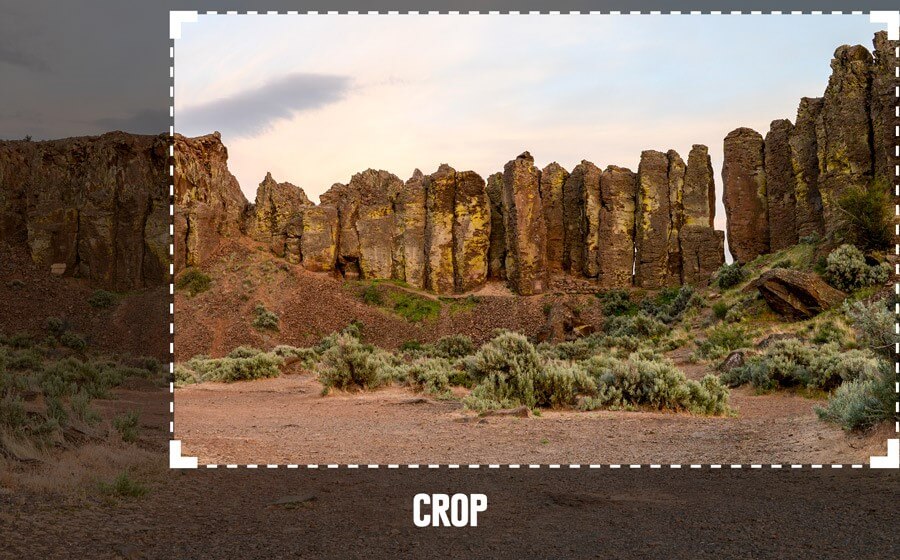
Spot cleanup: Lens capture photos without weeding out spots. Spots make pictures a little bit ugly and bizarre. It must be removed before uploading on social media platforms. Almost every editing tool has a spot-removing feature. This feature name may vary in different programs- "clone stamping" and "spot healing".

2. Adjust sharpness
If you want to bring out each texture clearer than before, you must adjust its sharpness level. The sharpness level of an image works on a scale of 0 to 100. You can change it accordingly. The sharpness feature is very common. Every editing software offers the feature naming as "Sharpness".
Sharpness adjustment on the images can't be evaluated properly when you upload them on social media channels. However, it can be noted easily when you take out the print of the images.
Note: If you want to create a halo effect, then apply too much sharpness to the image to get the effect.
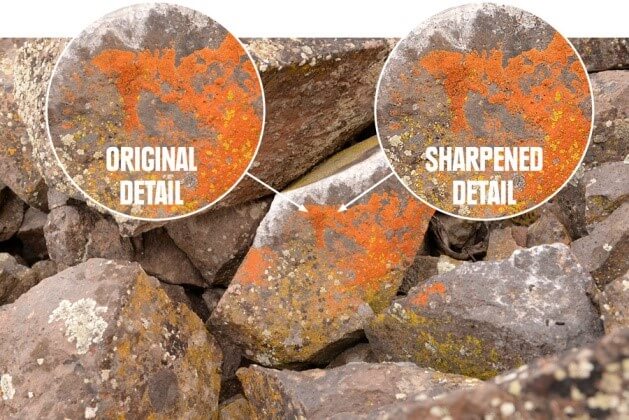
3. Remove shadows on faces
Due to the absence of requisite light, the face in pictures remains dull. That makes the image useless and meaningless. Because the main agenda of clicking pictures is to showcase the beauty of the object. And the face is the crucial object to be shown in the photo. If you capture an image in which the face is not visible, the whole process will be pointless. However, you can make that picture usable with the help of Lightroom's adjustment brush to remove shadows on faces. With this brush, you can highlight the face in the picture. By adjusting shade and exposure levels, you can make an unusable image a usable image. Thus, this editing feature is useful and can be counted as very helpful.
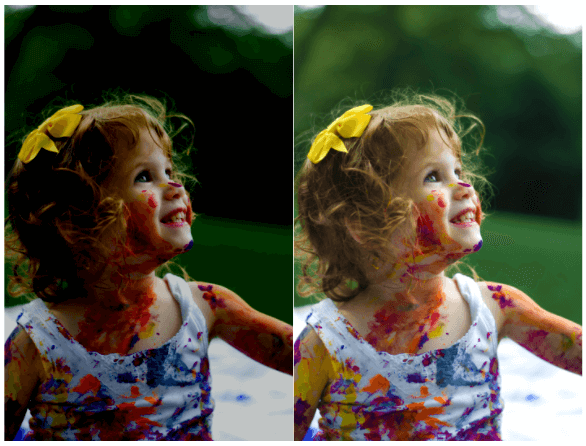
4. Adjust color vibrancy and saturation
Many people think that color vibrancy and saturation are similar things. However, both of them have minor differences. Before using these effects, you need to understand the difference between them.
Vibrance is a slider to highlight muted colors. It doesn't touch or modify saturated colors. This can be used when you want to bring out the perfect skin tone in the image. Contrary, saturation amplifies the intensity of all colors in the picture.
Both effects are used to enrich the image with colors.
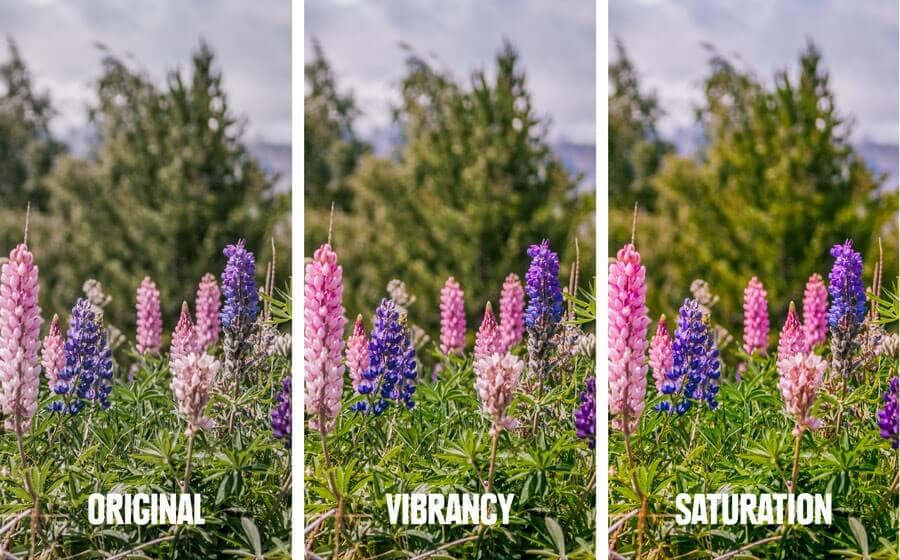
5. Adjust the white balance
White balance adjustment is necessary. Correct white balance reflects better colors in the image. Smartphones come with an advanced lens that is capable of capturing images with a perfect white balance. However, no device is 100% accurate. Sometimes, it may reflect a bad white credit that needs correction. If you don't know how to identify whether the white balance is poor or good, then analyze the color tone of the image. If the image appears unnatural, unattractive, and skin tones look dull, white balance needs adjustment.
The best editing programs offer you various modes like "flash," "cloudy," or "daylight" while capturing to improve the quality of light in the image.
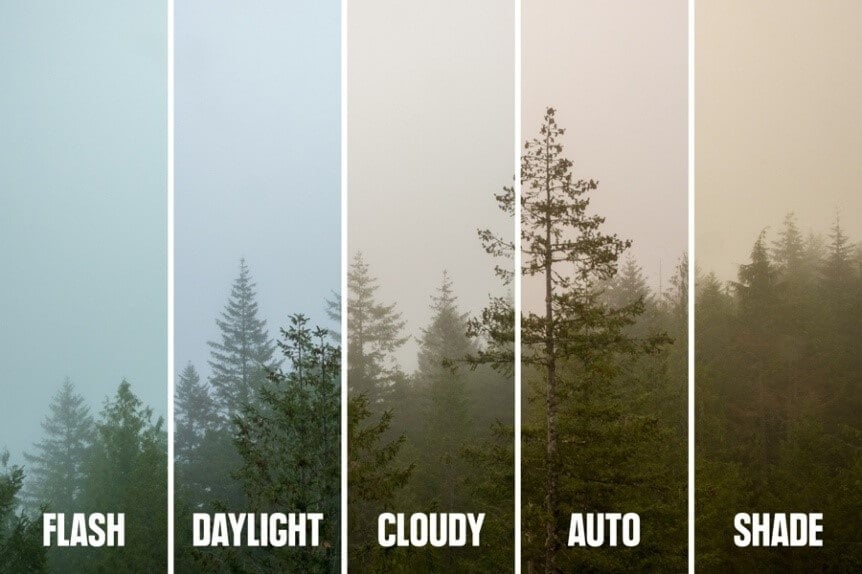
Conclusion
Today, every fellow has become an exhibitionist on social media platforms hence;, they need the best online photo background editor to make every photo more realistic, beautiful, fascinating, and tempting. Wondershare PixCut tool is adept at removing the background from an image. With the help of this online tool, remove the image background yourself within a few seconds. Afterward, you can insert the desired background to make the picture awesome and cool. The device is available online, and you don't need to invest a penny for removing the background.