How to Make an Intriguing YouTube Thumbnail to Boost Video Views?
What is a YouTube thumbnail?
If you've just started your YouTube channel, you might not be familiar with the concept of YouTube thumbnails. A thumbnail is the small/clickable steady image that YouTube uses to represent your video on the platform. It's the first thing that someone will notice about your video, and that's why it's always necessary to use an appealing thumbnail that can grab the user's attention.
Ideally, YouTube will give you the option to upload a customized thumbnail for your videos. It's worth noting that if you don't provide a thumbnail, YouTube will automatically choose a snippet from the video and use it as the thumbnail. And, since YouTube doesn't care about your channel's viewership, it can even pick a snippet that isn't appealing at all. As a result, people won't click your videos, and you won't get the desired views.
Tips to make ideal thumbnails like professional YouTuber
To optimize a thumbnail for a YouTube video, you'll first remove the background and customize the entire thumbnail to make it visually appealing. You can use a dedicated free background remover to do this job. In addition to this, several other tactics help you create captivating thumbnails for your videos.
Let’s take a look at some of the best ways to make intriguing YouTube thumbnails so that you can build a strong viewership for your channel.

Choose a clear picture
First and foremost, you’ll have to choose a high-quality and clear image for the thumbnail. Why? Because unlike a pixelated/poor-quality picture, a clear vision will grab the user's attention more easily. Choosing a clear image will give your audience an idea of what to expect from the video. It'll also help them get familiar with your style to make it easier for them to identify your videos in the future. So, before everything else, make sure to choose a clear image. To do this, you can either click a dedicated vision for the thumbnail or select a snippet on the video itself.
Remove background
After you've picked the right image, the next step would be to remove its background. It's essential to remove the background of the image because it'll help you develop consistency for your channel. Each print is likely to have a different backdrop, mainly if you shoot your content outdoors. So, to get the required professionalism and consistency, make sure to remove the background and replace it with a consistent backdrop.
On Wondershare’s official YouTube channel for its data recovery software, Recoverit, you can see that all the video thumbnails have the same blue backdrop, which provides the track with its uniqueness factor.
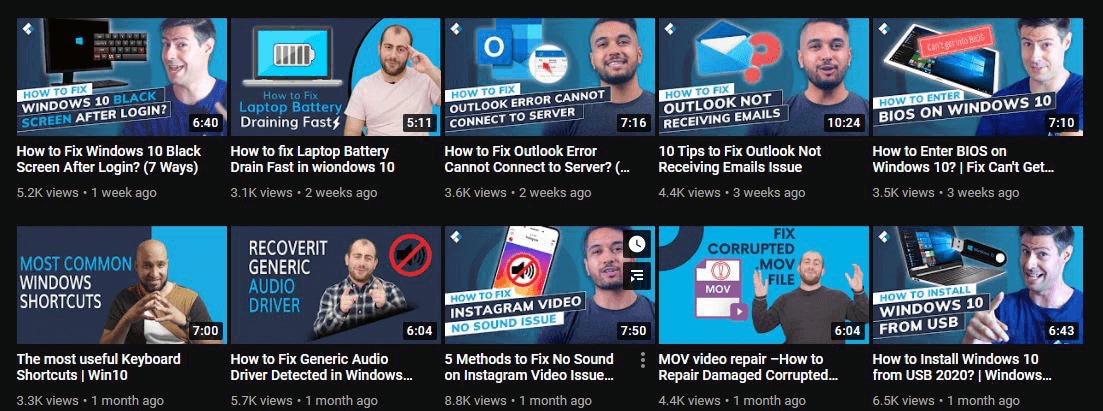
So, how do you remove the background from an image? The answer is pretty simple; using a professional background remover helps you remove background from a picture for free. We recommend using Wondershare PixCut, an online background remover tool that'll help you remove scenes from an image within seconds.
No doubt, you can use other photo editors to do the job, but we all know how time-consuming it can be to pinpoint each intersection point to distinguish the subject's background. With PixCut free background remover, you won't have to separate the background from the image manually. The tool will automatically identify the background and remove it within a few seconds.
Key Features:
Here are a few key features that make PixCut the best background remover to create custom thumbnails.
- Remove background with a single click.
- Remove background from different types of images, irrespective of their subjects.
- PixCut’s AI automatically detects and removes background in no time
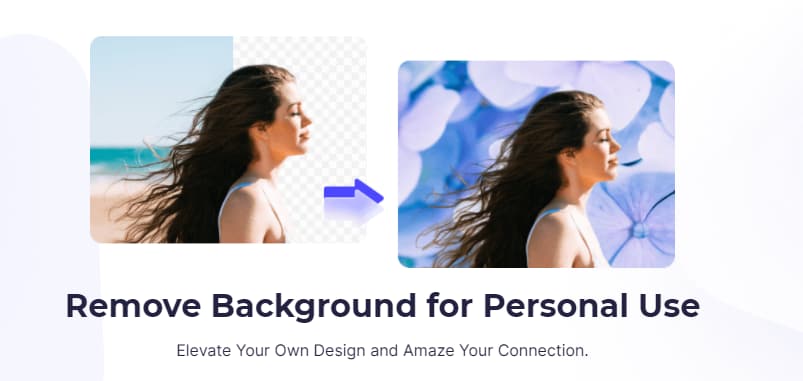
Step by Step Tutorial:
So, if you’ve successfully chosen an image for the thumbnail and are ready to remove its background, here’s the step-by-step process to use the PixCut free background remover.
Step 1 Upload the Image
Start by uploading the image to PixCut’s official website. To do so, you can either click the “Upload” button and choose a file from the hard disk or directly drag-&-drop the image.
Step 2 Remove Background
Wait for the image to upload to the server. Once the process completes, PixCut’s API will automatically start identifying and removing the background from the image.
Step 3 Download the File
At this point, PixCut will display the final result on your screen. Click the "Download" button to save the image on your PC.
That’s how quick and convenient it is to remove background from an image using PixCut background remover.
Add attractive words or video topics to your picture to draw people in
A YouTube thumbnail is practically incomplete without text. Take a look at all the top YouTube channels, and you'll notice that the majority of them add text on the thumbnail. Even with Wondershare’s official YouTube channel, we ensure to add a dedicated tagline with each thumbnail.
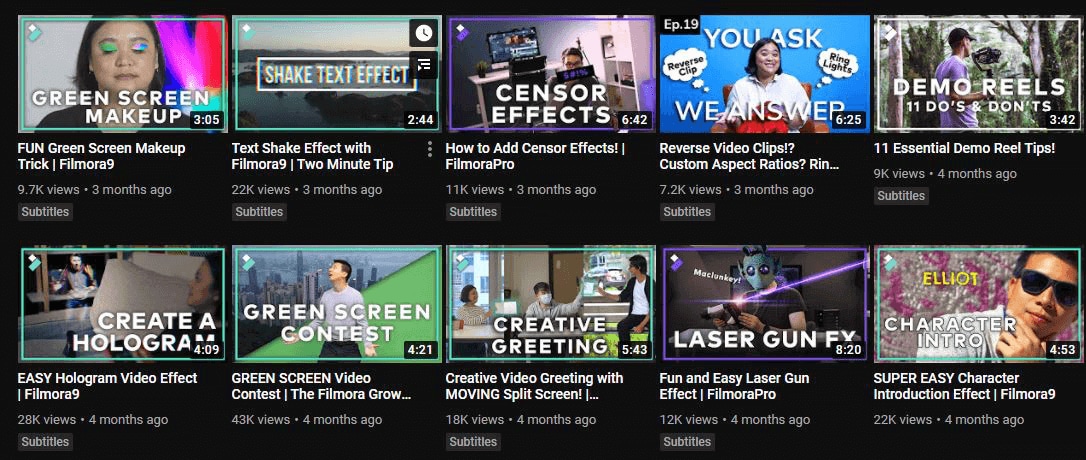
It's necessary to add a banner text because it'll make the thumbnails more interactive. Even if you use a high-quality image but don't add any text, it'll less likely communicate with the viewers. On the other hand, by adding a simple word on the thumbnail, you'll deliver the overall context of the video and encourage people to watch it.
So, after you've removed the thumbnail background, the next step would be to add a banner text. You can use Wondershare PixStudio to get the job done. It's an online designing tool that's tailored to help users create content for different social media platforms and enhance the overall design scheme of a regular image.
The tool provides hundreds of free design templates that'll help you create different content types such as Instagram posts, banners, YouTube thumbnails, etc., from scratch. And, if you already have your image, PixStudio will help you tweak its overall design and make it look more attractive.
Key Features:
Here are a few of the critical features of PixStudio.
- Choose from a wide range of templates and create content for different platforms from scratch.
- Built-in editor to enhance the overall appearance of an image
- Add custom backgrounds to your thumbnail.
- Different Vector Graphics to Make Your Thumbnails More Attractive
- Add text to the thumbnail using the built-in text editor and choose from different fonts.
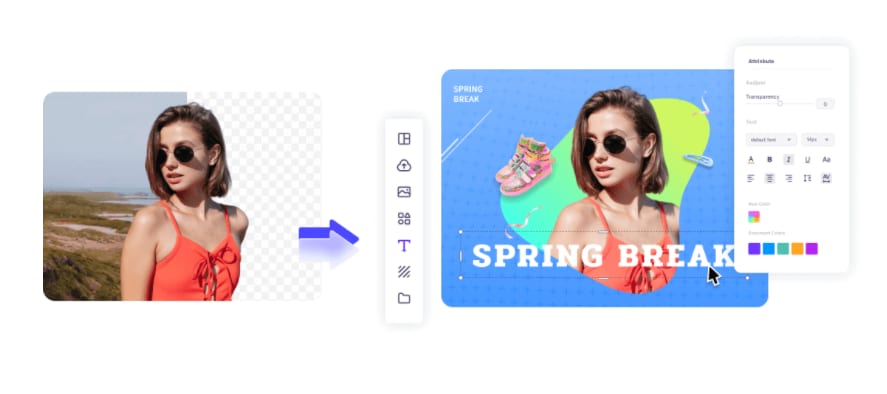
Step by Step Tutorial:
So, if you’re ready to add text to your thumbnails, here’s the step-by-step process to use PixStudio’s built-in text editor.
Step 1 Go to the official PixStudio Page and click the “Design” button at the top menu bar.
Step 2 On the next screen, click “Create a Design” at the bottom-left corner and choose “YouTube Thumbnail” from the list.
Step 3 Add the image that you want to edit and click the “Text” button in the left menu bar. Now, you can either add a heading/subheading or choose a design template from the list.
Step 4 A text box will appear on the image. Tap the box and enter the text/tagline that you want to use on the thumbnail. Finally, you can use the text editor to tweak the overall design of the banner text. For instance, you can adjust the transparency, change its font, move the text to different directions using the editor window.
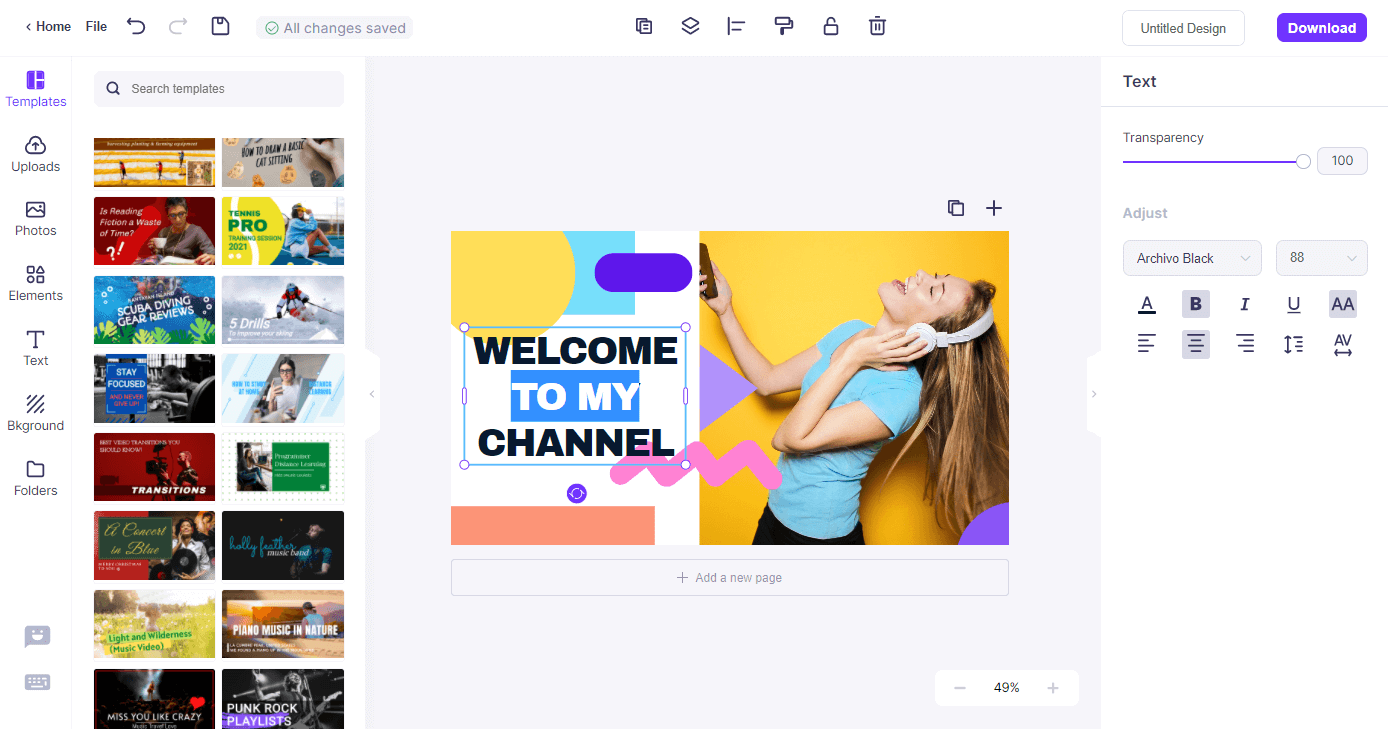
Keep Consistency With Your Brand: Your Youtube Channel, Social Media Channel, or Websites
If you’re planning to upload the video on different platforms, such as Facebook or your website, make sure to use the same thumbnail everywhere. This will help you stay consistent on all the media. Even on YouTube, all your video thumbnails should follow the same design scheme and contrast so that they reflect your brand personality and help you stand apart from the rest of the crowd.
Brian Dean, one of the most influential SEO Experts, uses the same green-themed thumbnails on all his videos. Even his website backlinko.com follows the same color scheme, and that's why he has managed to establish a strong brand identity.
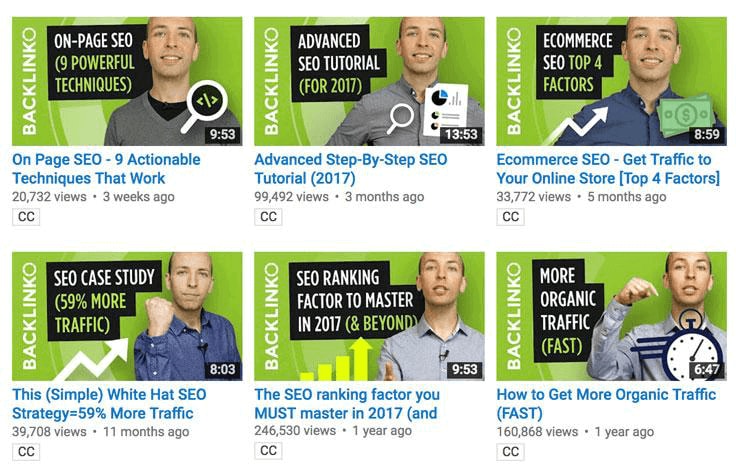
You can follow the same approach with your YouTube videos and other social media platforms to build a decent brand presence and reach your potential audience more quickly.
Ensure Your Thumbnails, Texts are Clear Even When They Have Shrunk Down by Software or Browser
Once you successfully edit and upload the thumbnail, do a double-check, and test it on different devices such as your desktop, smartphone, and tablet. Often, when you upload a thumbnail, YouTube's algorithm will automatically shrink its size to make it fit on different screen sizes.
As a result, there's a considerable probability the thumbnail or its banner text might get distorted. To avoid this situation, always ensure to use the recommended thumbnail size (1280 x 720 pixels) with an aspect ratio of 16:9.
On our YouTube channels, we ensure to use clear images with the recommended size, and that's why they do not get distorted even if the viewers watch our videos on different devices.
Here's an example where we've ensured to add bold text that conveys the video's context, and it is less likely to be shrunk down by any software.
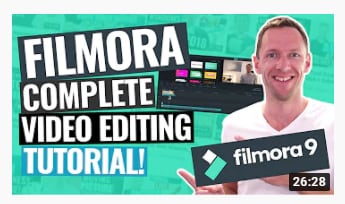
In another announcement video, we covered the entire thumbnail with the text to quickly grab the user's attention, even if the video was displayed on a device with the smallest screen.
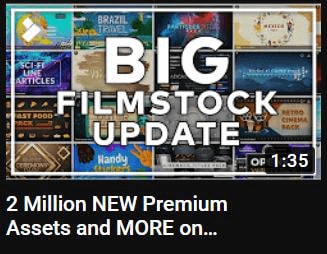
What’s the importance of making proper thumbnails for YouTube videos?
Apart from restricting YouTube from choosing a random snippet, there are several other benefits of using a custom thumbnail. For instance, a professional thumbnail will help your videos to outperform other content on the platform. Since a captivating thumbnail will encourage the audience to click and watch the video, your channel will automatically get more views.
90% of the best performing videos on YouTube have a custom thumbnail that helps them get millions of views. An attention-grabbing thumbnail will make your videos stand apart in the crowd, and they'll eventually start appearing at the top of YouTube search results as well.
Let’s walk you through some of the additional benefits of using a custom thumbnail on YouTube.
-
Increase Your Click-Through Rate
The click-Through rate is the total percentage of people who click on your video after seeing its registered impression on YouTube. That means if your video gets watched more often, it'll have a comparatively better click-through-rate. For YouTube, the click-through-rate is one of the most useful demographics as it helps them understand how their videos are performing.
If the click-through-rate is low for a video, it's essential to make the crucial changes to grab the user's attention. This is when using a custom thumbnail will help. It's important to understand that it'll automatically encourage people to click your videos if you're using a compelling thumbnail. As a result, you'll be able to skyrocket the overall CTR (click-through-rate).
To do this, you'll have to experiment with different thumbnails and stick to the one that brings the best results. You can start by removing the background of an image using a professional, free background remover. Then replace the background with a catchy visual that’ll compel the user to click and watch the entire video.
-
Leave a Good First Impression
As we mentioned earlier, the thumbnail will be the first thing someone will notice about your channel. So, with a compelling thumbnail, you can quickly turn heads and leave the best first impression. Believe it or not, but if you've used a proper thumbnail for your video, it'll even help you convert first-time visitors into long-term subscribers.
It doesn't matter the quality of your video. If you're not using a good thumbnail, you'll struggle to get the desired number of views on YouTube. Another advantage of using a custom thumbnail is that it'll help you deliver your message quite efficiently. You can include text/graphics in the thumbnail, and this will tell the viewers what to expect from the video.
-
Rank Higher in YouTube Search Results
One of the best ways to get organic views on your videos is through YouTube search results. If your YouTube video is well-optimized, it'll automatically climb the YouTube search ladder and get thousands of pictures. But, to make YouTube videos appear in the search results, you'll have to ensure that all its elements are fully optimized for better search visibility.
You can start by optimizing the thumbnail. Even though YouTube hasn't officially stated that a custom thumbnail will help a video rank higher in search results, it's quite apparent that it'll at least help the video get more views and better CTR. We all know that YouTube's algorithm considers CTR as one of its ranking factors, which means a custom thumbnail will indirectly help you rank at the top positions of YouTube search results and boost the overall viewership.
-
Create a Brand Identity
One of the lesser-known benefits of using custom thumbnails is that they'll help you establish a brand identity for your channel. While creating custom thumbnails, you can develop your style and keep it consistent in all your videos. This will separate your videos from the rest of the crowd, and your viewers will be able to identify your content in the clutter of YouTube.
Here’s a quick example of how custom thumbnails can be used to create a brand identity.
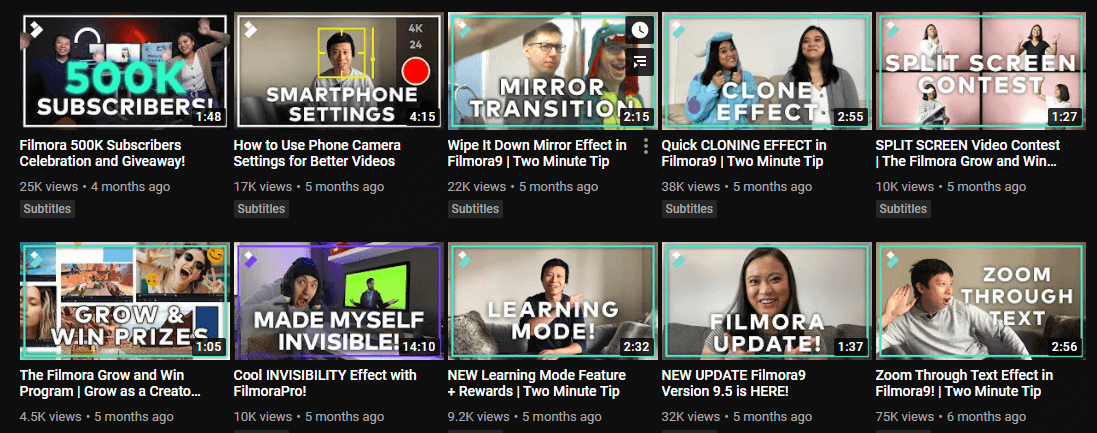
From the above snippet, it’s clear that all the video thumbnails on Wondershare’s official channel follow the same format. As a result, it's easier to distinguish them from other content on YouTube. You can follow the same practices and find your style to create custom thumbnails for your channel.
-
Get More Subscribers
Finally, custom and visually appealing thumbnails will also help you encourage people to subscribe to your channel. If you've used a compelling thumbnail and the content quality is top-notch as well, people will automatically want to see more content from your drain.
YouTubers who use well-optimized thumbnails usually have more subscribers than people who let the algorithm choose a random thumbnail. So, to get more subscribers on your channel, all you have to do is remove the background image from the thumbnail and customize it to make it look more compelling.
YouTube Studio’s analytics
So, that's how you can edit thumbnails for your YouTube videos to attract your potential viewers and get more views on your channel. Keep in mind that you won't always succeed with the first thumbnail you create for your videos. You'll have to analyze your YouTube studio analytics and understand what captivates your audience. Once you know what your viewers prefer, try experimenting with different elements to create thumbnails that grab their attention.
Here are a few tricks that’ll help you create the best thumbnail by analyzing your YouTube Studio analytics.
-
Find Out the Best Performing Videos
Open your channel’s Studio Analytics and evaluate the best-performing videos. Your objective should be to look for the videos that managed to get a higher number of views in a comparatively short period. Now, check the thumbnails for each video and replicate the same format on your future videos. This way, you'll find the final structure that'll help you get more views on all the videos.
-
Test Different Thumbnails
The ideal way to use the best thumbnail for your videos is to test different thumbnails. When you have uploaded your video on YouTube, closely monitor its demographics. If you're unable to get the desired number of views, swap the thumbnail with a different one and again check the video's performance. This will help you find the most suitable thumbnail for a specific video.
-
Use Monthly Statistics and Adjust the Thumbnail Accordingly
When your videos start getting decent viewership, you should monitor their monthly statistics to evaluate which videos are not performing up to the expectations. Now, change their thumbnails timely and again see if they manage to get the desired viewership or not.
Also, there are several cases you might have published a video on one of the trending topics in the past. To get more views on such old videos, you can replace their title and thumbnail, which will help you make the video perform better.
Conclusion
Let’s quickly summarize the best strategies to create visually appealing thumbnails for your YoUTube channel.
- Start by choosing a high-quality and clear image for the thumbnail.
- Then, use a free background removal such as PixCut to remove the background from the image. If you're using a dedicated backdrop for all your videos, make sure to add it to the thumbnail after removing its original background.
- Add banner text to the thumbnail to make it more interactive.
- Follow the same color scheme for all the thumbnails. If you want to upload the video on different platforms, try to keep the thumbnail consistent everywhere
- Make sure to follow the recommended thumbnail size to get distorted on a small screen size.
- Test different thumbnails to understand what your viewers prefer and try to follow the same format on all the thumbnails
It's no arguing that a YouTube video's thumbnail has a considerable significance in getting more views. Videos with well-planned and clear thumbnails generally perform better and have a higher number of views as well. If you also want to replicate these results, you'll also have to optimize the thumbnails for all your videos. Use the tricks mentioned above to create compelling thumbnails that help you build a strong viewership and become one of the platform's top content creators.
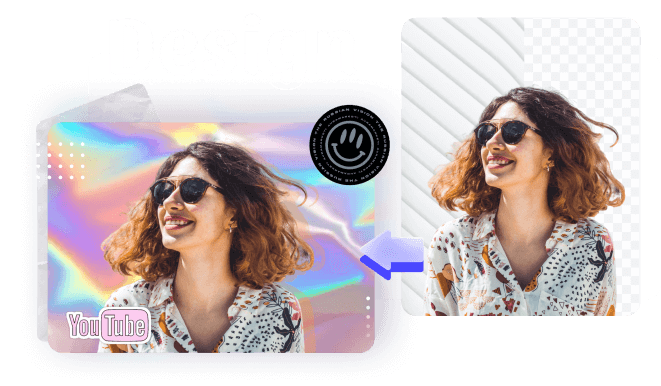
Design Creative by You
A funky or a transparent background? A professional display or a customized card for your loved one? Instagram profile pictures or display for a job offer? We got it all covered by a mere tap of a button. Unleash your horses of imagination and go fierce.