Have you ever shopped at an online marketplace like Shopify or Amazon? Notice that most of the time, product images are featured on a clean and white background. That is because a key rule of marketing is to ensure that your images are on a plain background, with no distraction or noise.
Adding a white background to your images can prove useful in many regards. But you will need a competent tool for it. Below, you can find two of the leading background removal tools that can help you add white background to PNG or JPG images. Discover the main features of PixCut and GIMP, and also learn what makes the two tools differ from each other.
In this article
Part 1 Best Tool to Change Image Background – Wondershare PixCut
PixCut by Wondershare is an impressive tool for altering your image background in any way. From background removal to removing scratches or watermarks, PixCut can do it all for you. Starting solely as a web-based service, PixCut has managed to expand its reach and is now providing facilities on Desktop, Mac, and Android too.
Here are some redeeming features of PixCut that make it stand apart:
- A bulk removes option, so you can simultaneously change the backgrounds of 30 images at one time.
- A plugin for Shopify and Figma which lets you access PixCut's tools while remaining inside the app.
- Designated applications for Windows, Mac, and Android platforms.
- Use AI-powered tools of PixCut that work automatically to provide you with premium quality results.
The following steps indicate how you can add white background to transparent image using PixCut:
Step 1: Upload File
Open PixCut and click on the blue "Upload" button. Browse from your files and choose the image from which you want to remove the background.
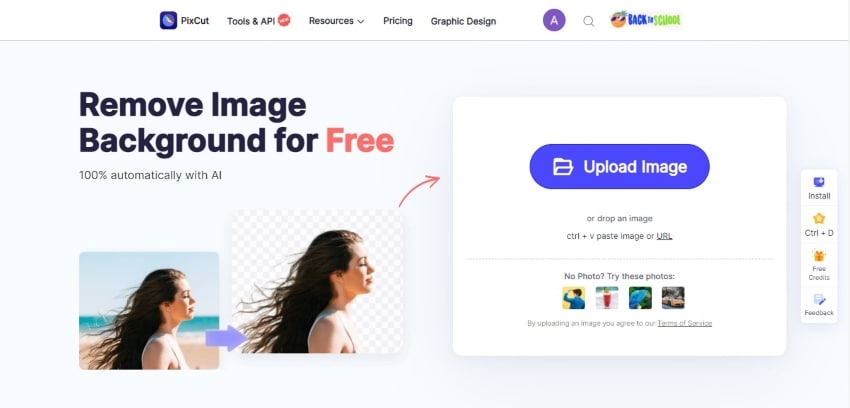
Step 2: Remove Background
In a matter of seconds, PixCut will automatically remove the image background.
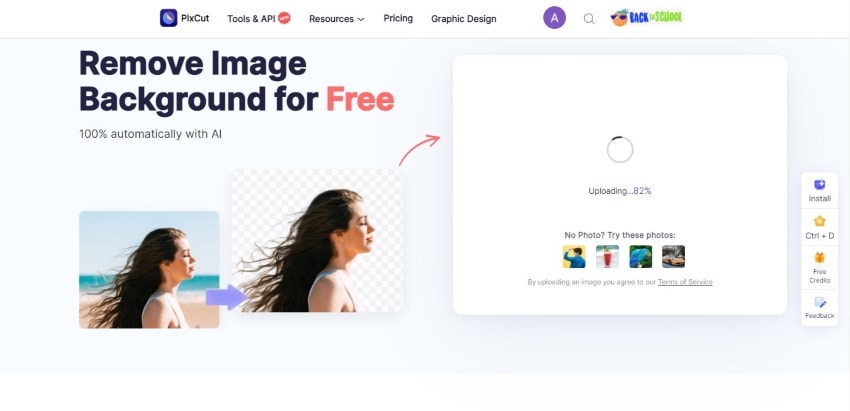
Step 3: Launch Editor
On the top right corner of the edited image, you will see an icon with the word "Edit." Tap on that and choose either Standard or High Quality. You will be redirected to the editor, where you can change the image background.
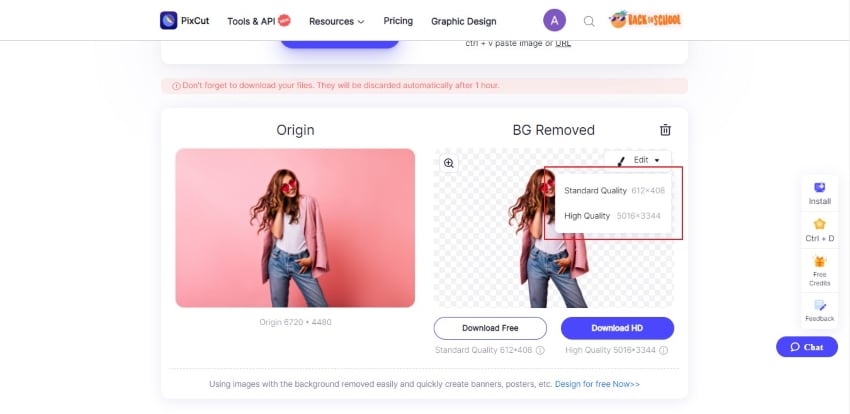
Step 4: Choose a Background
Once inside the editor, you can choose a suitable background for your image. For this once, select the solid white background from the left pane.
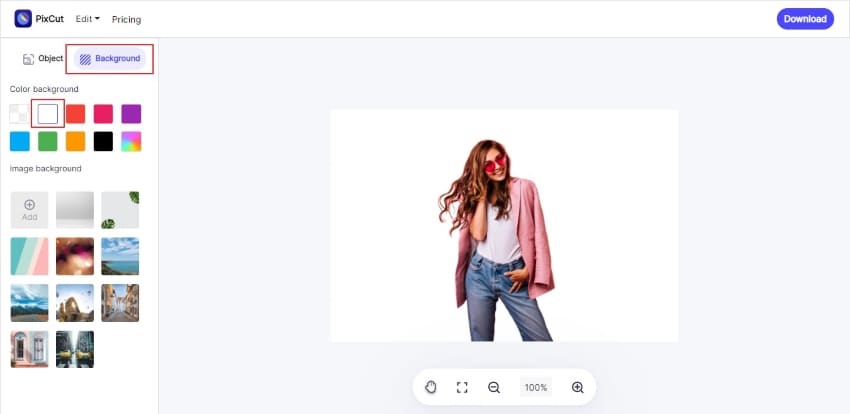
Step 5: Saving Image
You can now save the image to your device by clicking on the "Download" button at the top-right corner of the screen.
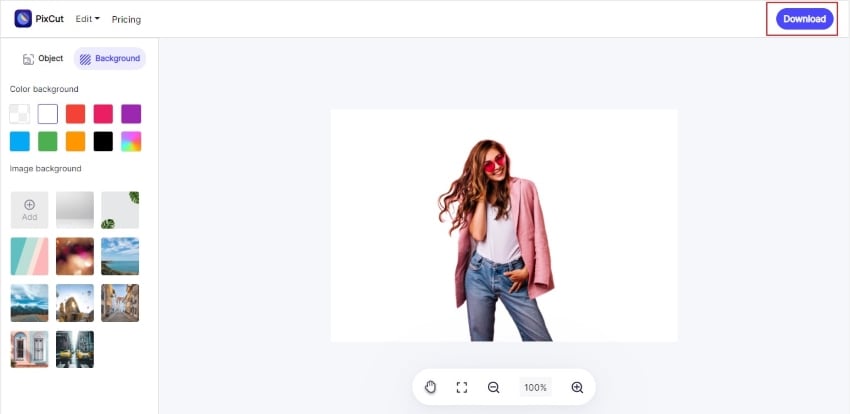
Part 2 Alternate Method – GIMP
If you want to explore other options to add white background to PNG online, a suitable alternative is GIMP. GIMP is a software program dedicated to image retouching and editing. With a pack of specialized tools and features, GIMP has gained quite a repute in terms of image manipulation and corrections.
GIMP has a user-friendly interface and supports multiple file formats. The various useful tools and resources can help to correct the colors or noise of the image or remove backgrounds. GIMP also offers different sizes and textures brushes to manually select the area you want to remove from the image.
Here is how you can use GIMP make white background transparent:
Step 1:
Open GIMP and go to "File." Select "Open" and upload the image that you wish to edit.
Step 2:
From the Tool Panel on the left, choose the "Fuzzy" tool or the "Select by Color" tool. Now click on the background to select it.
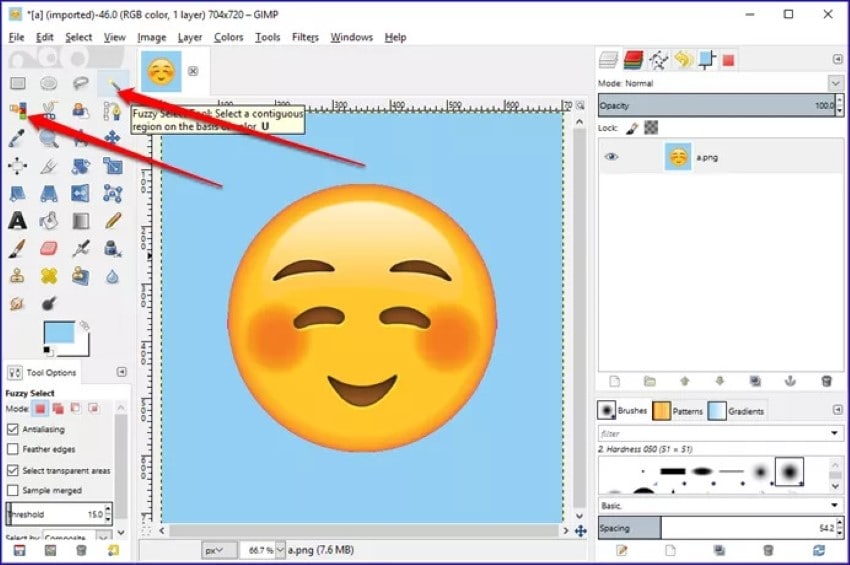
Step 3:
Now reach for "Edit" and tap "Clear" to remove the background. You can also do it by pressing the "Delete" key on your keypad.
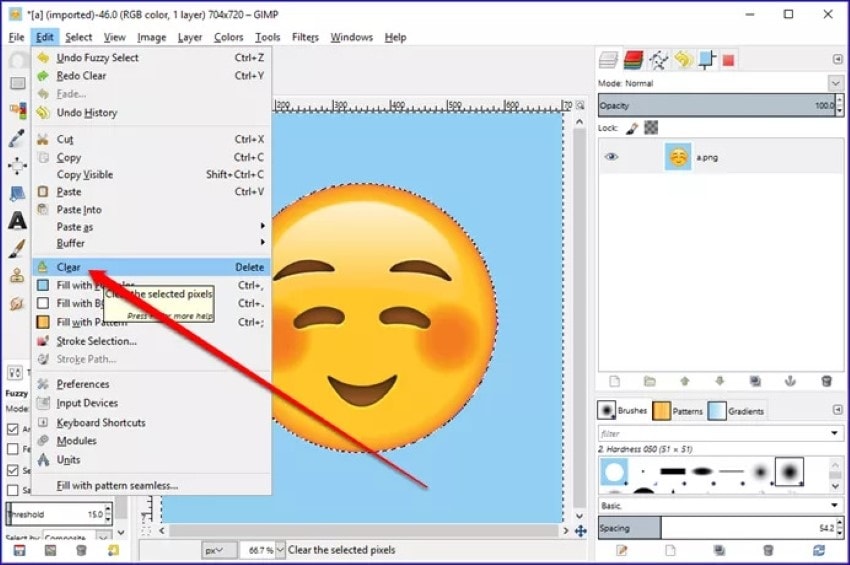
Step 4:
To add white background to transparent image, you can select the "Bucket" tool from the left. Choose a white color from the color palette and tap on the image background to fill it.
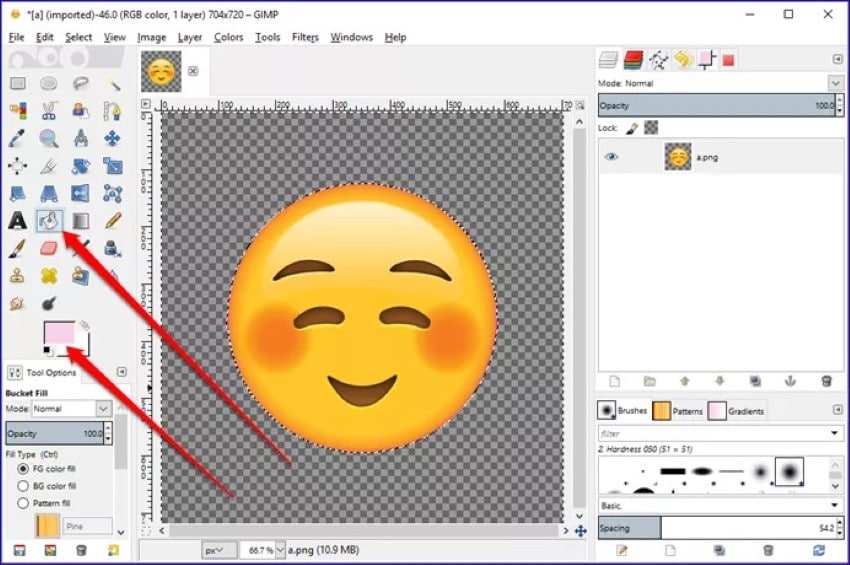
Step 5:
To save the image, go to "File" and click "Export." Choose a location, and you are done.
Part 3 PixCut VS. GIMP : What's the Difference?
Now that you have a detailed account of both the tools let's see where the difference lies. The following points compare the services of PixCut and GIMP in terms of add white background to PNG.
1. Multiple Images Support
PixCut has a Bulk Remove feature using which you can upload multiple images at once. But on GIMP, you can only upload and edit one image at a time. This is not ideal for situations when you have numerous images, as it can be time-consuming.
2. Manual Labor or Automatic Service?
As mentioned earlier, PixCut uses AI technology in its tools. The main charm of AI lies in making the process entirely automatic, leaving the user with almost no manual labor. But on GIMP, you have to manually select the background and then alter it according to your need. This can cause more time and effort.
3. Availability on Multiple Platforms
GIMP is primarily a desktop app, which requires a lengthy and time-consuming process of installation. On the other hand, PixCut offers its services on multiple platforms. You can access PixCut on your browser or install an application for Windows or Mac. PixCut is also available as an Android app and provides plugins for Figma and Shopify.
4. Ease of Use
PixCut is an easy-to-use software, even for beginners who are not especially tech-savvy. The features of PixCut are comprehensible for everyone. GIMP, on the other hand, includes technical tools that might prove challenging for users.
Last Words:Statistics reveal that products featured on a solid white background sell more. If you want your online retail business to thrive, prepare to add white background to PNG and JPG images. Wondershare PixCut is undoubtedly the best fitted for this role. You can try other tools such as GIMP, but the points mentioned above have made it clear why PixCut is the best choice.
