Internet is full of beautiful pictures, amazing videos, and great GIFs, yet not everyone can use them easily. The owner of such content uses a watermark to protect the rights of the picture or GIF. This way, their content is safe, and no one uses it but do you know that there are some tools that can remove watermark from GIF or pictures?
If not, then stick with us so that you can also learn about those tools that help to remove watermark GIF.
In this article
Part 1 How to Remove Watermark From GIF Using Photoshop?
Photoshop is a graphic design and photo editing software. It allows its users to create, manipulate and edit images, graphics, and also digital art. Adobe System developed photoshop for both Windows and macOS. The editing capability of photoshop stretches wide as it allows users to create and edit images that have multiple layers. Also, the images can be imported into various file formats.
Let us guide you on how you can remove watermark from GIF Photoshop.
Step 1:
First of all, import the file to photoshop. Then, select the 'Selection Tool.'
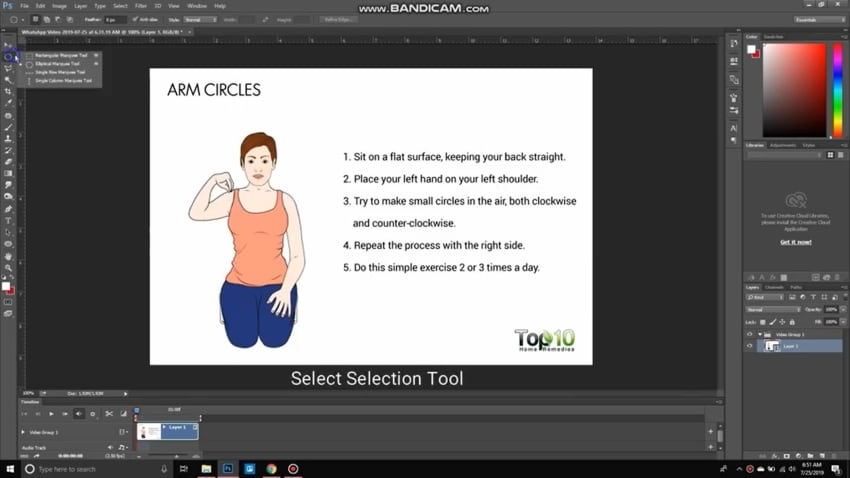
Step 2:
After that, you are supposed to select the watermark and then fill in the color.
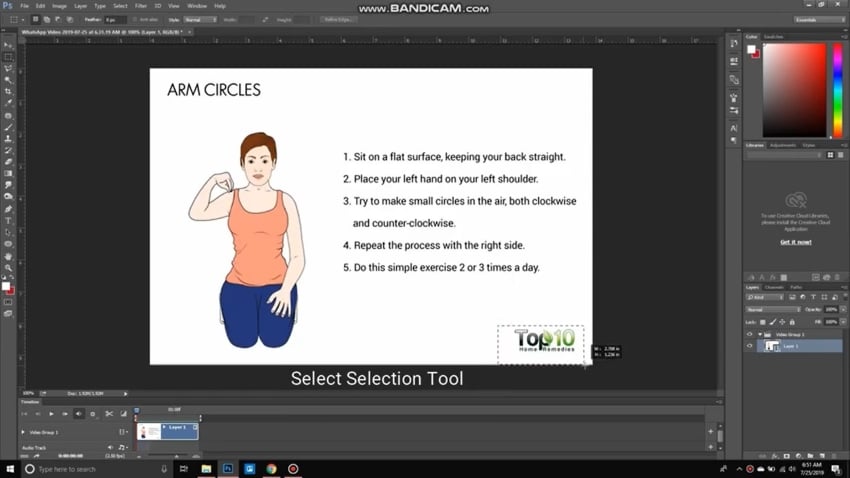
Step 3:
Once you have successfully removed the watermark from one frame, move to the next frame. The watermark is removed from the GIF frame by frame.
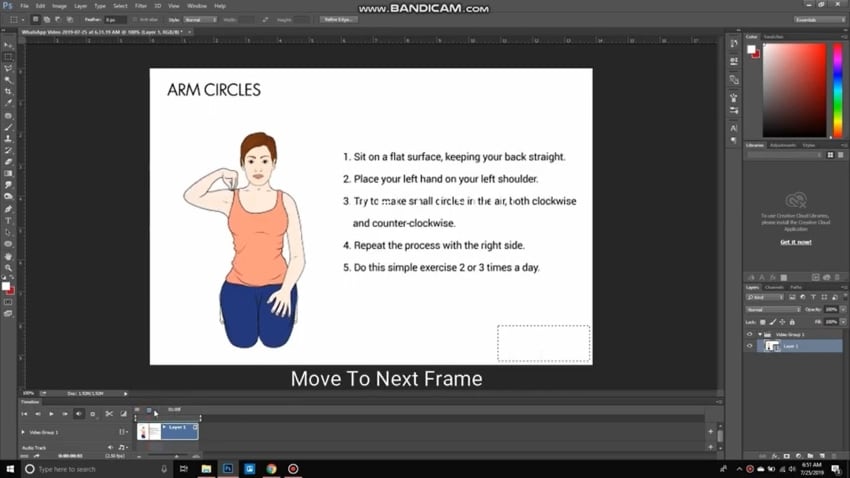
Step 4:
After you have completed that, press ‘Atl + Ctrl + Shift + S'. A window will appear to save the file. Select the GIF format and click on the 'Save' button at the bottom of the screen.
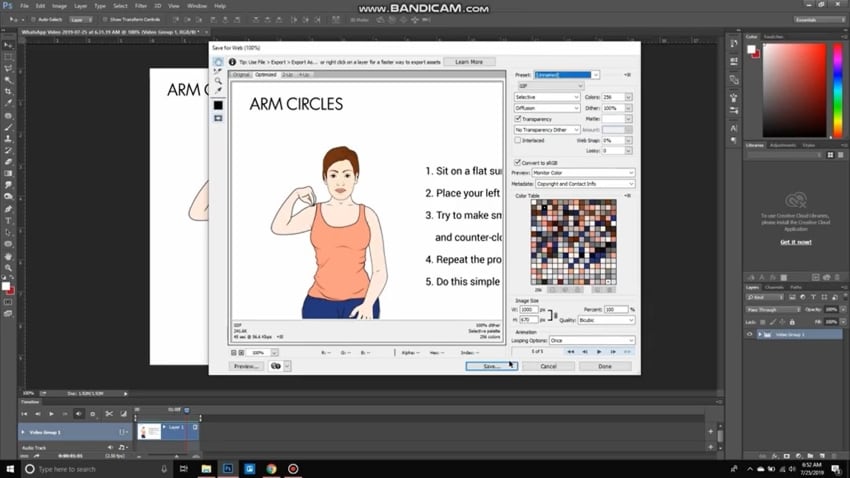
Step 5:
Save the file with your desired name and at your desired location.
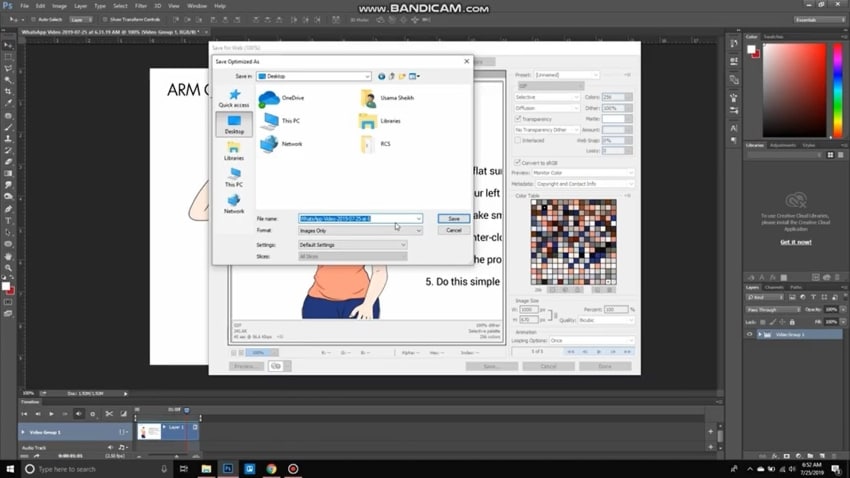
Key Features
Photoshop is well-known editing software, and it has a variety of features that attract the user. Some of its features are:
- The most amazing feature of photoshop is the capability to manipulate colors. It allows you to perform professional color grading.
- Another feature is that you can create a whole new world through photoshop as there is no limit to what could be done using Photoshop. You can either do the least or even superimpose one image on top of another.
- Among these mind-blowing features, there is another thing that cannot be ignored. Photoshop allows users to send images without affecting the image quality from one program to any other program.
Pros
An amazing advantage of using Photoshop is that apart from image editing, it also offers a function that lets you edit video and animation with the same ease as image editing.
Another advantage that photoshop has is its easy-to-use and understand interface. Even beginners can edit their photographs without any trouble.
Cons
Photoshop does not receive new updates every year; but instead, it receives updates periodically. Because of that, not every update is polished before it is released, so hence, you might get an unexpected bug creeping into your system.
Part 2 Use Wondershare UniConverter to Easily Remove Watermark From GIF.
Wondershare UniConverter is a go-to tool. It offers a whole world to you from one single platform. The UniConverter is a media transfer, an editor, a converter, and also a burner tool. Wondershare UniConverter is among the best video converter software in the market. The most brilliant thing about this converter is that it supports a limitless number of formats.
Wondershare UniConverter is not just a converter. It could also be used to remove GIF watermark. Let us share a step-by-step guideline on how to do this;
Step 1:
To start the process, firstly launch Wondershare UniConverter. From the menu on the right side of the screen, select 'Toolbox,' and from there, select 'Watermark Editor.' A new interface will appear with the option of ‘Remove Watermark.' Then click on the 'Add Files' icon to import your desired GIF.
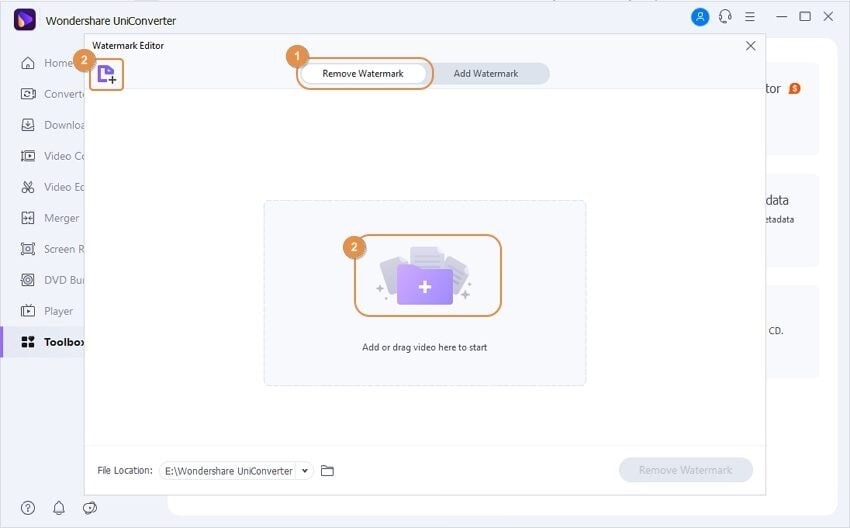
Step 2:
Once you have imported the GIF file now, you have to select the watermark by holding down the left mouse button and dragging the box to select the watermark in the GIF. After this, you will see that a rectangular frame around the watermark area. Now, release the mouse button.
Step 3:
Now that the watermark is selected, click on the 'Remove Watermark' button in the right corner of the screen. This will eventually start the process of removing watermark.
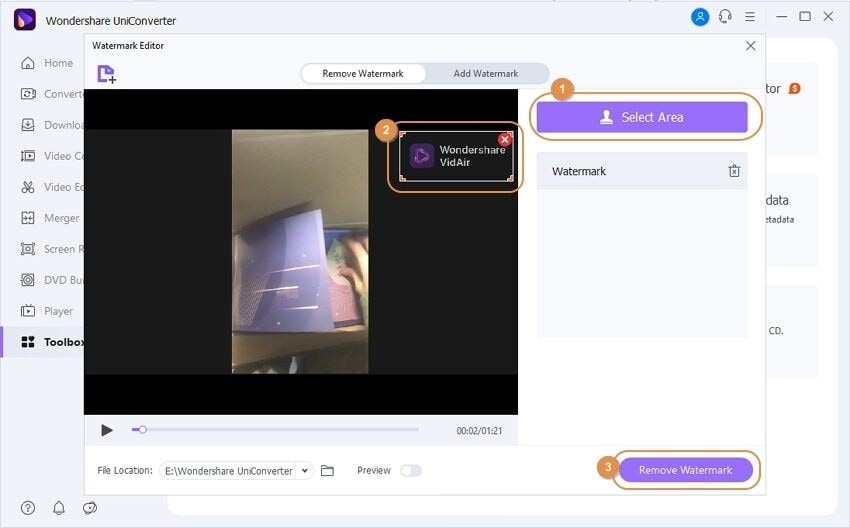
Key Features
Now that we have taught you to remove GIF watermark, let's talk about some main features of Wondershare UniConverter:
- A mind-blowing feature of Wondershare UniConverter you might not know is that it can also be used for Audio Extraction and subtitling.
- A crucial and powerful feature that most video conversion tools don't offer is batch conversion. Luckily, UniConverter is a time-saving video converter that allows its users to convert numerous videos at the same time.
- Another great feature is that this converter supports almost all the existing devices. Any device that can play video like iPhone, iPad, Android, Apple TV, Xbox, and many other.
Pros
The tool offers video conversion at a fast speed, yet it promises to maintain the quality of the video.
The video editing is customized, and it allows you to trim, crop, watermark, add subtitles, and whatnot.
Cons
The biggest drawback of Wondershare UniConverter is that it is a premium tool. You cannot access the most useful function without paying for it.
Part 3 How to Remove Watermark from Images?
If you are looking for something that would help you remove watermark online from images, then nothing is better than PixCut by Wondershare. The all-in-one, multi-purpose software uses tools that are AI-powered to remove watermark from images online and whatnot.
If you are new to PixCut world, then allow us to share a guideline on how to use it;
Step 1: Upload Watermark Image
First of all, open PixCut on your device and access the 'Remove Watermark' tool. Now, upload the image by either clicking on the 'Upload Image' button or by drag and drop.

Step 2: Remove Watermark
After uploading the image across PixCut, you need to tap on the ‘Select' button. Drag the brush over the area of the image that contains the watermark. Select the area of the watermark and tap on ‘Remove Objects' to remove it successfully.
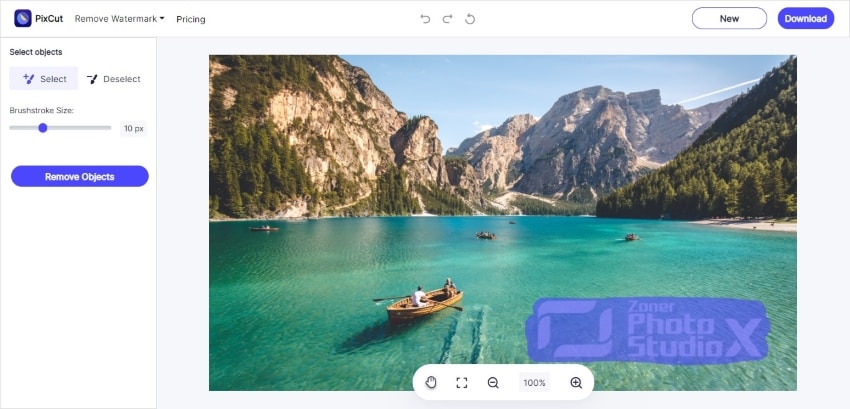
Step 3: Download the Output Image
Once you are done with removing the watermark, tap on ‘Download' to download the image across your device successfully.
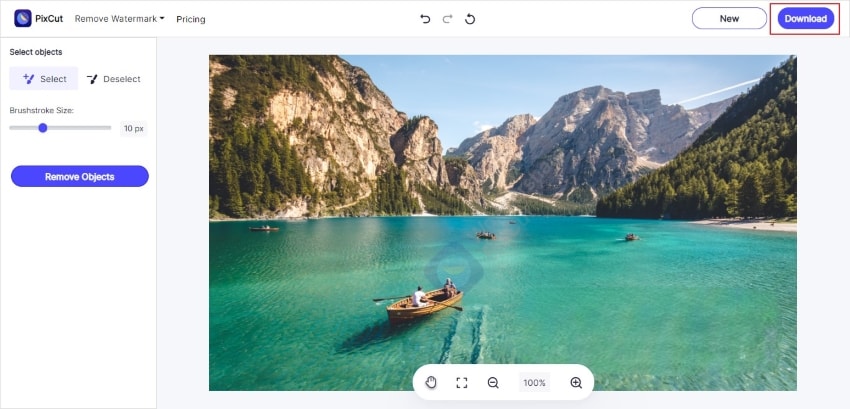
Key Features
The online tool is easy to use. It has numerous amazing features, few of them are:
- The tool allows you to set the size of the brushstroke by either increasing or decreasing it if you are using the remover tool.
- The software is available for Windows and macOS. Also, you can remove background from images using the Android application.
- It can remove watermarks and other unwanted objects in the background of any image and delivers premium quality results.
Pros
The most amazing thing about PixCut is that it is very easy to use, and even beginners can understand it on their own without facing any trouble.
PixCut supports bulk removal, which means that it can remove the background of multiple images at once without wasting time.
Cons
The only thing in which this tool lacks is that it does not have any iOS application.
Closing Words:The article has focused on delivering a generous portion of information for its readers. For people who have been looking for tools to remove GIF watermark, this article is a complete guidebook. Multiple tools have been discussed, along with their features, pros, and cons.
Now that you know how to remove watermark from GIF, it will be easier to work with any image or GIF with a watermark.
