It is crucial to remember that if you are developing a logo for a website or attempting to incorporate your logo into a website, you should make the logo transparent; otherwise, the logo and its background color may clash.
Many individuals are curious about creating a logo transparent and creating an online transparent background maker from scratch. In actuality, they are not challenging to complete because we may use a range of technological tools. It is the section that is most relevant for you that contains the specific instructions that follow.
Part 1 Make the background of your logo transparent in Photoshop
Photoshop is the first program that springs to mind when it comes to making a logo transparent. It is also the most popular.
Key features:
We are changing an image's color, Image cropping, repairing flaws like lens dust or red eyes, adding a pen or pencil to an embodiment, Text on images, removing elements from an image, Easy photo organization, Online or emailing pictures.
Steps to remove background from the logo in Photoshop
Step 1:
Start by downloading and launching the Photoshop logo from your computer's desktop icon bar.https://www.adobe.com/products/photoshop/free-trial-download.html
Step 2:
From the drop-down menu, select "Layer" > New Layer from the options. In addition, the square icon placed in the lower-left corner of the screen can be used to navigate the menu. This command will produce a new translucent background with a transparent foreground.
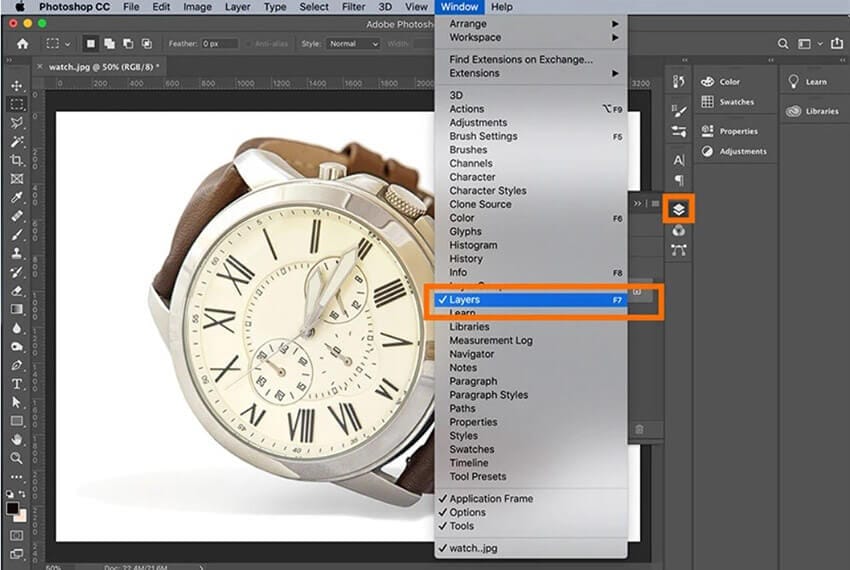
Step 3:
It is necessary to use the Magic Wand to choose the portion of the image that you wish to be translucent. Press the Delete key on your keyboard to cancel the action. Will transparently wipe the portion of the screen that has been chosen.
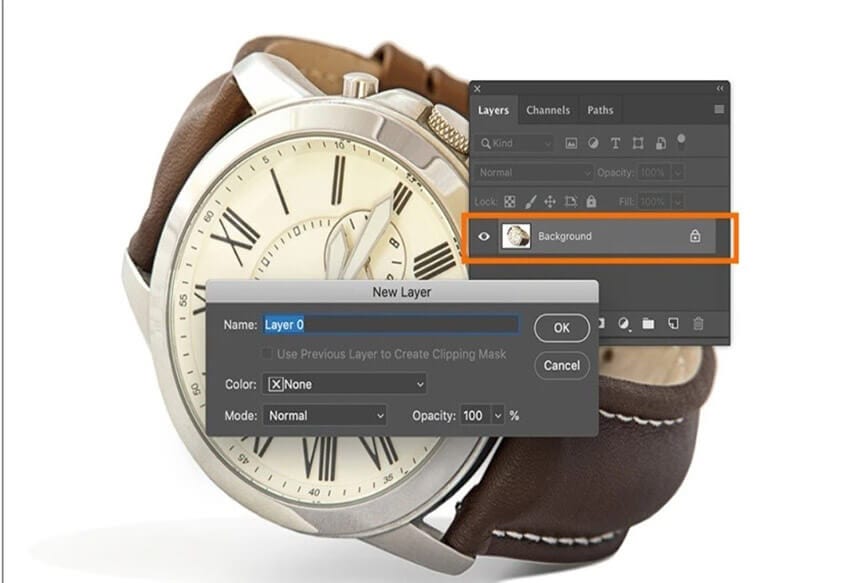
Step 4:
Make a copy of the modifications you've made before proceeding. Remember that transparent backgrounds are currently only supported by PNG and RBG image files, so make sure to use those instead. It is advised that you do not save the logo in any other format.
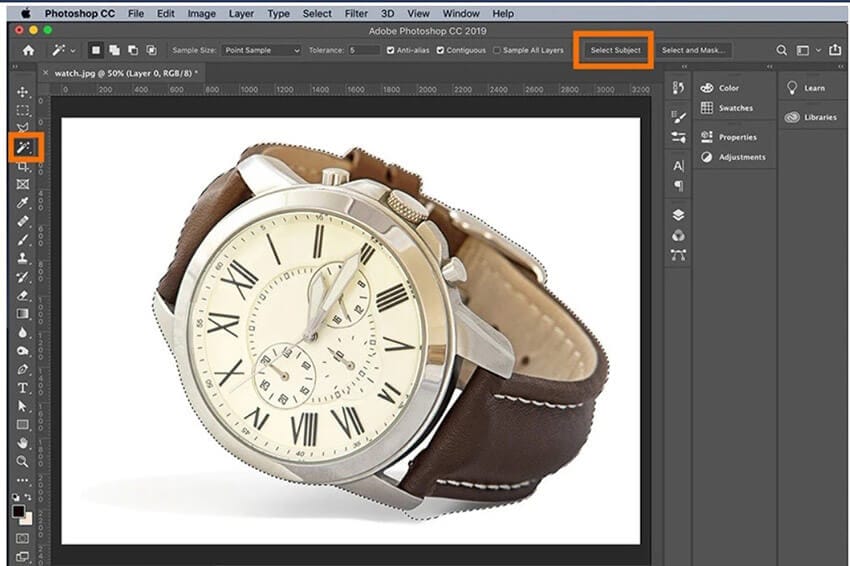
Part 2 Online Logo maker
Wix logo maker (https://www.wix.com/logo/maker) is another online transparent background maker usually used in customers now have many additional picture editing tools like cropping, rotating, adding text and stickers, drawing, color enhancement, and more. You may even change the photo and improve the quality with a few simple clicks.
Step 1:
To get started, navigate to your Media Manager and select it. Choose the image that will edit in the first step. Then, from the drop-down option, select Crop &Edit.
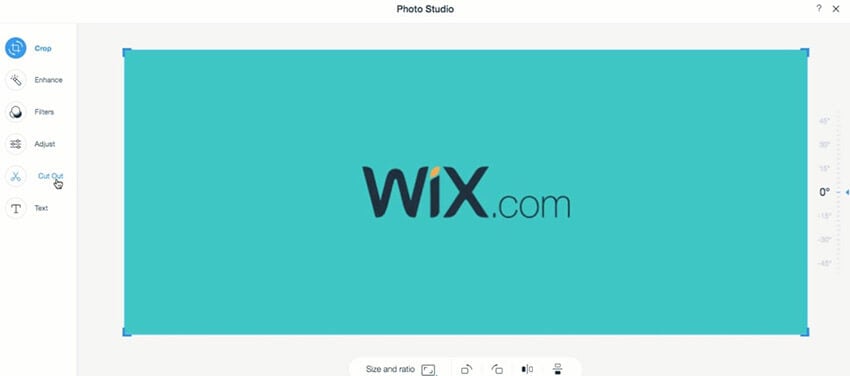
Step 2:
From the drop-down menu, select the Cut-Out option.
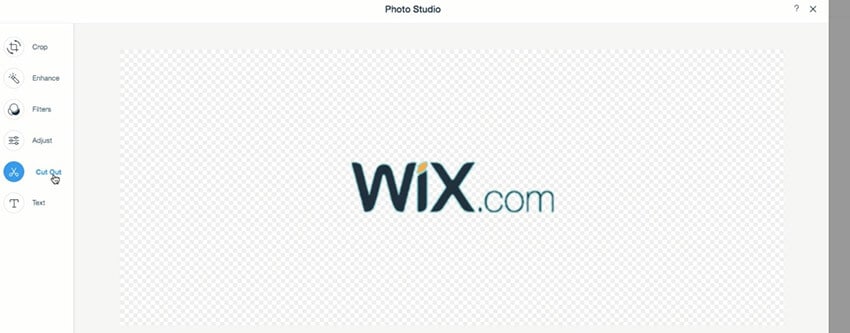
Step 3:
Select Refine Cut Out to modify the image using a brush cut out from the original from the drop-down option. Make use of the editing options that are accessible to you, such as:
Erase: You can delete components of the cut-out from the final product by using an image editor.
Restore: Restore any pieces of the cut-out that have been removed throughout the restoration process.
If you want to make more precise modifications, you can increase or decrease brush size, the width of the stroke, and opacity settings.
Step 4:
When you're satisfied with the image modification, click the checkmark to confirm your decision.
If you click on Save, you will save the newly created image to your Media Manager.
Part 3 Remove background of your logo with PixCut
If you are building a logo for your website or replacing the dull backdrop of an image, you need an online background eraser tool for the job. In contrast to professional editing programs such as Adobe Photoshop, internet background removers are designed to support the general public. Using its user-friendly design, anyone can erase a picture with these internet tools. Even if you are an utter beginner, just a few minutes will take you to wipe the backdrop.
But since hundreds of internet background removers exist, the choice of the proper tool can often be a bit tricky. To make your job more tranquil and save you from unneeded failures, put together a list of the top 10 background removers that will assist you in deleting your background easily. You should perform the steps outlined below to remove the background from the logo design completely.
The web-based application must be launched as the initial stage in the process. To complete the process, you must drag & drop the image or upload it from your computer.
Key characteristics:
Below are a couple of major characteristics that make PixCut the greatest free backdrop eraser.
- Remove the backdrop for free from various images. Supports multiple JPG, PNG, JPEG, BMP, or GIF file types.
- Smart AI-Tech for accurate border detection
- It does not change the original image quality
Step 1
Go to Wondershare PixCut and then click on 'Image upload.' Then select your local storageimage. Alternatively, the URL or traditional drag and drop approach can also be used to upload the image.
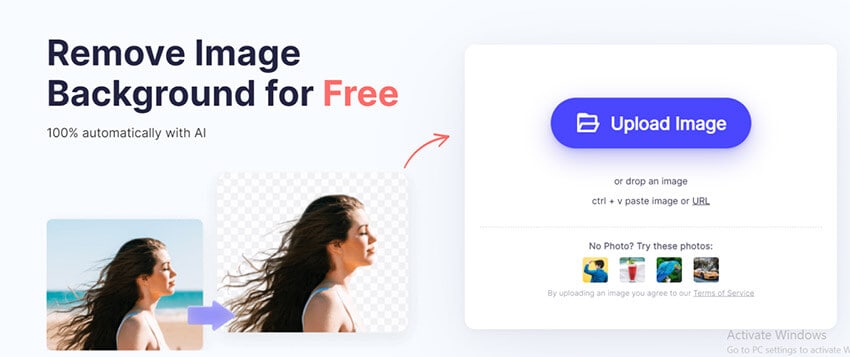
Step 2
Wait to complete the uploading process. Once the image is submitted, PixCut starts to remove the background automatically. On the right-hand side of your screen, you will see the final result.
Step 3
– Finally, tap Download in the upper right corner to save your PC's clear image.
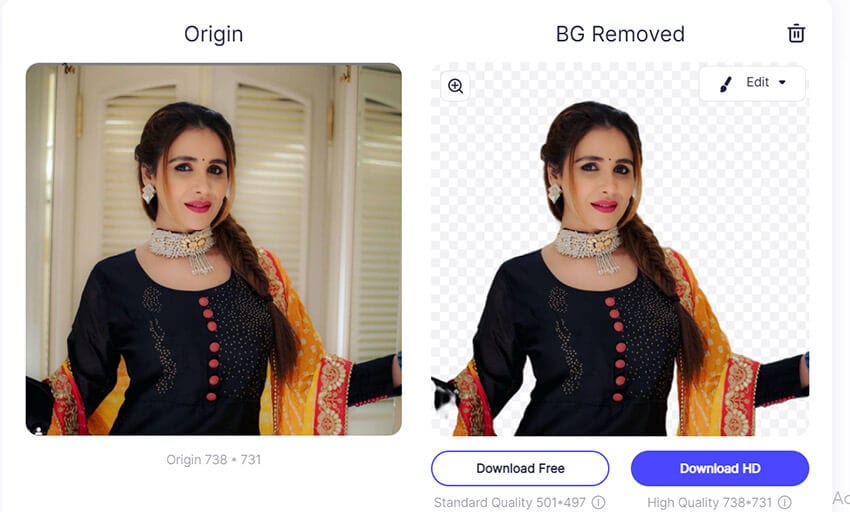
This is how fast and efficient it is to remove background information from a picture through Wondershare PixCut.
Part 4 Extra Function of PixCut: Remove logo from your image
The remove image watermarks from a backdrop can be achieved with the use of a logo remover tool. To; finish this work, there are simply three fundamental stages to follow:
Step 1:
Drag the file into the application when it has been selected (Step 1 of the process).
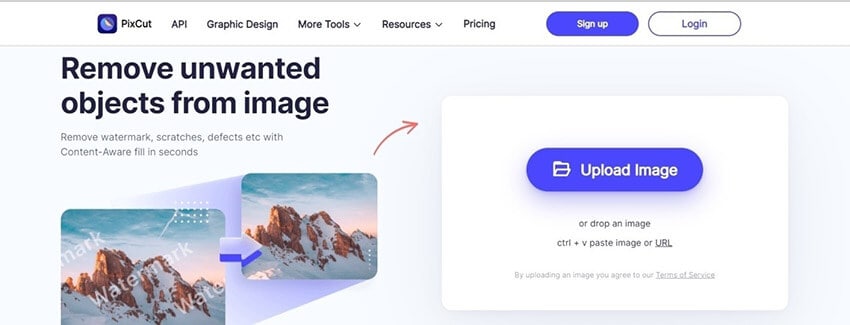
Step 2:
Choose the watermark that you want to remove from your document.
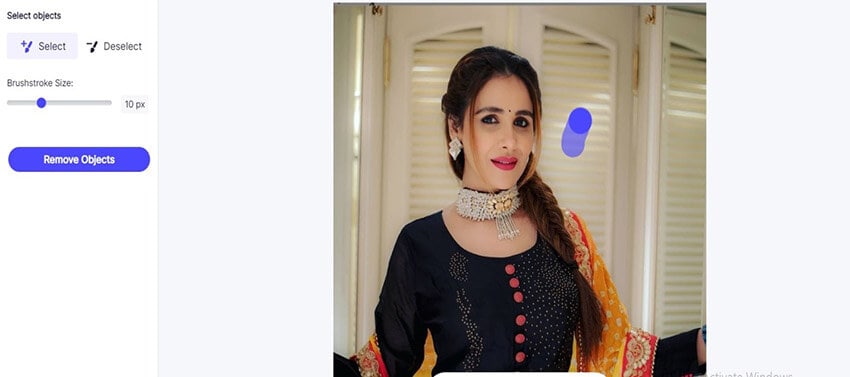
Step 3:
The next step involves saving the file on your PC.
Part 5 Bottom line
Using Pixcut to make the best of a poor situation is considered more user-friendly than Photoshop and Wix, requiring only drag-and-drop and removal to be effective.
PIXCUT, on the other hand, uses artificial intelligence to remove the backdrop image. In contrast, Photoshop and Wix use a less clear background picture, which necessitates greater hand accuracy to remove the background image.
In a mobile form, each of these backgrounder removers is available for both IOS and Android devices, as is the case with all three of them.
Adobe Photoshop Express is the program's name, and it makes it simple to experiment with cloud computing. However, it is more advanced than the PIXCUT online logo generator, and the WIX online logo generator does not have a mobile version of their software available for Download.
In terms of pricing, Photoshop is free, but some tools require a subscription; Wix is reasonably priced. Pixcut is free for downloads of the standard resolution but requires membership for high quality; however, it is significantly less expensive than Photoshop and Wix when compared.
Winx studio cost
PLAN A. $2.48/mo. Social Media Filters Animations Plus. Hover Effects Plus.
PLAN B. $2.79/mo. Remove POWR Logo. Social Media Filters Animations Plus. Hover Effects Plus.
PLAN C. $5.8/mo. Remove POWR Logo. Social Media Filters Animations Plus. CSS & JS.
Pixcut cost
Monthly Pro Plan - 100credits/year $9.99
Yearly Pro Plan - 480credits/year $47.99
Perpetual Plan - 200credits $35.99
Photoshop basic cost
US$20.99/mo.
Pixcut does not have the option of the crop while others photoshop and Winx have the option for crop. it's better to say pixcut can only help you remove the background.
Summary:
Make the background of your logo transparent in Photoshop. Make a copy of the modifications you've made before proceeding. Use the Magic Wand to choose the portion of the image that you wish to be translucent. Press the Delete key on your keyboard to cancel the action that will transparently wipe the part of the screen that has been chosen. If you're trying to make a website or incorporate your logo into a website, you should make the logo transparent.
If you are building a logo for your website or replacing the dull backdrop of an image, you need an online background eraser tool for the job. To make your job easier and save you from unneeded failures, we have put together a list of the top 10 background removers that will assist you in deleting your background easily. PixCut is a free app that removes background information from a picture. It uses artificial intelligence to remove the backdrop automatically using drag-and-drop and removal. Using Pixcut to make the best of a poor situation is considered more user-friendly than Photoshop and Wix, requiring only drag and drop and removal to be effective. All of them are transparent PNG makers, JPEG Maker.
There are three fundamental steps to follow to complete the process. Pixcut doesn't have the option of the crop while others photoshop and Winx do. Winx studio costs $2.48/Photoshop basic costs US$20.99/mo Pixcut is $47.99. Wix users can also create their image editor by adding a background or editing it in Photoshop.
