Branding is an important aspect of any business, explaining why every firm strives to make it as great as possible. One thing that hardly disappoints when it comes to the same is a great logo design. How then do you ensure that you get it right? You can start by learning how to make a logo using adobe illustrator. Fortunately, you don't have to do much to get the necessary information. All that's needed is to keep reading this article. By the end of it, you should be in a position to make a logo in illustrator. So, without further ado, let's start discussing the process and much more about the tool.
Part 1 Introducing the World to Adobe Illustrator
However, before we start discussing how to make a logo on adobe illustrator, we will discuss the tool first. It is a design program commonly used in designing logos. One of the features that make it perfect for the job is that you can use it to edit vector graphics.
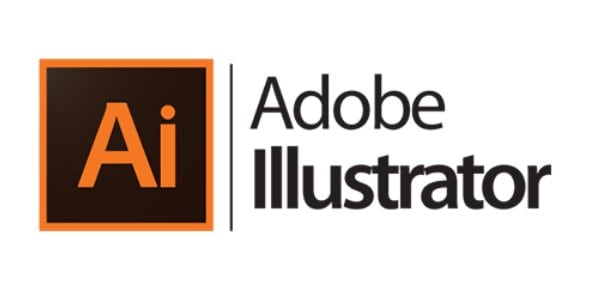
Consequently, drawing will revolve around math, making it easy to create a logo with adobe illustrator. The mention of the word math has most likely scared you, but you have no reason to do so. That's because you don't have to deal with complicated math, including curves, lines, and angles. On the contrary, it is the Adobe program that will carry out all those complicated calculations.
As much as you don't get to struggle with drawing using math, you will enjoy its benefits. There is one major benefit of using vectors. It promotes precision which is quite vital when it comes to drawing and designing. In addition to accuracy, you also get to resize it confidently without worrying about distorting it or losing any initial element.
Therefore, it becomes easy to maintain logo consistency which is essential in brand awareness. The same logo you use on your documents, or business cards won't be different from the one on the building. Besides, you have control over the design, including editing typography. Other aspects you can work on include round corners, perfect curves, and line weights. Do you see the importance of knowing how to draw a logo in illustrator?
Part 2 What Should You Do Before Designing a Logo on Illustrator
Before you start designing a logo on illustrator, these are some things you need to consider.
1. Carry Out Extensive Research
The importance of this research is the analysis of the needs and goals of your business. There are several ways of conducting such research, including a discovery call and brand questionnaires. Ensure that you do it well to perfectly reflect what your brand stands for, including goals and ethos.
2. Don't Pay Attention to Trends
As famous as a trend may be at a particular time, using it when making your logo may not be a smart move. That's because it may be hard to predict its fate in the future. Whereas some last for a relatively long time, others tend to fade away as soon as they emerge. What happens if the latter happens and your logo becomes outdated?
That doesn't mean you should overlook the trends completely. However, you can't afford to rely on it entirely. Besides becoming dated easily, other people may also copy it, which can jeopardize the uniqueness necessary in branding. So, in addition to learning how to use adobe illustrator to make a logo, don't forget to be creative enough for creativity.

3. Consider Creating a Black and White Logo First
Selecting the correct color palette isn't an easy task. That's why you need to leave it for later, lest it overwhelms you, making it hard to make progress. To avoid such a situation, focus on white and black and then proceed to other colors later.
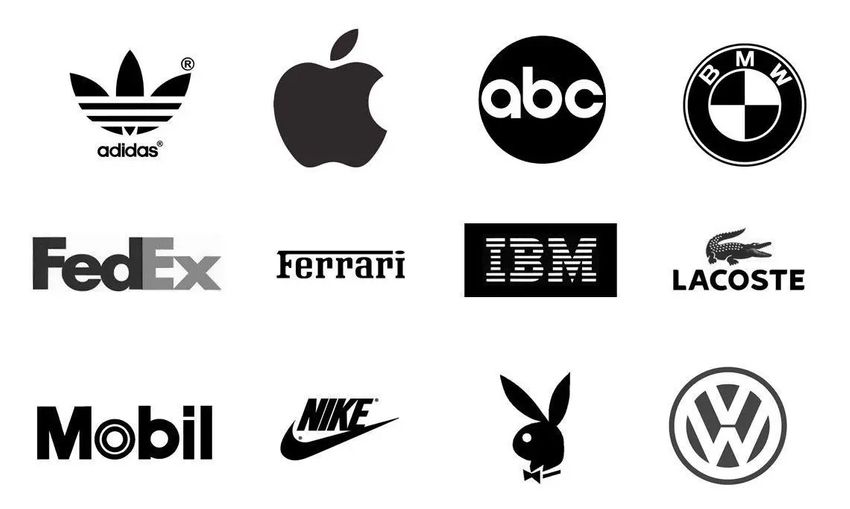
4. Scalability
That's something you need to keep in mind to promote consistency. Remember to use the same logo on billboards, posters, business cards, and social media platforms. For that reason, ensure that it works in various sizes. It is related to a great extent to responsiveness. By considering scalability, you won't have to worry about your logo's appearance regardless of the orientation or size.
5. Thinking Outside the Box
That's necessary because uniqueness is vital. Ensure that the logo you create tells a story. Additionally, it needs to be memorable so that people can easily remember you when looking for your goods or services. It should be visually appealing, too, not forgetting to match it with the values your company stands for.
Besides that, consider the following:
- Minimalism
- Testing the logo in various mediums
- Ensuring that the logo has a core concept
- Benchmarking from other brands and learning something from their successes
- Standing out in the end
Part 3 Steps You Should Follow to Make an Attractive Logo on Illustrator
Now, we will start discussing how to create a logo in illustrator step by step. Let's get started.
Step 1: Setting Up Your Document
Before you can even start manipulating the available, set up the document. Take your cursor to the left side of your screen and click on the "Create new" option. After that, choose the presets labeled Letter. Whereas most features don't need alteration, some will need your attention. For instance, Raster Effects should be high, the color code needs to be CMYK Color, and the Orientation should be set to Portrait mode. Finally, click on the "Create" button to get started.
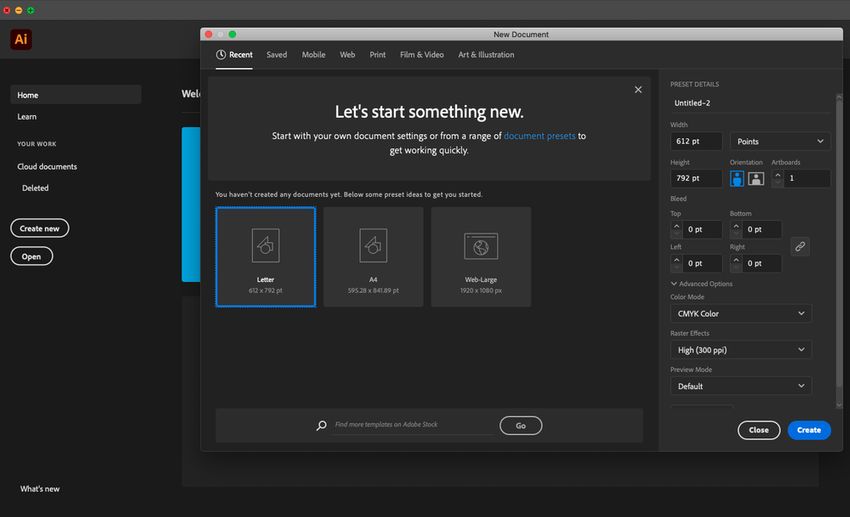
Step 2: Setting Up the Workspace
When it comes to how to make a logo on adobe illustrator, there are various workplaces to choose from. The most common one is Painting which is perfect for simplicity. To choose it, go to the "Workspaces" icon on the right upper side and click on "Painting". The tools, including symbols, strokes, brushes, and color swatches, will be right. Expect the main toolbar on the left side, which is where to pay more attention during logo design.
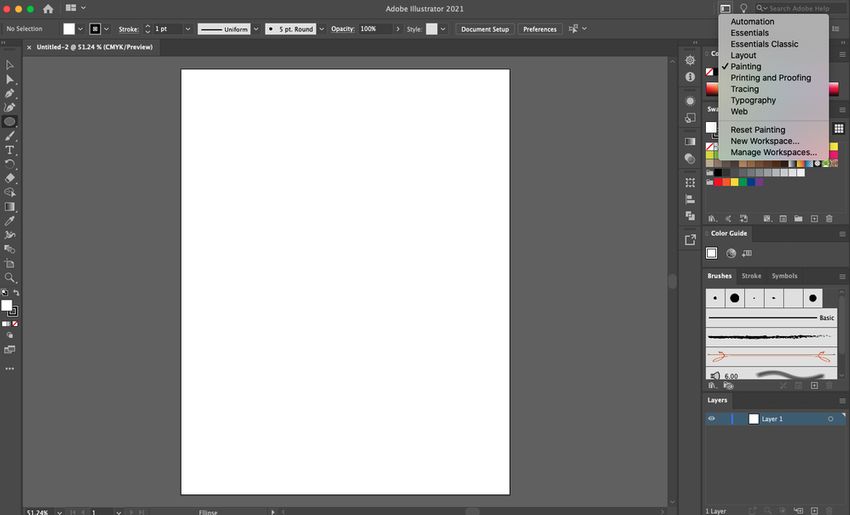
Step 3: Start Using the Shapes
There are various types of shapes at your disposal. You can combine them to create a unique and visually appealing logo. As much as there are many ways to create a logo with adobe illustrator, the easiest way for a beginner is to start using shapes. Preferably, start with the basic shapes, including the Line Segment Tool, Star Tool, Polygon Tool, Ellipse Tool, and Rectangle Tool.
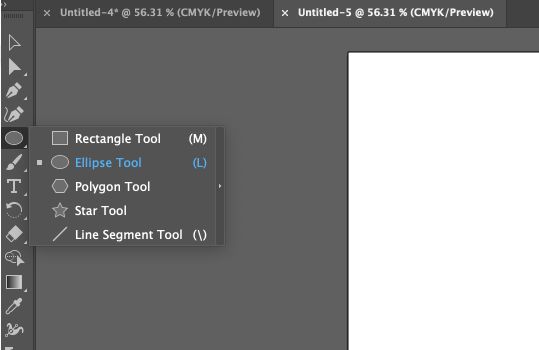
As much as basic shapes aren't as eye-catching as one would wish, Adobe Illustrator has a way of allowing you to modify them to your liking with ease. A tool that can help with the manipulation is the "Direct Selection Tool". If you want to edit it, drag that tool over the shape's corners.
Step 4: Addition of Colors, Lines, and Other Objects
If there is one color that will never disappoint you as you make a logo in illustrator, that's why. As much as that's the case, trying out other colors could help you arrive at an even better color. Fortunately, that's straightforward, especially when using Swatches. Go to the top main menu and select "Selection Tool". Next, click on the center of the shape before choosing a color from the Swatches menu.
You can also add lines that come after creating new layers. Then, go to the Main Menu and choose the Pen Tool. Then, hover over the image's center until the word center appears, usually in a tiny purple text. Next, hold Shift and click. Choose the icon's edge you plan to draw your line towards and then click on it. Press V to finish the drawing. Keep doing it again and again as you may deem fit.
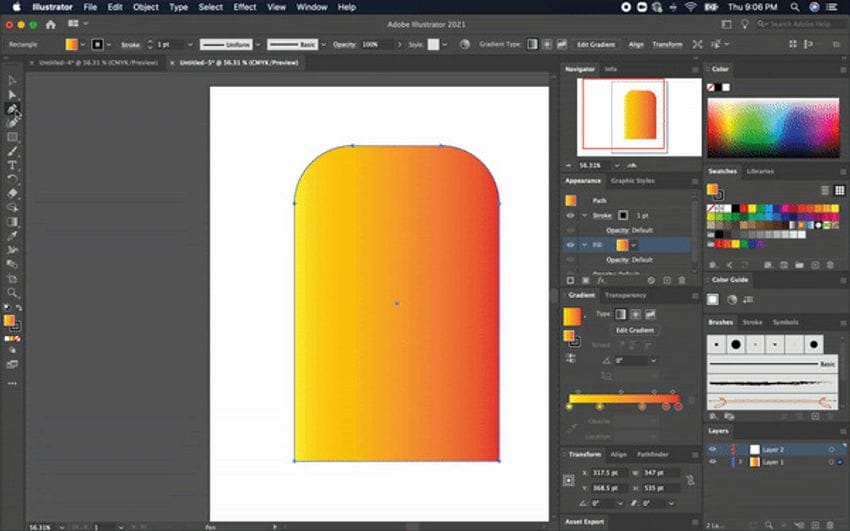
It is possible to change how your line looks. Simply go to the "Appearance" menu found on the right. Use the options to change it to your liking
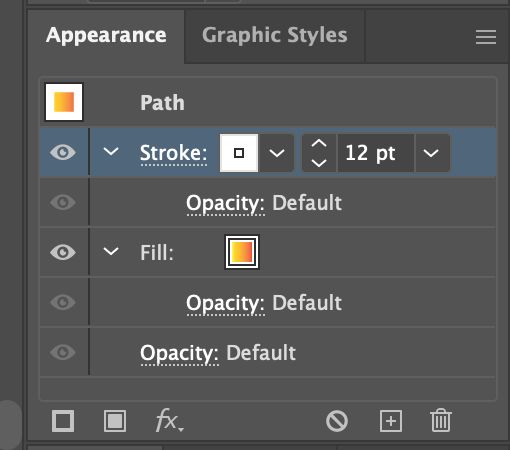
Step 5: Add Text
Once you have the perfect shapes and lines on the logo, it is time to consider the text. Go to the Main Menu and select "Type Tool". Drag it over the section you need the text to appear until you see the editor. Move to the Character menu to change the font and its size. Upon adding text to your icon, drag it onto the image using the Selection Tool.
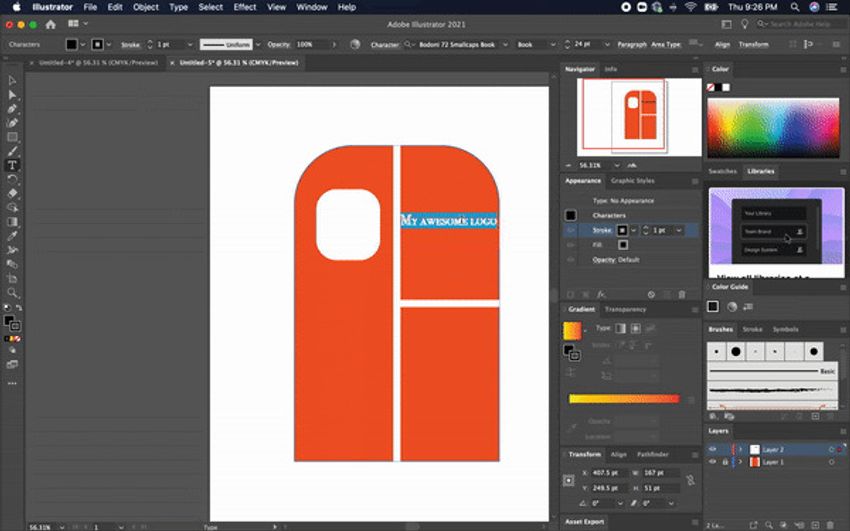
That's precisely how to make a logo on adobe illustrator. It is as simple as possible, but once you master the art, you can start working on the complex ones.
Conclusion:
With such a guide at your disposal, learning how to create a logo in adobe illustrator won't be that hard. Don't forget the things you need to keep in mind before proceeding with the design. Additionally, follow the steps discussed to come up with a basic design. Keep advancing your skills until you can create a spectacular logo. After all, it means a lot to every business as far as brand awareness is concerned.
