A well-designed logo is an important element of a successful business. A key part of branding is to make sure that your logo is seen everywhere, from brochures to T-shirts and thumbnails. But with a colored background, your logo can seem out of place. How to avoid that rookie mistake? Well, that's what we are here for.
In the following read, you can find ample information about transparent logos to help you better understand their importance and use cases. Also, discover about Wondershare PixCut, a marvelous tool to help you make transparent logos without breaking a sweat. Let's get started!
In this article
Part 1 How Do You Understand the Concept of "Transparent Logo"?
The term "transparent logo" means a logo with a transparent background. Usually, when making logos, the background is kept as a solid color, mostly white. So when you want to use your logo as a watermark or on websites etc., there will be a hideous solid background surrounding it. This can decrease the overall appeal of your content.
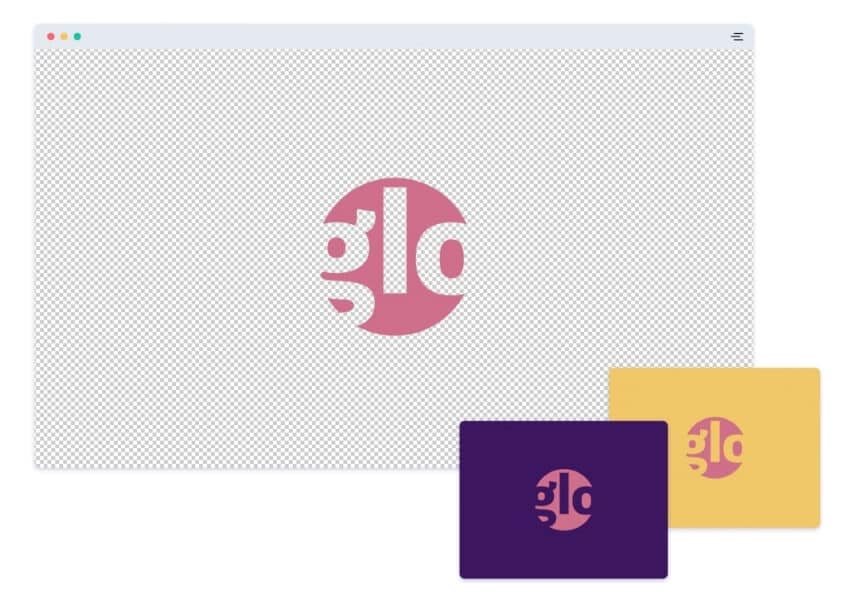
For such purposes, making a logo background transparent can come in handy. With the logo background removed, you can place it essentially anywhere without producing any hindrance in the actual content. It is also a clever way of making your logo's design stand out without it being too overwhelming.
Usually, transparent logos come in the following file formats:
- PNG
The PNG or vector file format is one of the most common file formats when you want a logo background transparent. Using PNG means your image quality will not be affected even after compression. PNG format is recommended when you have a transparent logo with well-defined solid colors.
- GIF
GIF formats were previously used for transparent backgrounds.GIF files have a fixed size graphical area, and there is no room for customization. That is the reason GIF logos are seldom seen these days.
- SVG
SVG is another type of vector file format that can be used to create transparent logo backgrounds easily. SVG files can easily be scaled without any impact on the overall quality. Most online platforms do not support SVG files. But for printing needs, SVG can be quite useful as they don't utilize pixels, resulting in sharp edges.
Part 2 Different Use Cases of Transparent Logos
Deciding to make logo background transparent can prove quite useful in multiple scenarios, such as:

Digital Uses
Transparent logos can be used on multiple digital platforms, including:
- Website Headers: Numerous website headers use their brand's logo with a transparent background. This helps in achieving a professional look and increasing brand recognition.
- Watermark Images: If you want to watermark your images, a good way to do it is by using your brand's logo. But a logo with a solid background will not do the task for you, so you need to create logo with transparent background.
- Social Media Posts: When running a social media campaign for your brand, a logo with a transparent background will come in handy for the images.
- Videos: A good way to mark your videos or promotional content is by adding a transparent logo on the corner of the screen.
- Email Signatures: Corporate brands often use their logo with a transparent background as email signatures.
Print Uses
Transparent logos can also come in handy for offline uses, such as:
- Business Cards: Increase the appeal and professionalism of your business card by adding your logo with a transparent background.
- Official Documents: Most official documents such as letterheads and invoices have a transparent logo featured on them.
- Pamphlets: Pamphlets and brochures regarding your business can also require a transparent logo background.
- Merchandise: If you want to feature your logo on backpacks, T-shirts, mugs, etc., you will need to make logo background transparent for that.
- Packaging: When packaging your products, printing your logo on a cardboard box is a good way to increase brand visibility.
Part 3 Designing a Proper Transparent Logo with PixCut
Wondering how to make a logo background transparent? Several tools are available to help you make transparent logos, but the best one in this regard is Wondershare PixCut.
PixCut is a web-based tool that can help you make your logo transparent online. The software has powerful AI tools and a user-friendly interface, so it does most of the work by itself. PixCut also offers to remove watermarks or other undesirable objects from the background of your image. With an in-built graphics design lab, the software is the perfect solution for you.
Some additional features of PixCut are:
- A powerful and easy to integrate API with a QPS limit of 1.
- Using PixCut, you can download the edited image in the normal quality, or HD, depending upon your choice.
- Remove backgrounds of up to 30 images at once using PixCut.
- You can also enlarge images up to 4 times without losing the quality.
Here is how to make your logo transparent using PixCut:
Step 1: Upload Logo Image
Launch PixCut on your browser. Click on the blue "Upload Image" button and choose the file that you want to make transparent.
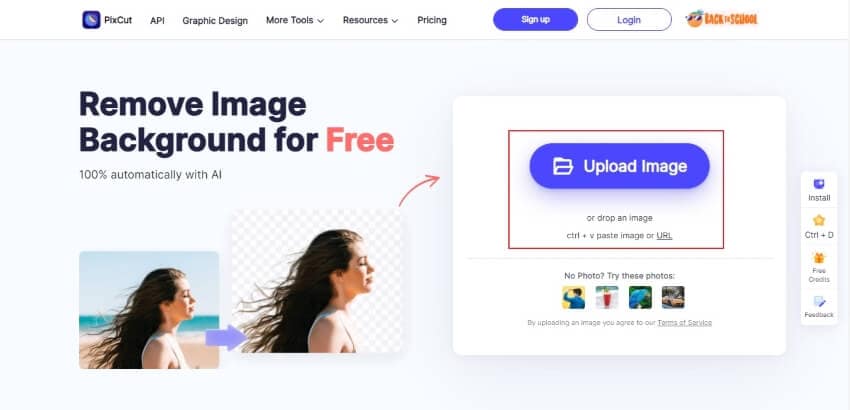
Step 2: Automatic Background Removal
In a few seconds, PixCut will automatically make the logo background transparent using its powerful AI tools.
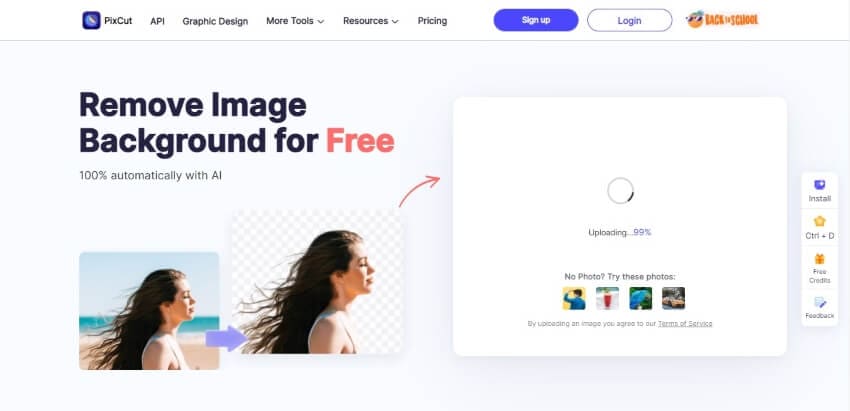
Step 3: Save Transparent Logo
Once the process is done, you can save the image in normal quality by clicking on "Download Free." Tap on "Download HD" to save the image in HD quality.
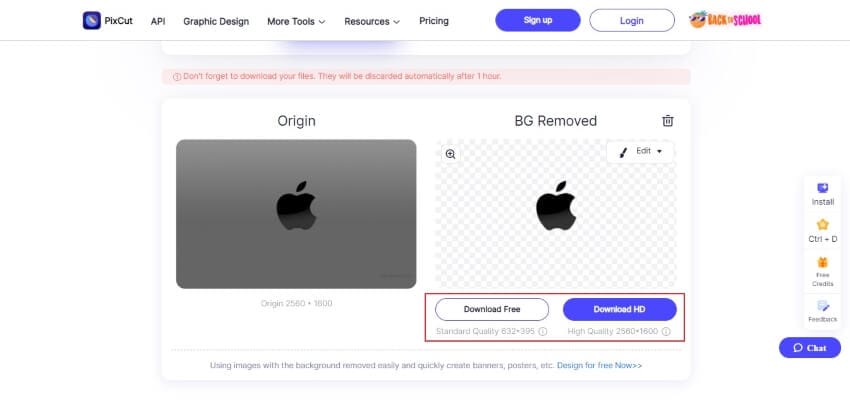
Wrapping Up:
Marketing your brand involves several steps along the road, and missing even a single one can cost a lot. To ensure that your branding is headed in the right direction, steer clear of blunders such as not making your logo background transparent. With the importance of a transparent logo and its use cases now clear in your mind, you can decide for yourself if you want such an impediment.
Also, remember to try Wondershare PixCut whenever you want to make transparent logos. With its remarkable AI tools and efficient quality service, it is safe to say that PixCut will not disappoint you in any way.
