Images are important aspects of communication in almost all sectors. Photographers are usually on their best when it comes to taking quality shots. They have to be proportional and clear for usage before being released for view. Likewise, quality images must go through a tremendous transformation from getting the best view, repositioning the camera properly, getting a quality shot, and putting it to the desired use. But one aspect stands out when it comes to accessing images. They got to be in the desired ratio and size. That then calls for image resizing. This article walks you through how to enlarge a jpeg image while retaining high quality and resolution.
An image that doesn’t retain its high resolution after enlargement becomes pixelated. It looks blurry; hence you can’t tell what the original image actually looked like. But here’s the kicker; you can get perfect enlarged images without going through much hassle. We bring you compelling solutions to enlarge any image with utmost quality.
Free to Enhance JPEG Quality Online
Try Media.io AI Photo Enhancer to sharpen, upscale, denoise, and remove JPEG artifacts in seconds. Turn your images from ordinary to extraordinary Today!
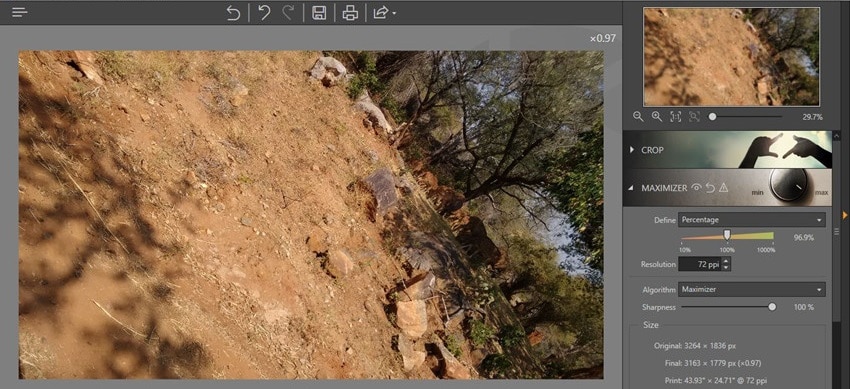
In this article
JPEG image and its usage
Let’s first understand what JPEG is and how to put it into use. JPEG is a compressed file format that was created by the Joint Photographic Experts Group and is used to save pictures and images. JPEG files are easily downloadable and sharable on various platforms such as the web, mobile devices, computers, and many more.
Many reasons may compel you to enlarge a jpeg image. An enlarged picture is useful for posters, banners, wall art, and other fun events. JPEG has a high controlled degree of compression, making it suitable to compress and encode digital images with high resolutions. Similarly, you can easily adjust the degree of the compression of any image on site and find the best balance of the image quality and file size.
Advantages of JPEG images
Why choose JPEG images over other image formats? Here are the answers.
- Compatibility: JPEG images are greatly compatible with various devices. This format is highly accessible on your mobile, web browser, email, and many more.
- Portability Easily upload and access your JPEG images on any platform without any assistance. You can transfer JPEG images via flash disks, phones and even share them through social media sites.
- Variable compression You determine the size you wish to enlarge your JPEG into. The compression degree is flexible to suit any course. Just set the dimensions of your image, and boom!
- Vibrant JPEG images are sharp and vibrant due to their high-resolution nature. There is no image distortion when dealing with JPEG images.
5 Methods to Enlarge a JPEG Image
Various methods are available to help you enlarge a JPEG image to the desired size without losing its quality. You can adopt an online tool and do not need to install an app on your computer or choose to install software for the same purpose. Nonetheless, you can choose the built-in tools in Windows or Mac, as explained in this section.
1. Use an online enlarge image tool
Enlarging an image with online tools doesn’t require you to install any program. They are, therefore, cheap and save time as well.
Engage the best tool, PixCut, to zoom your photo up to 400% in high-quality resolution. PixCut combines advanced image editing with other features to help you achieve your goal more productively and efficiently. This tool is available on several platforms: macOS, Windows, and Android. You can access PixCut for free from its official website. However, you need an upgrade for more advanced editing features. Follow these steps.
Step 1
Head to the “PixCut" website and click on the "Upload Image" button. Then choose from your computer storage which image you wish to enlarge. Likewise, you can drag and drop the image to enlarge it.
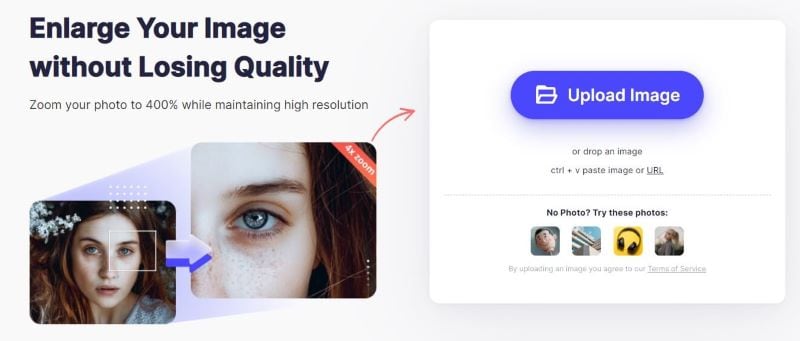
Step 2
PixCut will begin to enlarge your image automatically in a few seconds once the uploading process is complete.
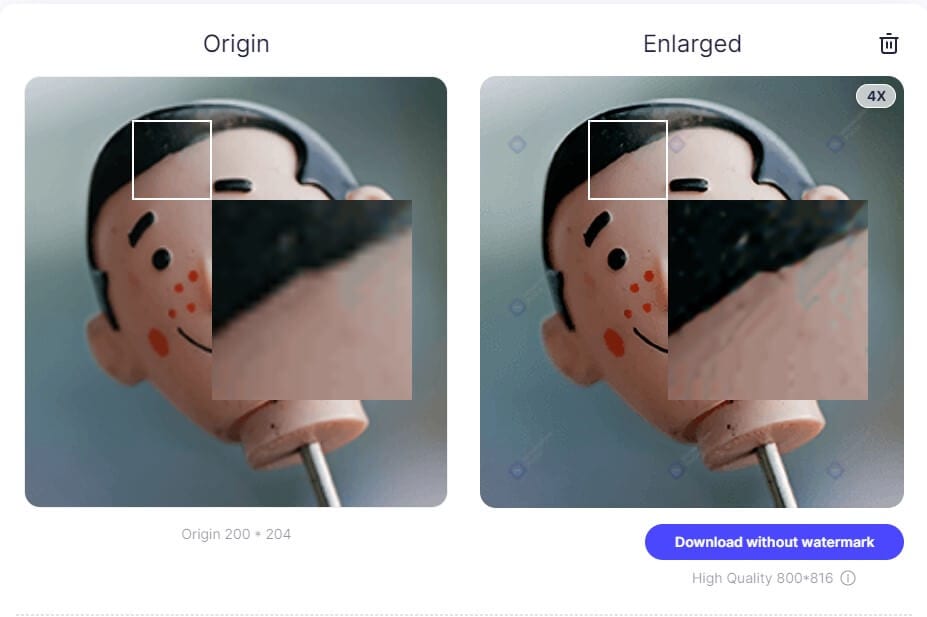
Step 3
Finally, download your image without a watermark and save it to your computer.
Free to Remove Image Background
Try PixCut which is 100% automatic with AI to remove your image background for free.
2. Enlarge a jpeg image on Windows
Windows operating system offers you two ways to enlarge a JPEG image. You can use the “Photos” app or the “Paint” option.
2-1 How to resize an image via the Photos App
- First, double-click on the image file that you wish to enlarge. It should immediately open in your “Photos”.
- Then click on the “three-dots” in the top-right corner of your computer screen and hit on the “Resize” option.
- Select the “Resize” option from the side menu, and a small pop-up will appear. Choose a preset size or define the dimension by clicking on the "Define custom dimensions".
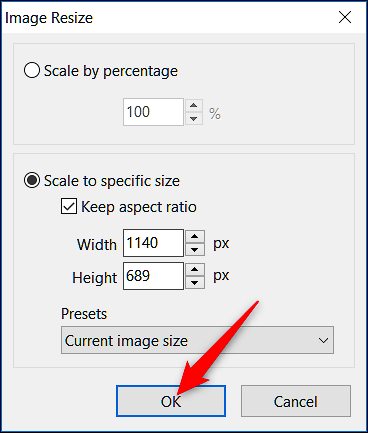
- Finally, set new dimensions and hit on the “Save resized copy”. You can now access the enlarged image from your computer.
2-2 Resize JPEG images via the Microsoft Paint feature
- First, launch the “Paint” app on your computer.
- Then go to the “File” tab and click the “Open” option to open the image from your computer’s storage for enlarging.
- Go to the top menu bar, “Home" tab, then hit the "Resize" option.
- Then key in the size you want to resize by setting the “Percentage” or “Pixel” then enter dimensions.

- Next, click on the “OK” tab to effect the changes.
- Finally, click on the “File” > “Save As” option to save your enlarged image on your computer.
3. Enlarge a jpeg image on Mac
Mac operating system has a built-in image editor that you can use to resize your images. Follow these steps to enlarge JPEG images.
- Go to the "Finder" tab on your Mac and choose the "Applications" option. Then open an image in "Preview". Do this by double-clicking on the image to open it, and the "Preview" feature will show automatically.
- Then go to the top menu bar of the Preview window and find the "Markup" icon.
- Click on the “Adjust Size” icon in the Markup mode.
- A window will then pop up. Set the desired image dimensions and hit the “OK” tab.
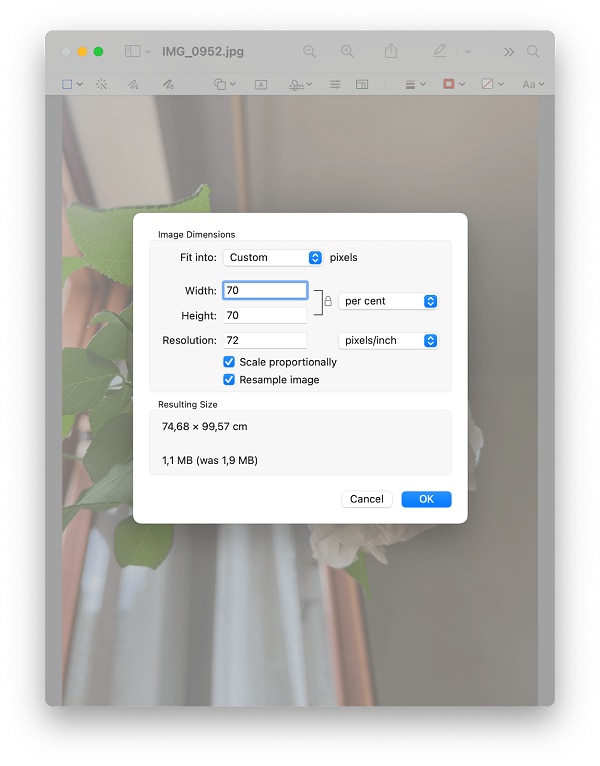
- Lastly, save your files by going to the “File” tab and choosing the “Export” option.
4. Enlarge a jpeg image on mobile
Smartphones are widely used for taking images and memorable photos. You can edit these photos via the available tools on your mobile device. Check the below steps to enlarge images on your Android device using Lit Photo App Compress & Resize tool.
- Install the “Lit Photo App Compress & Resize” tool on your Android phone. It is available from the Google Store app.
- Then launch the app on your mobile and allow it permission to access any photos and media from your phone. Then hit on the “Allow” option to effect the changes.
- Next, go to the “Resize photos” option to choose and resize an image from your phone.
- A screen will open from where you can select any photo from your gallery. You can also take an instant photo and resize it to desired dimensions.
- You need to set measurements for enlargement. You can use the “Pixel” or “Percentage” option to resize the images.
- Then click on the “Start Resizing” option to resize the image to the set dimensions. You can also view the resized image by clicking on the “Result Folder” option.
5. Enlarge a jpeg image using software
There is also a plethora of software that you can use to enlarge a JPEG image—settling on the best tool results in a perfect outcome. Let’s engage FotoPhire Maximizer to resize an image in a few steps without losing the original quality.
- First, download and install the FotoPhire Maximizer tool on your computer.
- Launch the program, and you'll be presented with a "Browser" window. Click on the "Open" button to add a photo from your computer gallery.
- Next, double-click on the image to enlarge it. Alternatively, go to the “Maximizer” label and move the slider to the right side of the screen to enlarge the image.
Conclusion
Editing that cool photo just adds more value to it. And photo enlargement is one aspect of photo editing for optimum results. It makes your photo more visible even on the smallest screen. Nonetheless, you should take precautions that your photos retain the original quality. But how do you settle on the best tool to enlarge a JPEG image? This article has given you various methods to see that your images do not get distorted.
Above all, using an online tool makes it easy to deal with any kind of image. And the best choice, PixCut, has an upper advantage over other means because it is 100% free for basic features and will support popular image formats. Likewise, the processing rate is fast enough, requiring you to only add an image, and the tool does an automatic enlarging for a final high-resolution image.
