Images are moments captured in time and it plays a quintessential role in everyone's lives. Prior to the digital age people needed to wait out the editing phase of their images since enlarging photos wasn't a convenient thing to do. Today, you can enlarge the jpg size almost instantly. Today, anyone can use any software on the internet, hence your ability to enhance the resolution of images online is practically boundless.
Images play a key role in all sorts of marketing roles since people won't believe it unless they see it. So it's easy to guess that your audience will be expecting to see images on your website, blog, or business brochure. When you go on any one of these mediums, you will notice that not all the images would be featured in the same resolution. This is probably the issue most often whenever someone wishes to upload an image online. You need to be able to change the resolution of your image if it doesn't fit the bill. Fortunately, images can be resized without any compromise to quality. Now, let's help you understand why your images are at risk of breaking clarity, and figure out how to change the resolution of your image easily and quickly
Part 1 Why is it sometimes important to resize an image for use?
Resizing can seem like a daunting task to some people where probably it is the simplest challenge you could encounter. You can use any premium software or just upload your image to an image resizing app. Online photos are nothing but data and the size of that data can sometimes be too heavy to upload or publish online. This is why people sometimes lose confidence in a website since the images take too long to load. If you upload too many pictures with heavy resolutions then this would be the result each time.
When you are preparing a website, you would need to take into account that your viewers may choose to visit your website from all sorts of devices like smartphones and tabs. So you need to ensure that the dimensions of your picture are proportionate to the container you are placing it in. This can be done by setting the width property of your images in your stylesheet rather than keeping it fixed. This would help the viewer avoid having to adjust their device rotation for your images in the first place.
So, therefore, you should consider making your image files smaller or larger in size so that you can tackle website lag more efficiently. Downsizing your image would surely help out in making your webpage load faster, but what if our need becomes enlarging the picture? Pictures are moments captured forever and sometimes we would like to have a printed copy of that moment. You may even need to print a picture that was captured in a resolution not fit for printing. This is where enlarging the picture comes into play.
Also, scaling and enlarging an image may be considered two different things. Scaling would entail stretching the pixels of your image while enlarging is something that is entire.
Part 2 What happens when you enlarge an image?
The images that you see online are nothing but bits of data encapsulated in units called pixels. Images can be captured in cameras with a variety of megapixels from 8 to 12 or even 15. Then again it won't make much of a difference with regards to the quality of the images you reproduce, since only the maximum print size of your images are determined by your camera's megapixels or rather its DPI. Dots per Inch is the measurement of your image's resolution. The higher your image DPI the sharper the pixels of your image which means you will be able to notice more details in your image as you zoom in.
Now, when it comes to increasing image size, you are basically asking your computer to add information that isn't there. Therefore, when you inflate an image to a size that exceeds its original DPI, the pixels become obscure resulting in your image loosing clarity. In order to recreate a larger resolution of your image, there needs to be a lot of guess work for how a larger image would look like. This means replicating whole new pixels in your image using software and changes in format. The amount of guesswork needed on your computer's part will be based on how large you want the image to be. The resized versions of each individual image may not be the same as it may be harder to replicate the pixels of certain images over others.
It is best to pick out the images you wish to enlarge ahead of time. You can do so by selecting the ones that are simpler and is less likely to demand a lot of guesswork. Understanding how altering your image's size affects its quality is crucial before moving forward.
Part 3 Reasons of Quality Loss When You Enlarge Images
When you use the help of image editing software to resize an image you may have noticed some of them become blurry or pixelated. Usually, the images uploaded over the internet are always in Bitmap format which is basically a map for where all the pixels are to be placed. All image formats like JPEG or PNG are Bitmap files. Upon enlarging an image, the pixels (which look like small boxes) become more visible resulting in the image becoming pixelated. What you need to do is use an image editing software that enlarges your picture using a smart process called 'fractal interpolation'.
What is Fractal interpolation?
The best known solution that modern technology has in the market right now to help enlarge images without losing image quality is Fractal Interpolation or Fractals. This process helps compensate for your image enlargement by matching the properties of each pixel with the one present beside it. This rather helps improve the quality of the image as it is being enlarged.
There are a number of methods used to apply fractal interpolation to your images. The most common amongst them are listed and explained below.
Method 1: GIMP
GIMP is an excellent software that can be used to create interesting graphic elements, icons and images. There are a plethora of plug ins and third party tools available on GIMP especially features to help you accurately reproduce colours.
You can download and install the software on your computer for use.
Resize images using GIMP with these following steps;
- Import the image you wish to resize on GIMP.
- From the menu, click on Images then on Scale Image.
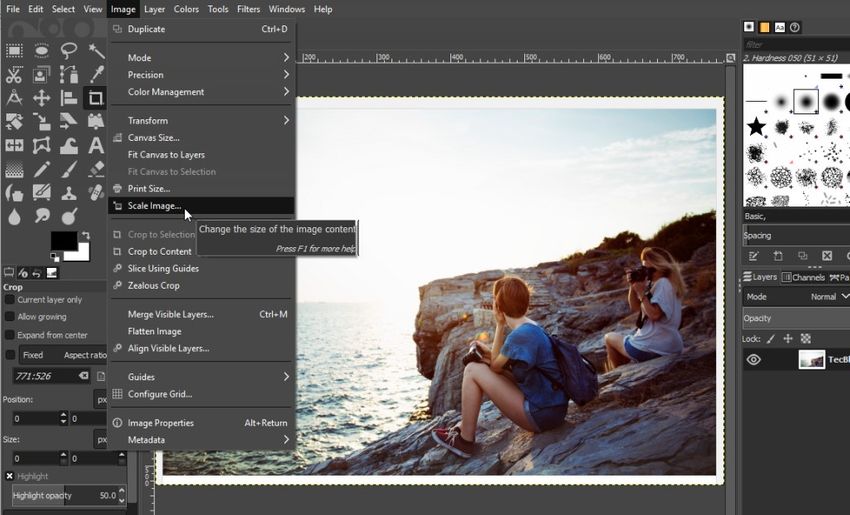
- From the pop out window, select image size and click on Scale.
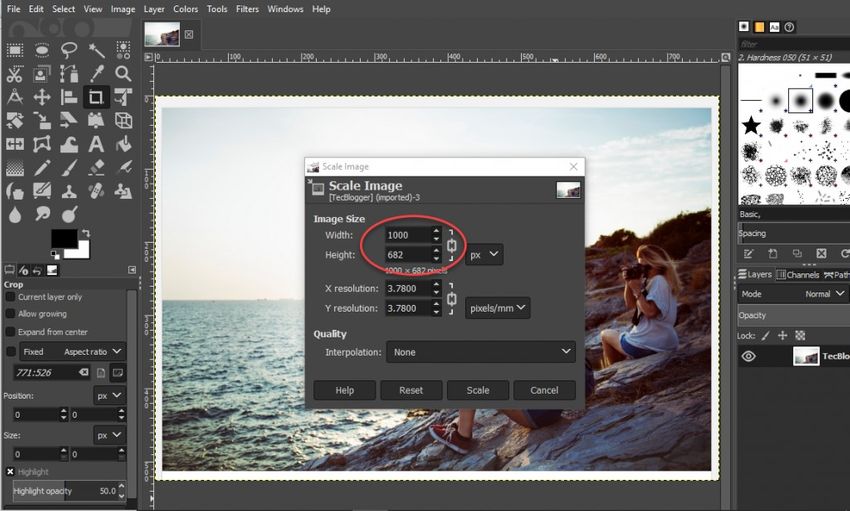
- Save your image.
Method 2: Adobe Photoshop
A more premium approach would be to use the best image editing and graphic design software there is. Adobe Photoshop is a highly preferred by both professionals and amateurs alike. There is pretty much no editing requirement that Adobe Photoshop can't fulfil although you do need to afford an annual or monthly subscription. You could also try it out for free during the first month.
Resize images using Adobe Photoshop without losing quality;
- Import your image to Photoshop.
- Open 'Image' menu and click on Image Resize.
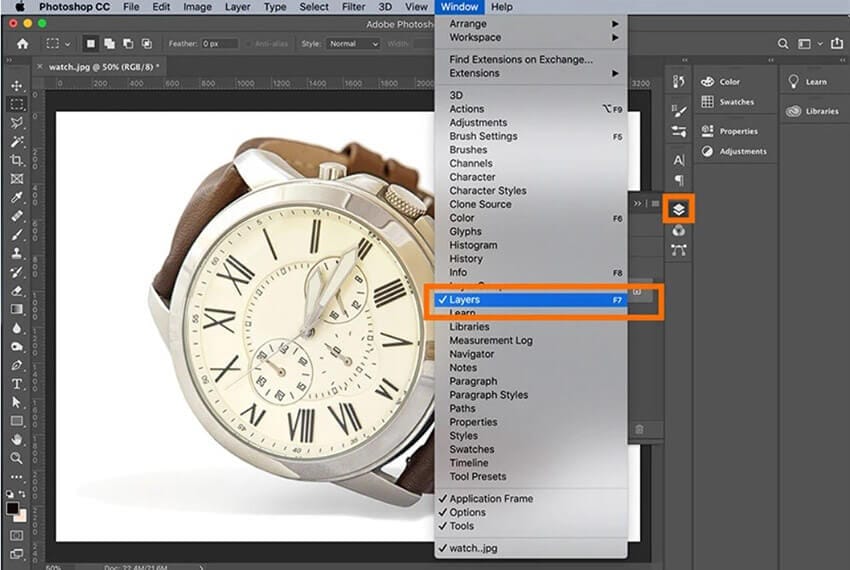
- Enter in your preferred resolution and click on 'OK'.
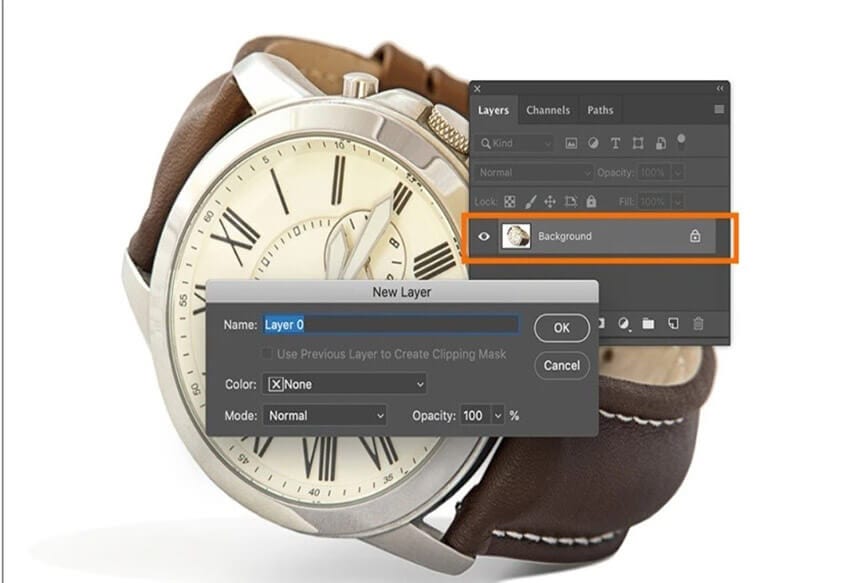
- Save Image.
You can try out these methods to get incredible results when resizing your images but next up we are going to show you an easier and faster solution for changing your pictures sizes.
Part 4Enlarge Image Without Losing Quality Online Using PixCut
Introducing PixCut, an all-in-one image editing solution inspired from Wondershare. It is super easy to use and involves no such complications that even a 2nd grader couldn't understand. Resizing your images on PixCut is as seamless as upload, edit and download. It is an excellent tool for making instant changes to dozens of different marketing creative like posters, thumbnails, Instagram posts and banners.
Steps to enlarge images on PixCut;
- Click on "Upload Image".
- Browse through files and select image.
- Your image will be automatically enlarged to its best possible resolution.
- Download image after process is complete.
You can also use PixCut to remove image background in singles as well as in bulk. There are basic graphic design features ideal for social media marketing.
PixCut comes with a onetime premium which lets you download all enlarged images without watermark along with few additional bonus features. Check out Pricing.
