Precise photo edits to enhance the overall appearance of the image. It is high time to learn how to enlarge a photo without disturbing its quality factors. When you try to resize any photo, you are working on its pixel elements and resolution factors. Use optimal values to preserve the image quality during the enlargement procedure.
Choosing the perfect tool helps to accomplish this task wisely. You do not have to be a technical expert to perform this task. Simple knowledge in handling the controls is sufficient to make the right click to obtain the desired results. In this article, you will study about three different methods in the photo enlargement process. Make use of the third-party applications and witness the outcomes during this image resize. Quickly step into this article and find out the tips and tricks to achieve a quality image after the resize procedure.
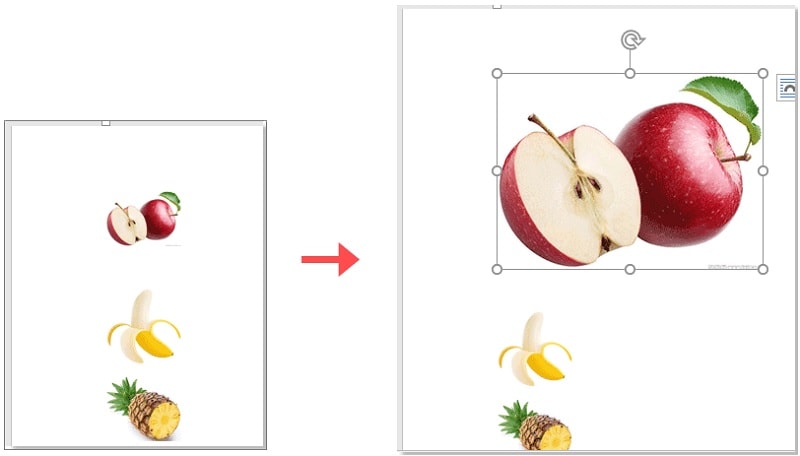
How to Enlarge a Photo - Three Ways You Should Know
In this section, there are three different methods adopted to address the photo enlargement process. In the first approach, a third-party software PhotoShop is entertained to perform this edit. Next, the PixCut tool assists in the photo resize operations, and finally, the default methods at Windows and Mac systems tools are discussed to get a clear idea of this procedure.
Part 1: Enlarge a Photo using PhotoShop
The PhotoShop is a prestigious product from Adobe. It performs flawless edits on the desired photo. There are built-in functionalities to crop, repair, draw, and add extra texts to the image. In a similar tone, you can remove unwanted objects and organize the images quickly. The best features of Photoshop are you can make adjustments to the color channels and alter the values of hue and saturation to enhance the appearance of the photo. There are filters and sharpening tools to retain the pixel quality and resolution of the picture without any issues.
Here are the steps to enlarge a photo using the PhotoShop app.
Step 1
Download the app and upload the image using the File-> open option. Then, click image -> image size. A pop-up window appears displaying the resize attributes. Change the pixel data as per your requirement.
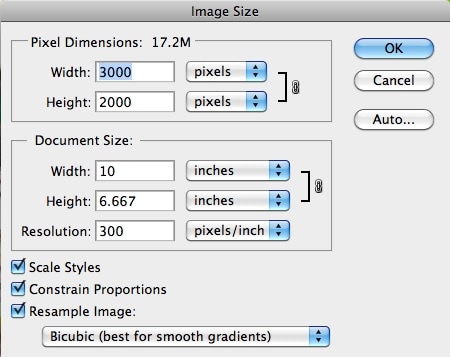
Step 2
Next, to reduce the size, alter the resampling method as 'Bicubic (Best for Reduction) option. Finally, save the changes by tapping the 'OK button.
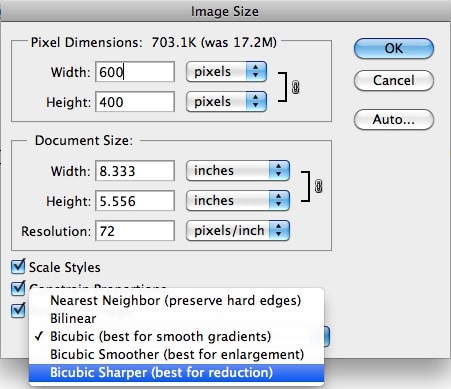
Pros
Abundant built-in effects of applying to your image.
Edit the images based on pixels.
Advanced edit features are available.
Easy to export to ant storage space after the precise photo edits.
Cons
The software size is bigger and consumes more memory space on your PC.
It is an expensive app.
The purchased version allows you to access all the features of this app.
Consumes more time to edit large-sized images.
Difficult to edit the old photos.
Beginners struggle to work with this complex interface.
Part 2: Enlarge a Photo Online with PixCut
The PixCut is a sophisticated application from the giant software developer Wondershare. This module allows you to enlarge the images without affecting the picture quality. It allows you to enlarge up to 400% of retaining the resolution and quality factors. The PixCut carries surplus in-built features to edit the photos precisely.
The Remarkable features of the Wondershare PixCut app:
- PixCut removes the unwanted backgrounds automatically.
- It preserves the tiny details to enhance the overall appearance of the image.
- Erase unnecessary objects or scratches from the image in no time.
- Resize the photo retaining the resolution values.
- Handles even large-size files efficiently to perform the desired action on it.
These are the valuable insights about this app. Surf the steps to learn how to enlarge a photo using the Wondershare PixCut app.
Step 1
Upload the photo
Go to its official website to sign up or log in to access all the features of this program. Then, upload the file into the working space of the PixCut app.
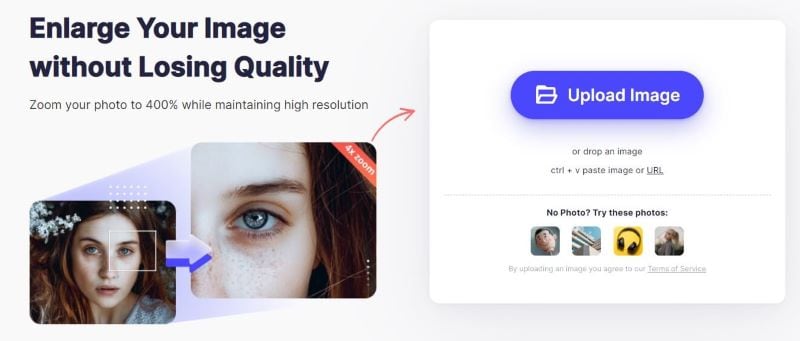
Step 2
Automatic enlargement
When the uploaded image loads into the PixCut interface, the resizing occurs automatically up to 400%, retaining the resolution factors.
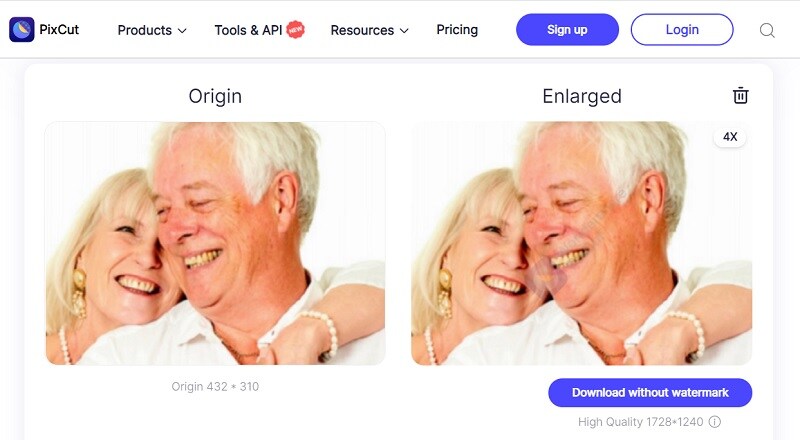
Step 3
Store the photo: Immediately, save the enlarged image into your system drive for future reference.
Use the above guidelines to enlarge the photo as per your needs using the PixCut app. For successful results, wait for a few minutes until the enlargement completes without any issues.
Pros
No need for any downloads.
It is an online app that assists in quick access.
Precise edits are possible.
Handles large-sized images wisely.
Cons
Requires a purchase to edit many images
Free to Remove Image Background
Try PixCut which is 100% automatic with AI to remove your image background for free.
Part 3: Enlarge a Photo with Windows/Mac System Tools
1-3-1 How to enlarge a photo with Windows system tools
In Windows, the Photos app assists you in performing the resizing action on the desired images. The enlarging process is simple. You must double-click the picture that requires resizing operation. The photo opens in the Photos app. Tap the three dots at the top right side of the screen. From the drop-down list, choose 'resize'. A new window pops up requesting you to choose the desired dimension from the list. Select the Custom dimension and set the values based on your needs. Finally, store the enlarged file in your system for reference.
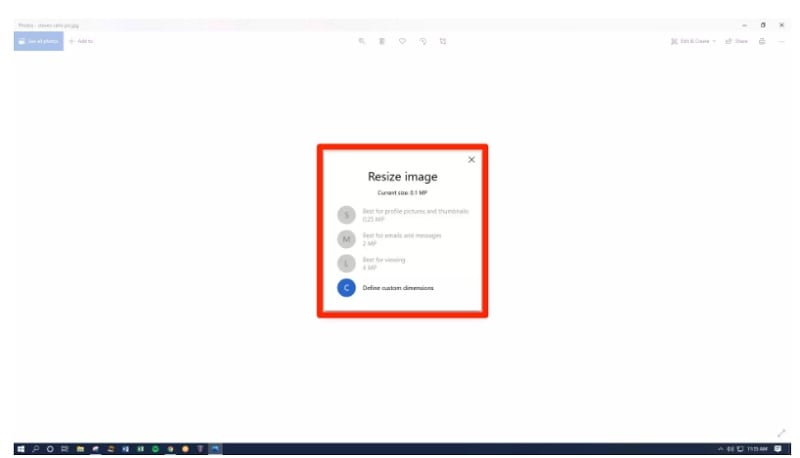
1-3-2 How to enlarge a photo with Mac system tools
On the Mac system, use the Preview app to resize the images precisely. Open your image on the Preview app and disclose the Markup Toolbar. Enter the values for height and width to change the dimensions of the image. Adjust the size by percentage or scale proportionalities to maintain the original image using this Preview app. You can also Resample the image to adjust the width and height of the picture.
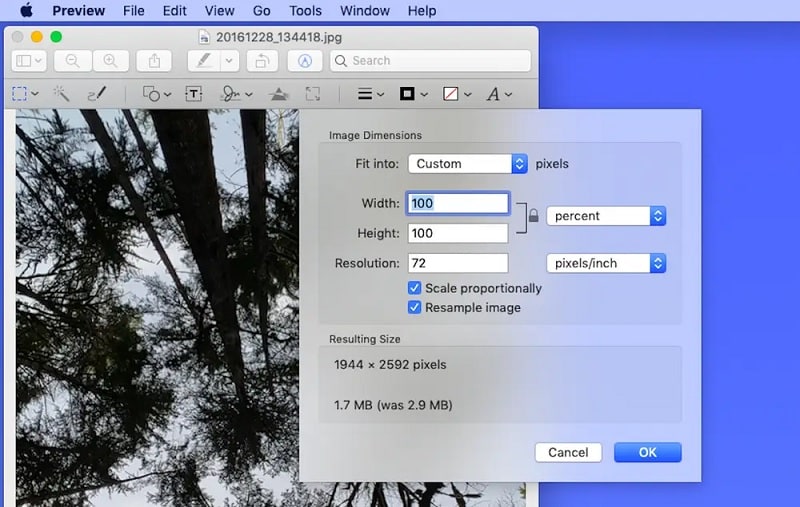
Pros
Default photo edit operation.
Uploads large-sized image files quickly.
Cons
It contains few edit features.
Conclusion
Thus, this article has given you valuable insights on how to enlarge a photo with effective techniques. Choose the one that meets your requirements without any compromises. The Wondershare PixCut program maintains the quality of the image and resizes the picture quickly despite its file size. Connect with this article to discover the new horizon about the photo edits precisely.
