If you download images from the internet, you may find yourself resizing them to suit your needs. There are several methods you can use if you want to know how to resize a PNF file. You can use online tools, software, or Windows-built-in tools. We'll take a close look at each one of these methods and highlight its advantages and disadvantages to help you in the decision-making process.
In this article
Why Do We Need to Resize a PNG File?
PNG format is the best file format that you can use when you need to edit an image. There are several reasons why you might want to resize an image. It may be for e-commerce purposes or publishing purposes. Below are some of the reasons why you need to resize a png file.
1) For E-Commerce
PNG files are popular in the world of today because of their ease of use. Resizing a PNG file for e-commerce purposes helps improve your page speed. For instance, when someone loads a large image, it may take longer for the website to load.
What's more? It helps provide users with a good experience and improve your SEO ranking. Once you resize a PNG file, your site will not be affected by Bounce rates since visitors will not leave because it is slow. If your website page has the right size of PNG images, you will increase your conversion rate. You can use the tools designed for enlarging images.
With the right tool, you will enlarge images without any complications. In turn, this will help you to increase sales, as visitors will spend more time on your website. Resizing images for your website will increase your site's loading speed. The loading speed has a positive impact on UX (user experience).
2) For Publisher
With the right resizing tools for windows, you can get good results. The resolution of a PNG file is expressed in pixels. When resizing an image, you often decrease the resolution. On the other hand, when you reduce the dimensions of a PNG file, you increase its resolution. When you resize an image for publishing on your online website, the site tends to load faster. Ideally, it only takes two steps. You only need to change the measurements of your image width and height.
Keep in mind that smaller images load faster compared to larger images. You should enlarge and prepare images for publishing online to make them load faster. Failure to do this may cause the photo to stretch and lose its resolution. If you have no idea of the size of your image, add a text block to the page, and you will notice how many columns it occupies.
3) For Graphic Design
Resizing the picture is ideal for graphics, especially if you want good results. You need to find the best online software to shrink or enlarge an image that you want. A picture is composed of several pixels that are affected by shrinking and enlarging.
If you want a photo to appear clear after enlarging it, choose one that has a high effective resolution. During the enlarging process, the resolution of a picture decreases, and it increases as you reduce the size of a picture. If the image resolution is low, the final picture will have a blurry or cocky appearance. However, if the resolution is too high, the file size will enlarge.
One of the main reasons you need to resize images for graphic design is to make them relevant.
Pictures have different meanings. The purpose of resizing an image is to reinforce the picture details and descriptions.
How to Resize a PNG File in Windows
You can resize a PNG file in Windows using various methods. These include:
1. Using Windows System Tool
- First, you need to right-click on the image then click on Open With.
- Click the Three-Dot button located in the top-right corner of the app.
- Tap on the resize option on the drop-down menu.
- Once you have clicked on the resize option, a pop-up window will automatically appear.
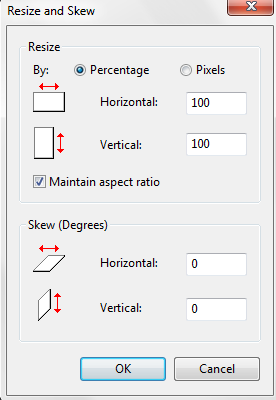
- Select a preset size that you desire on the left side of the screen. Also, you can click on the Define Custom Dimensions to get the perfect size that you want for your final image.
- Click on the box next to Maintain Aspect Ratio to maintain the aspect ratio. The box will automatically adjust its numbers as you key in a number.
- If you already have the size number you prefer, you can enter the number directly in both boxes.
- Lastly, click on the OK button to finalize the resizing process and save the final image on your PC.
Pros:
- The process of resizing images is fast
- It is effective since you only need to click on the resize button once
- No need to install any software
Cons:
- The entire process is complicated, making it hard for people who are not tech-savvy
2. Using Software Like Adobe
- Open the image using Adobe Photoshop, click on Image located on the top bar menu. Select Image Size.
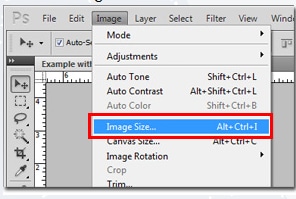
- Take the width and height measurement for the final image that you plan to use. You can use the link icon to preserve proportions. This option automatically adjusts the measurements when you change either the height or width.
- After you set the resolution to the size that you want, a new window will display showing you the image size. Ensure you select the chain icon: It connects with both the height and width measurements.
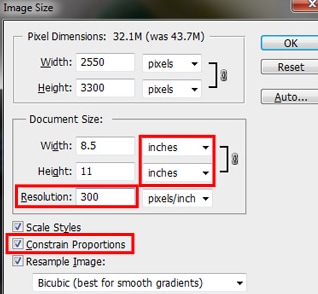
- Click Ok once you have selected the resolution you would like to use.
Pros:
- It is easy to use this software
- Has a fast API Layer
- Plugins are available across several platforms
- It works with just a click
Cons:
- It is pricey
- It requires high system specs to run effectively
- It is slow when enlarging large-sized files
- You have to install the software to use it
3. PixCut Enlarge Image
PixCut Enlarge Image is an effective online software with impressive features. The best part is: It works perfectly with PNG files. Unlike other image editing software, PixCut enlarges and shrinks images without affecting the resolution.
You can never go wrong with PixCut when you want to resize images in Windows. Here's the kicker: This tool is affordable and has a discount code for the premium version. With PixCut, you can shrink or enlarge any image. If you need the best image to enlarge software, purchase Pix Cut and save yourself a lot of cash.
PixCut performs two specific functions, and they are:
- Enlarging Images: You can enlarge an image and zoom it 400% while maintaining its resolution.
- Removing Background: You can easily remove any background that you do not want.
The guide below will show you the steps involved when you want to enlarge a PNG file.
Step 1
Head to https://pixcut.wondershare.com/enlarge.html Hit the Upload Image button, or copy and paste, or drag your image.
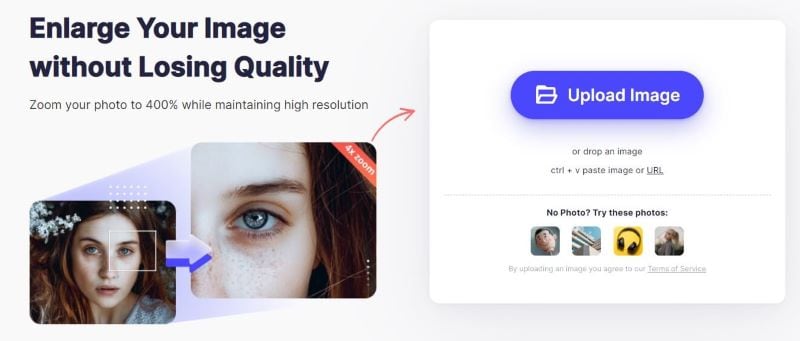
Step 2
The tool will automatically start to enlarge the image after it has finished the uploading process. You can now download your resized image.
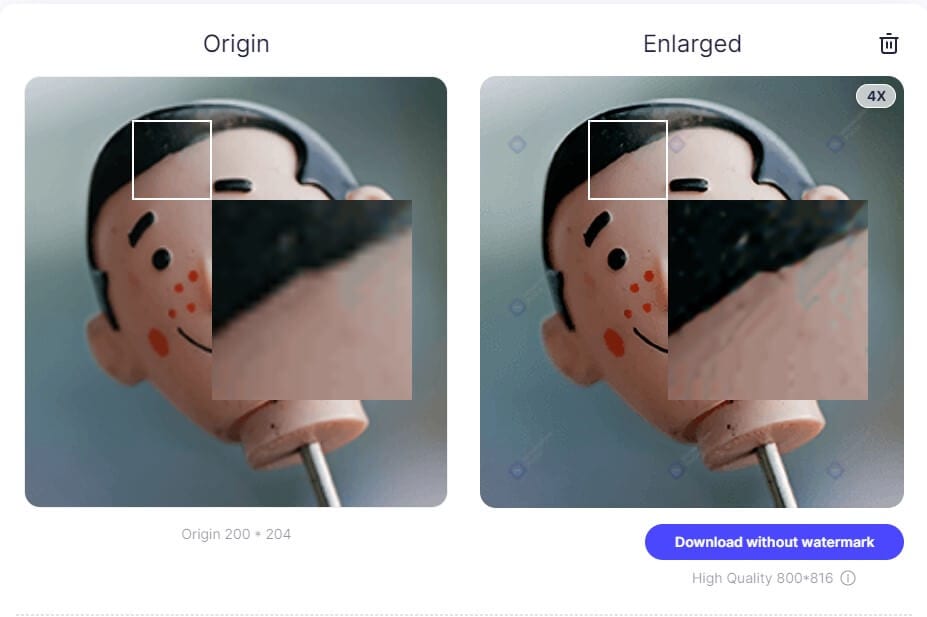
Pros:
- Easy to Use: This tool is easy to use; once you upload the image you want to enlarge, you will enlarge it with just a click.
- There Is no Quality Loss: You can enlarge images without affecting the quality of the final picture. The resolution remains the same even after the resizing process.
- Works with AI: PixCut comprises an in-built AI system. This feature makes it possible for the software to automatically resize the image.
- Enlarges images up to 4 times big: PixCut enlarges images up to 400 % without affecting their resolution. The bottom line is: You can resize any image you want without affecting the picture resolution.
Cons:
- You can only use it online
Lastly, PixCut is available for both free and premium versions. The only drawback of using the free version is that it can only be used once and it lacks some of the useful premium versions. We recommend that you use the premium version if you want to enjoy all the features this tool offers.
Conclusion
Now that you know how to resize a PNG file, it is evident that Wondershare PixCut is the best tool for this job. Visit the official website, try it, and you won't be disappointed with the results. This online image resizing tool has lots of advantages compared to the other ways of resizing an image.
PixCut is one of the best tools you can use when you want to resize an image to your desired requirements. It is affordable, efficient, and convenient. So when you want to resize your images, this is the most suitable tool you should choose.
