“I need to use images for my project, but the images have watermarks on them. How can I remove those watermarks without disrupting the quality of the images?”
Are you also stuck in a similar situation as mentioned above? Or searching for the ways to ‘remove watermark pixlr’ on the internet, we have the proper solution for your problems!
This post has described the best editor tools you can use - Pixlr and Wondershare Pixcut. Both can be used as alternatives to each other and are free to use as well as user-friendly.
In the post we have provided our readers with stepwise information on how to remove watermark with pixlr and Pixcut. Lastly, you will be able to use the required images in your project without disrupting the quality.
In this article
Part 1: How to Remove Watermark with Pixlr
Pixlr is an amazing online editor app that can also be used to remove watermarks from images. It was not designed particularly to remove watermarks; however, it is a great photo editor tool. One of the most helpful features is the ability to delete watermarks without hampering the image quality.
Pixlr has basic tools like dodge tool, and colour replace tool, smudge tool, etc. The tool used in removing the watermark is the clone-app tool. You can use this tool a lot while removing the watermark from your images.
Here is a step-by-step guide to remove the watermark with pixlr:
Step1: Launch the Editor
Launch the pixlr free editor in your system. Click on the ‘Open Image’ button on the screen, and upload the required image. Alternatively, you can also click on the ‘+’ sign on the left panel to upload the image.
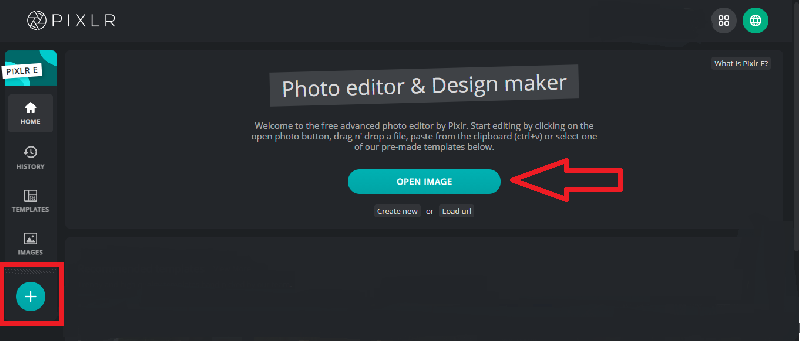
Step 2: Remove the Watermark
Click on ‘Retouch’ displayed on the top left corner of the screen, and a panel will appear. Next, hit the second icon under the ‘tool’ heading, which is Clone Stamp.
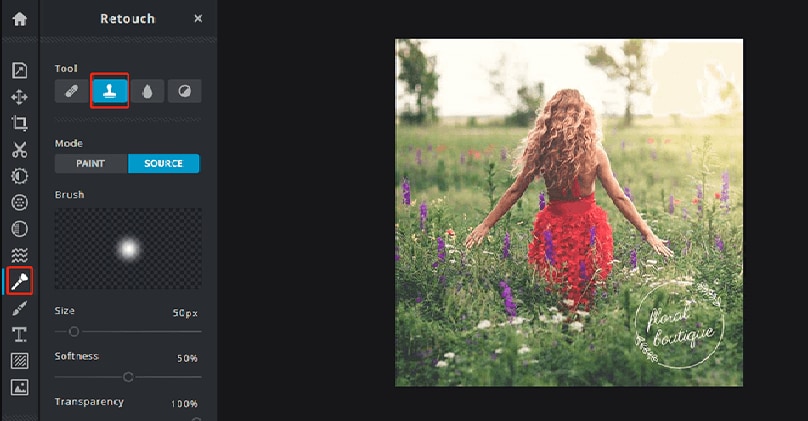
Step 3: Save the Edited Image
Now hover the mouse over the watermark to erase it from the image. Once you are done erasing the watermark with pixlr, click on the ‘Save’ button displayed on the bottom panel on the editing screen.
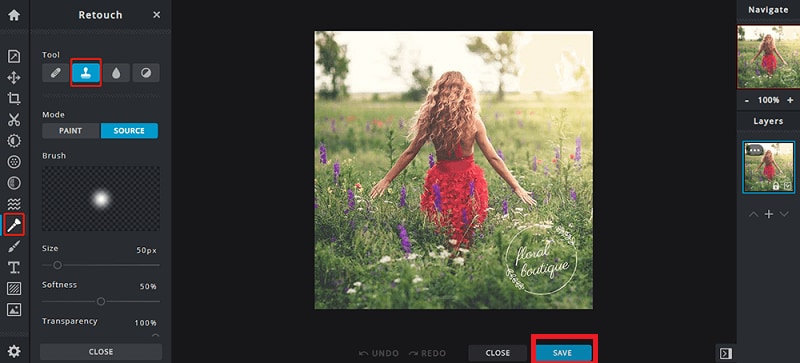
Step 4: Download the Image
Choose the resolution and type of the image. When completed, click on the “download” button, and the image will be ready to use.
Implementing the above 4 easy steps, you can easily remove the watermark from the images. Besides, more editors are available in the market, which you can use as an alternative to pixlr.
To know more about the best alternative for removing watermarks from pictures, scroll down!
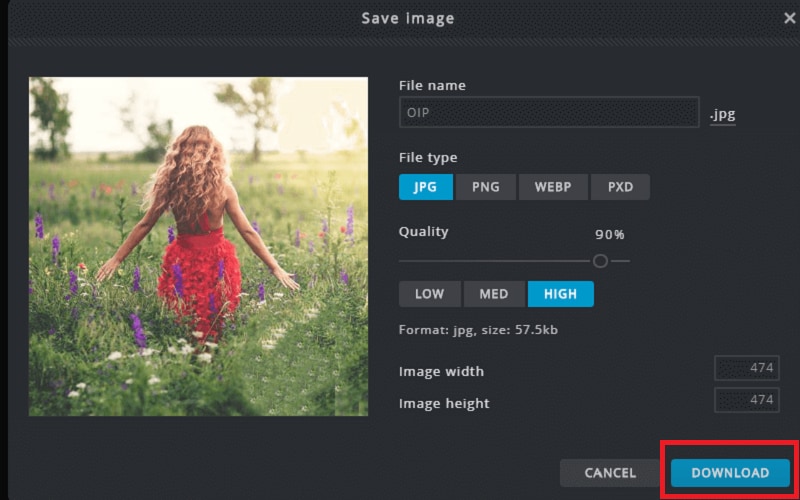
Part 2: Best Pixlr Alternative to Remove watermark
The best pixlr alternative to use for removing watermark from your pictures is a Wondershare PixCut . AI-powered photo editor, which is designed to remove the background. It is user-friendly and even free of cost to use. Pixcut helps you in handling edges perfectly, even in the absence of professional skills.
You can use Wondershare Pixcut on any platform like Windows, Mac, API integration, and more. Interestingly, Wondershare Pixcut can also be used as a plugin from Shopify or Figma in your favourite e-commerce sites.
Features of Wondershare Pixcut:
- You can use pIxcut to erase the background in one simple step. You have to upload the image, and the AI-powered software will automatically remove the background.
- Removes watermarks, scratches, and unwanted mars from the images. It uses Content-Aware Fill workspace Artificial Intelligence to remove the marks.
- It also helps in enlarging the images without disrupting the image quality. Using the AI-powered editor, you can easily enlarge the images by 400%.
Here is a step-by-step guide to remove watermark using Wondershare Pixcut:
Step 1: Upload the image
Open the Wonderware Pixcut in your system and click on the ‘Upload Image’ option. The editor also supports the image URL and ‘drop Image’ option. Next, select the image from which you want to remove the watermark.
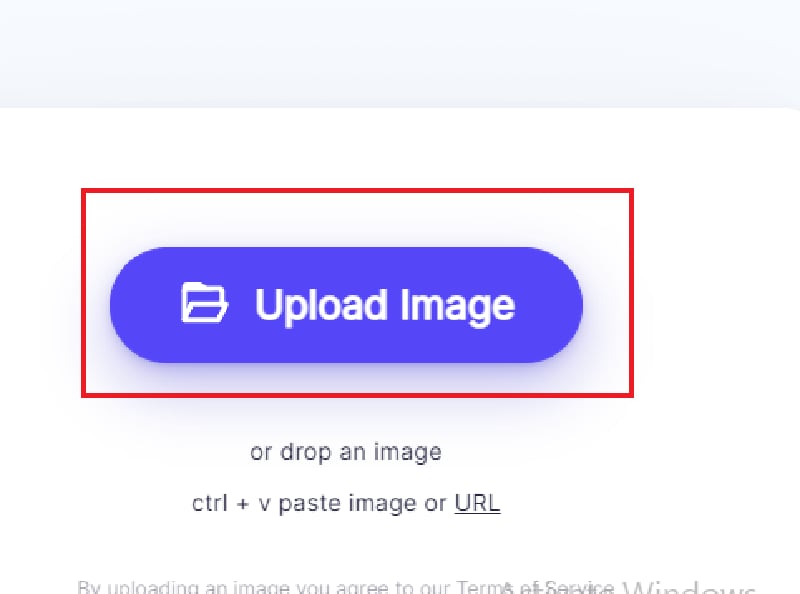
Step 2: Remove the Watermark
When you upload the image, it will open in the editor tool. You will find options like ‘Select’, ‘Deselect’, ‘Brush Size’, and more. Click on the ‘select’ button and choose the brush size. Next, hover your mouse over the watermark that you want to remove.
Now click on ‘Remove Objects’ displayed on the left panel on the screen, and it will remove the watermark from the marked area.
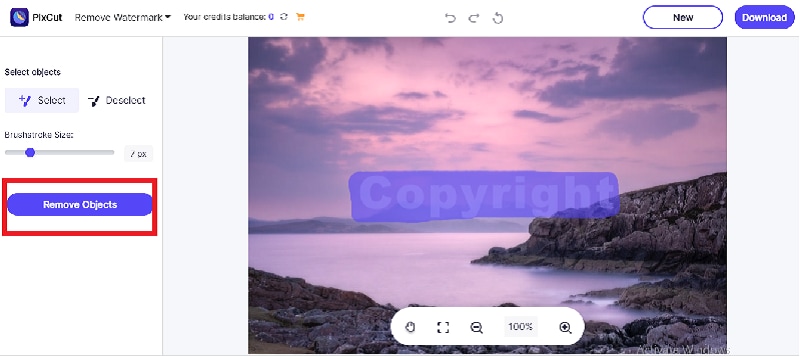
Step 3: Download the Image
After the watermark is removed, you can use the image if no further edits are needed. Click on the “download” button on the top right corner of the screen and use the image according to your needs.
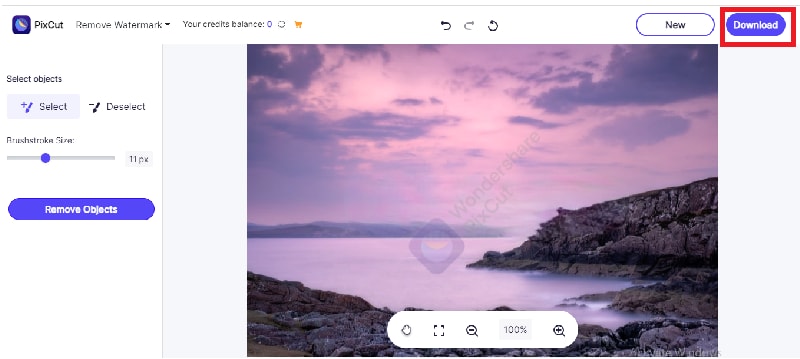
Hopefully, by implementing the steps mentioned above, you can easily remove the watermark from the images.
Besides removing the watermark, you can also make other edits to your image, such as ‘Enlarge image’, ‘Remove Background’, and ‘Bulk Remove BG’ in the final screen before downloading the image.
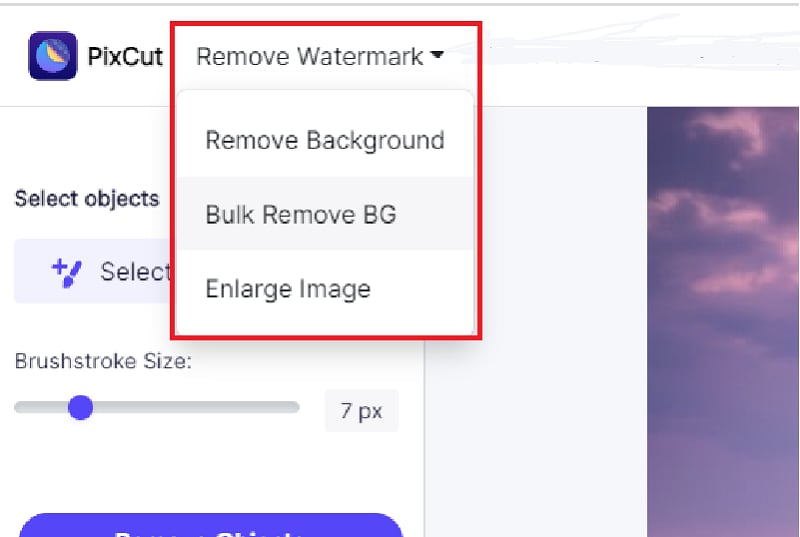
Hopefully, now you understand how to use the online editors for editing/removing the watermark from the images.
Scroll further to read the comparison among the two best editors to remove the watermark from pictures.
Comparison between Pixlr and Pixcut
|
Features |
Pixlr |
Pixcut |
|
Target Audience |
If you are looking for online photo editing instruments, this AI-Powered tool is a perfect choice. |
It is for individuals looking for an easy solution to remove backgrounds, watermarks and enlarge their images without hampering the image quality. |
|
Platforms Supported |
Pixlr supports SaaS iPhone, iPad, and Android |
Pixcut supports SaaS |
|
Training |
They provide documentation and live online training to help you in using the tools easily. |
Pixcut also provides live online assistance and documented training for making it easier for users to edit pictures. |
|
Price |
$4.90 per month. It has a free-of-cost version as well as offers free trials. |
$18.99 per month and also has a free version but does not offer a free trial. |
|
Support |
Pixlr only provides online support to its users. |
Pixcut, on the other hand, provides online support, 24/7 Live Support and is available during business hours for its users. |
|
Categories |
|
|
The Bottom Line
We are often unable to use an image just because it has a watermark on it, and you are left with a few pictures that can be used to depict the message. Hence, the watermark on the image becomes a hindrance. In such a situation, Wondershare Pixcut plays a vital role. Whether you need to remove the watermark or background from the image, these are very helpful.
Additionally, if you have to make other changes to the image, such as enlarging it or removing bulk background, Pixcut is a one-stop solution. It is easy to use and has a one-click system for removing the watermark and background of the pictures.
People Also Ask
Is Pixlr A Free Tool?
Whether you are a beginner or an expert, pixlr photo editor is super easy to use. You can even use it for editing, graphic designing, social media graphics, and more. It has all the features that any editor needs to instil their creative ideas into editing the pictures. Pixlr has a free version to use with all the features, filters, and effects. However, you have to make an account with pixlr to gain access to more effects and filters. The account creation and other effects and tools are also free to use.
Does pixlr leave a watermark?
Using a photo editor to remove the original watermark and then again get another watermark does not sound very cool. Right! So yes, pixlr does not leave a watermark on the images after you use this photo editor. You will be able to save a watermark-free image in JPEG style.
