Free to Remove Image Background
Try PixCut which is 100% automatic with AI to remove your image background for free.
While working on editing tools like After Effects or MS Paint, chances are that you might get a black background on a transparent image. Since this is a common composition error, a lot of users find it hard to make a black background transparent in images. Don’t worry – with the use of the right tools, you can easily remove any background from your images (even a black composition). Here, I will let you know how to deal with this black transparent background issue with 3 smart tools.
Part 1: Why Does an Image Get a Black Background?
Ideally, we don’t get a black transparent image by default. You might already know that image formats like PNG don’t have any solid background. Therefore, when you open them with an image editor (like After Effects, Photoshop, or Paint), they will display a transparent background instead.
Now, if you convert this image to any other format (like JPG), then it would automatically replace the background with a solid black color. This is because JPG images don’t support transparent backgrounds and the editing tool would apply a black color because of its default composition settings.
Part 2: How to Make a Black Background Transparent on any Image?
If you are dealing with an issue related to the black transparent background for any image, then you can try the following solutions to remove its background altogether.
Method 1: Use PixCut to Remove any Image’s Background Online
The easiest way to make a black background transparent is by taking the assistance of Wondershare PixCut. Since it is a freely available online tool, you can use it on any platform to fix a transparent black image. The online application would run its advanced AI-based algorithm to detect the main figure on the image and remove its background immediately.
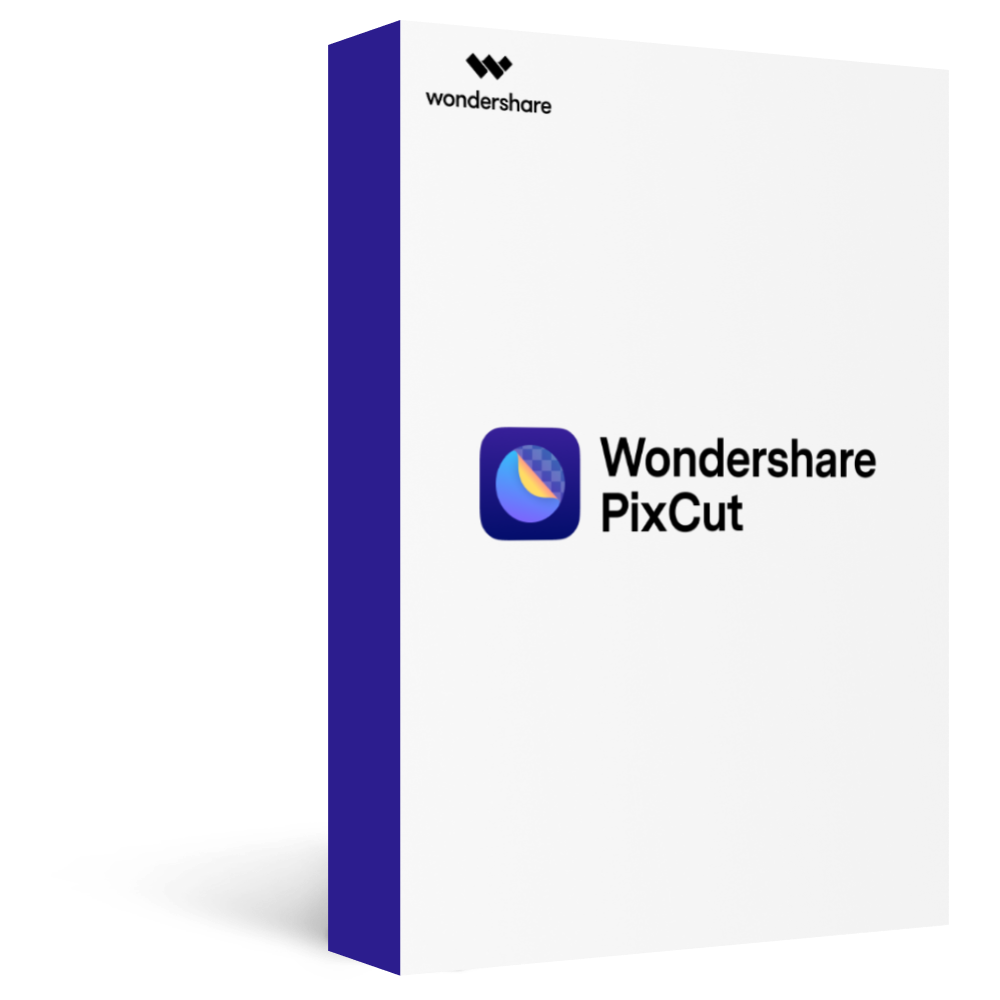
Wondershare PixCut - Remove Image Background for Free
Over 400,000 people have signed up.
Automatically Remove Image Background with AI
Bulk Remove Images’ Background in Ease
Enlarge Your Image without Losing Quality
Step1 Load the Image with a Black Background on PixCut
At first, you can just head to the official website of Wondershare PixCut and simply click on the “Upload” button to browse and load the image to edit.
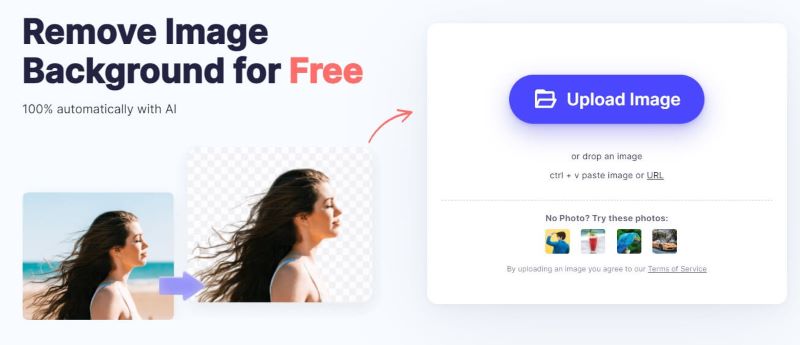
Step2 Wait as PixCut would Process the Image
In no time, Wondershare PixCut would automatically upload the image and will process it to remove its black transparent background. You can just wait for a few seconds as PixCut would complete its processing.

Step3 Download the Modified Image from PixCut
Once the background of the loaded image is removed, you will be notified by PixCut. Here, you can also check the before and after previews of the image (with and without a background). If you want, you can change the background of the image from here as well or can just download it on your system from PixCut.
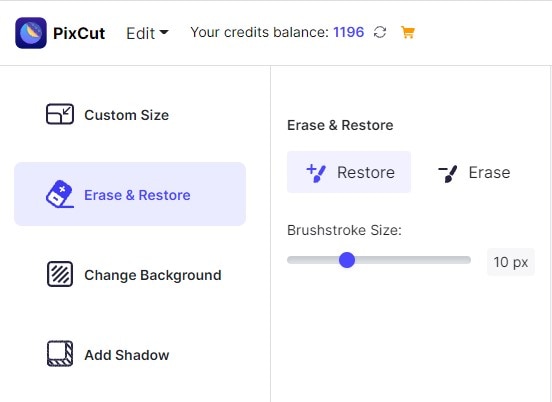
Pros
Fast and extremely easy to use
Excellent results with background removal
Online solution (can be used on any platform or browser)
Unlimited preview
Over 400,000 have signed up
Method 2: Try Adobe Photoshop to Manually Remove a Black Background of an Image
Adobe Photoshop is undoubtedly one of the most popular image editing software that can be used on Mac or Windows PC. Needless to say, the application has some of the most advanced photo editing and enhancement tools that you can explore.
For instance, you can take the assistance of its inbuilt applications to work on a transparent black image or make a black background transparent. To do this, you can either use its inbuilt tools or any third-party plugin. Here, I will let you know how to make a black background transparent with the layering feature of Photoshop.
Step1 Load your Image and Duplicate its Layer
You can just launch Adobe Photoshop on your Windows or Mac system and drag and drop the image you want to work on. Now, once you have selected the image, you can go to the layer panel on the side and duplicate the image. To do this, you just have to press Ctrl + J keys on your Windows PC or Command + J keys on your Mac.
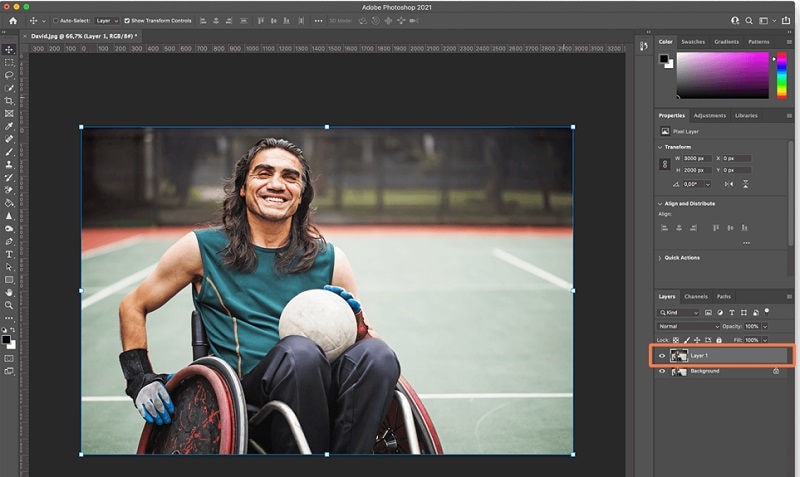
Step2 Remove the Black Background of your Image
Great! Once you have maintained a second layer of your image, you can go to the “Quick Actions” panel on the sidebar. From here, you can just click on the “Remove Background” option and confirm your choice.
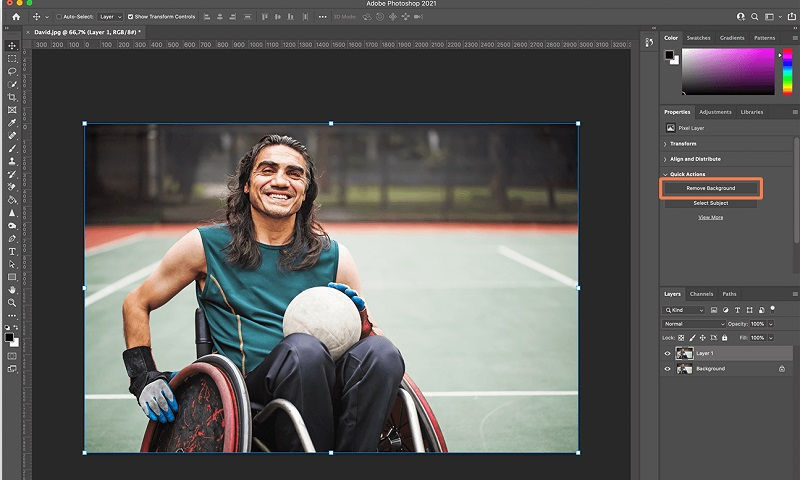
Now, Adobe Photoshop will automatically make the black background transparent and would let you export the image in a preferred format.
Pros
Excellent results
Customization options available
Cons
Difficult to implement
No batch processing supported
Method 3: Remove any Image’s Background Automatically with Pixlr
Lastly, you can also take the assistance of the online tool of Pixlr to work on the black transparent image issue. Apart from being a web and smartphone app, Pixlr has also come up with all kinds of online utility tools that you can explore. One of them will let you remove the background of an image online without installing anything on your system in the following way:
Step1 Load the Image on Pixlr and Let it Remove its Background
To meet your requirements, you can just head to the official website of Pixlr and click on the “Open Image” button. This will load a browser window, letting you locate and load any image with a black background that you wish to fix.
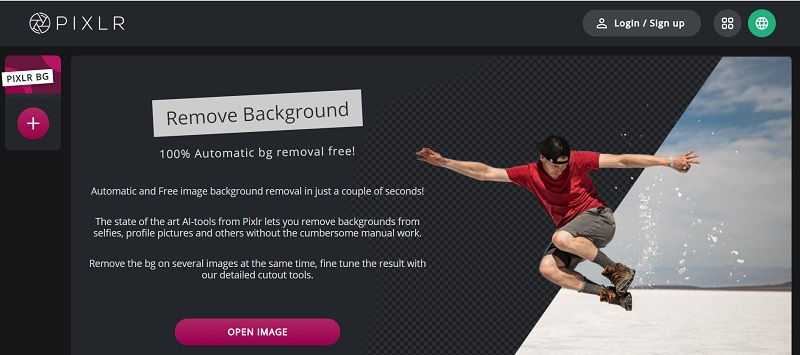
Step2 Download the Edited Image from Pixlr
Once the image is loaded on Pixlr, it will apply its AI features to remove its background automatically. Subsequently, it will let you know after removing the black transparent background so that you can save the image by clicking on the “Download” button.
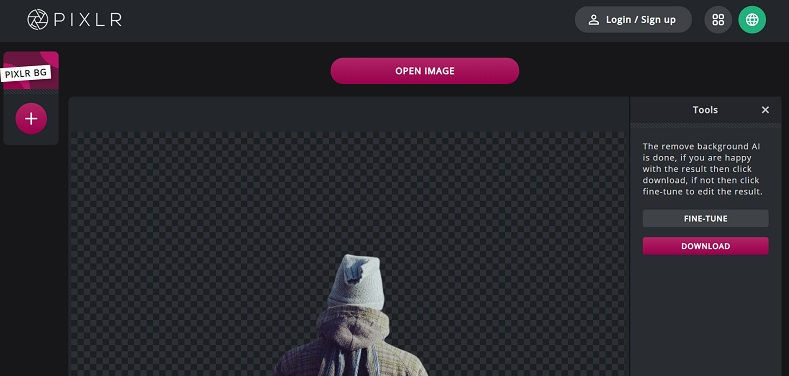
Pros
Fast processing
Online solution (no installation needed)
Cons
Its overall results are not that good
Limited feature for free users
Conclusion
I’m sure that this guide would have helped you deal with the black transparent background error in your images. As you can see, with the right tools, you can easily make a black background transparent on your image. If you are looking for high-end editing options, then a tool like Adobe Photoshop can be used. Though, if you simply want to make a black background transparent of an image automatically and in less time, then an online solution like Wondershare PixCut would come in handy.
